Accessing the Contacts Page
This article explains how to access the contacts page, review the activity of any listed contact, and exporting their information.
The Contacts page provides detailed contact and activity information for investors who have invested with your firm or have been granted access to view your Manager profile.
"Contacts" should be considered portal users. Contacts will receive an invitation to access a portal similar to the one below.
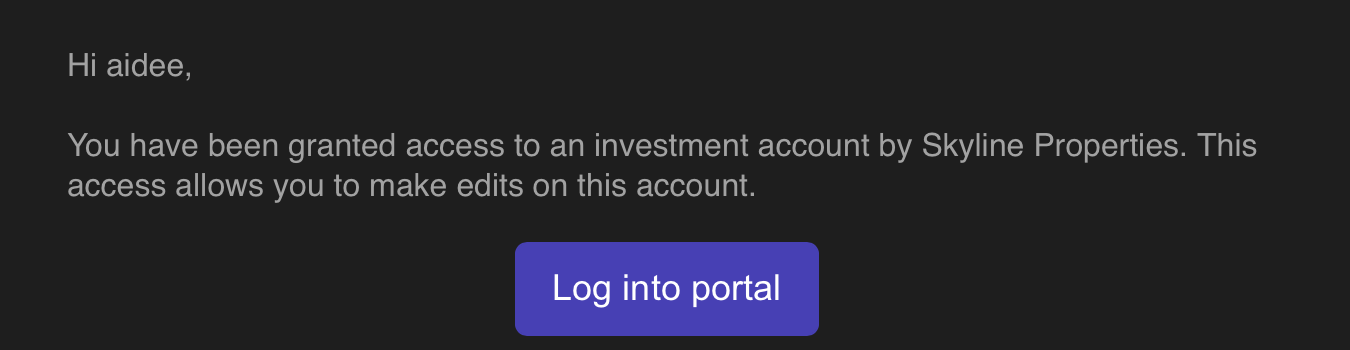
To access the Contacts page, log into your Manager Dashboard and click Contacts from the left menu.
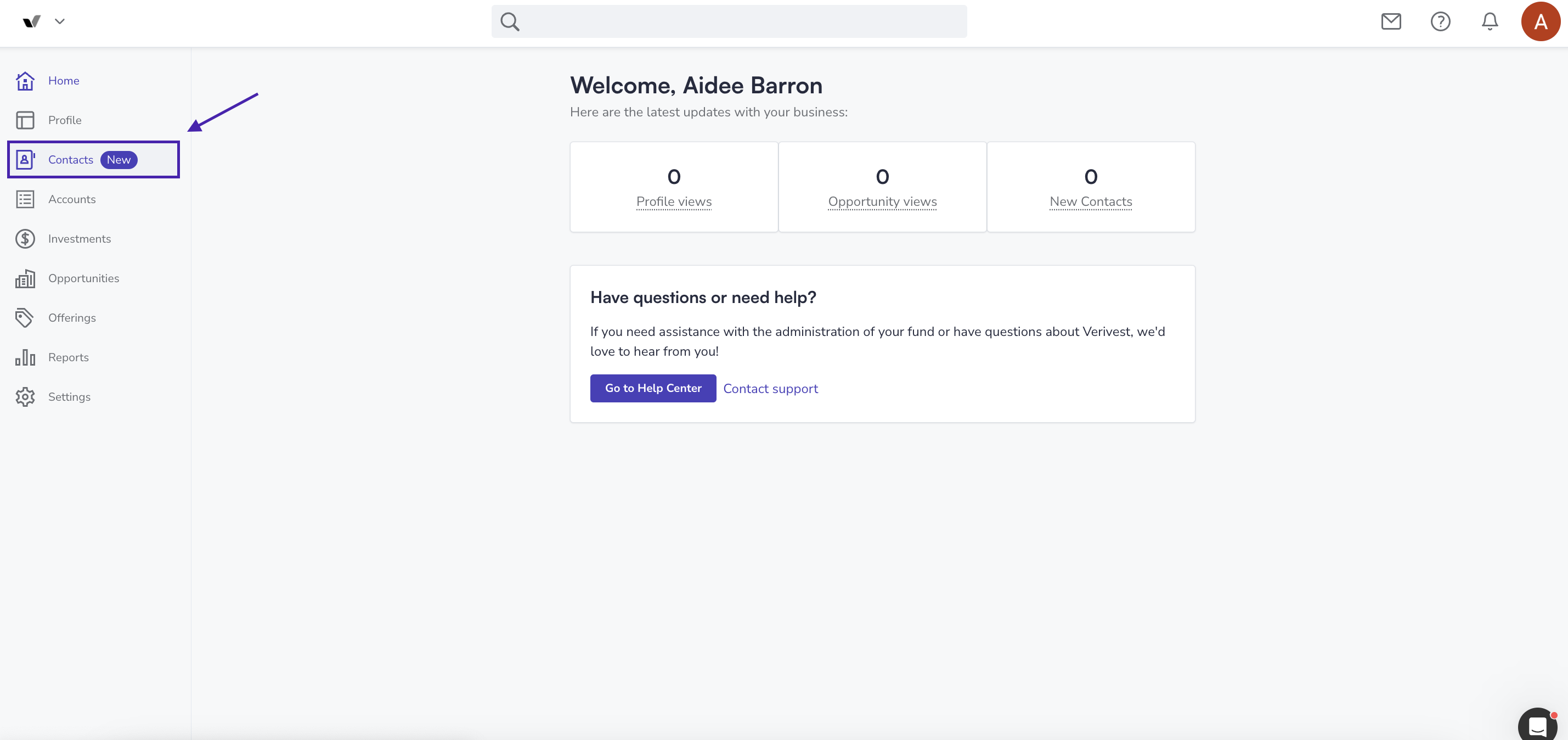
This will display a list of contacts who have viewed, been invited, or invested with your firm. You can use the search bar to quickly find a specific contact.
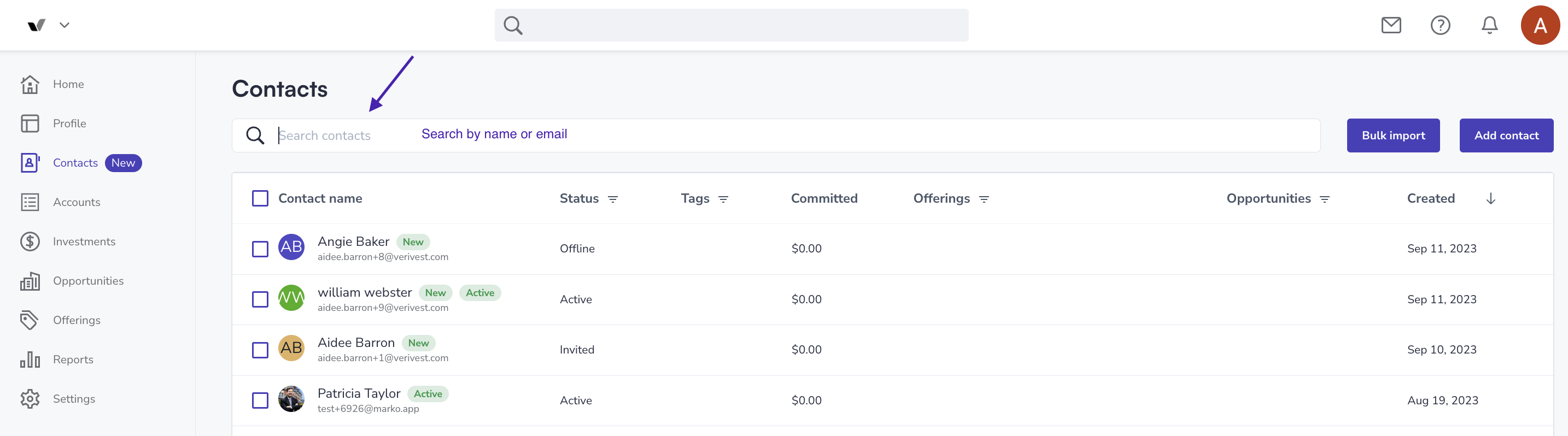
When selecting a contact from the list, you can easily access or edit their contact information, including phone number and email. Furthermore, you can view their investments, accounts, and a summary of their activities. Additionally, there is an option to impersonate the investor and access their portal data, which can be useful for troubleshooting or providing assistance in locating investment documents.
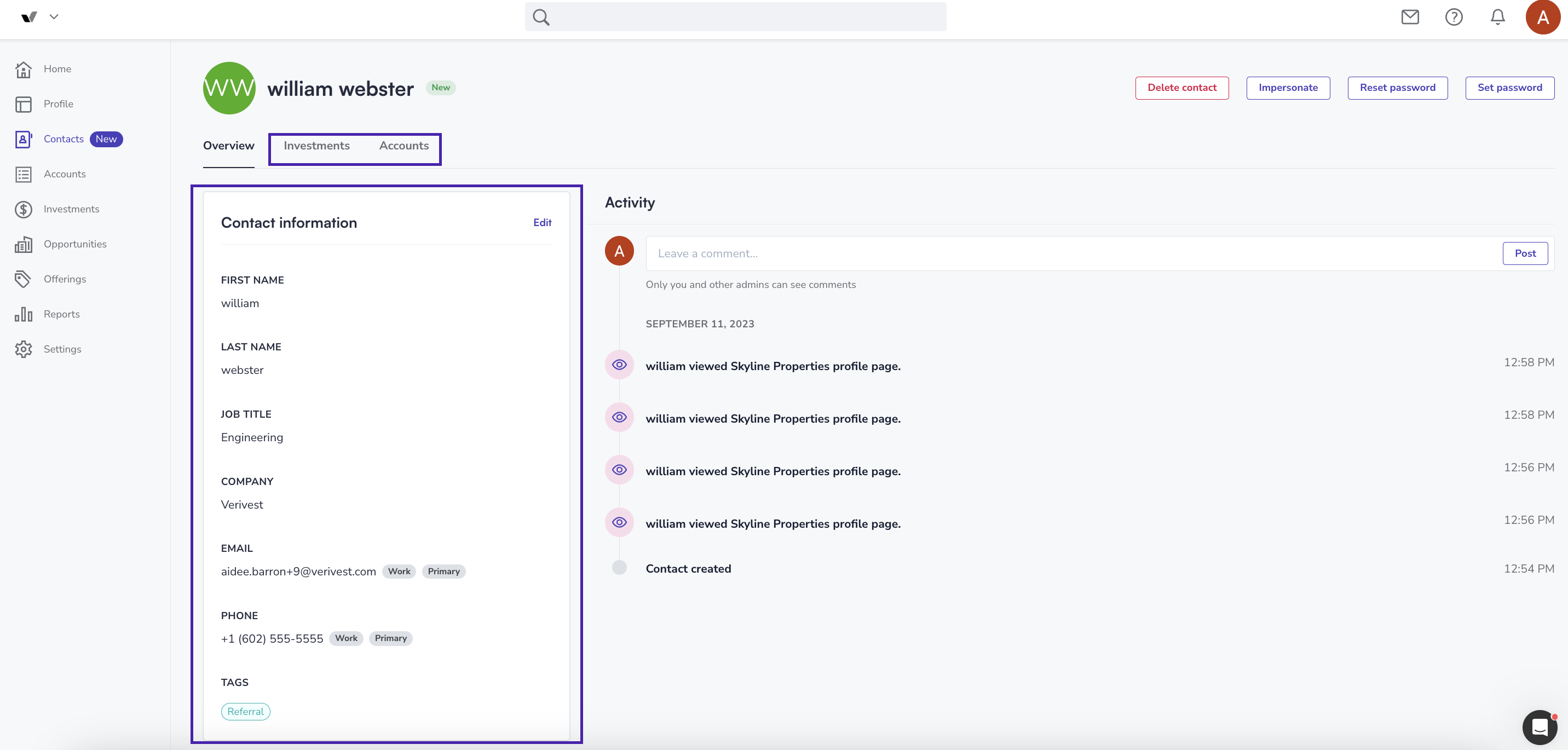
This information makes it easy for you to reach out to your contacts and discuss opportunities. You can also leave a comment for other admins with access to your Manager profile to review.
If you require instructions on how to delete a contact, please click here.
Filtering Contacts
The Contacts list can be filtered by status, committed amount, offering, opportunity, or creation date (ascending or descending) to help you easily find what you need.
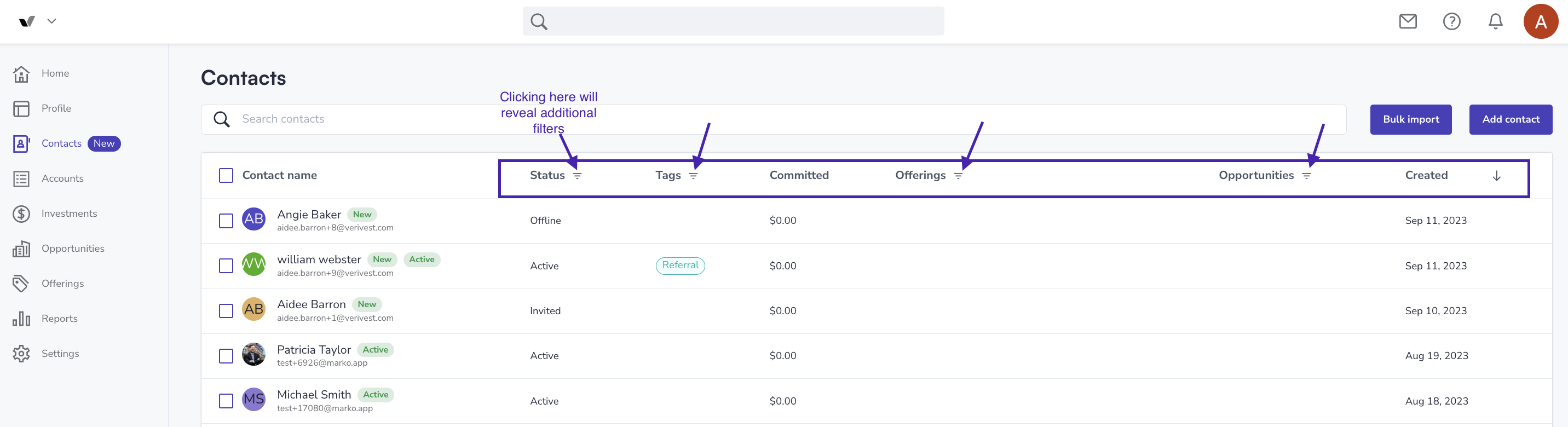
Filtering by Status
By filtering by status, you can easily see which contacts have been invited, are currently active, or are currently offline.
-
Active contacts are contacts who are currently active in the portal. They may also have active investments with your firm.
-
Invited contacts are contacts who have been invited to view your firm's profile. This means they have been sent a welcome email asking them to create a user account in order to access their investor portal.
-
Offline contacts are individuals who have not yet created a user account. This means that they have not created a user password or received a welcome email.
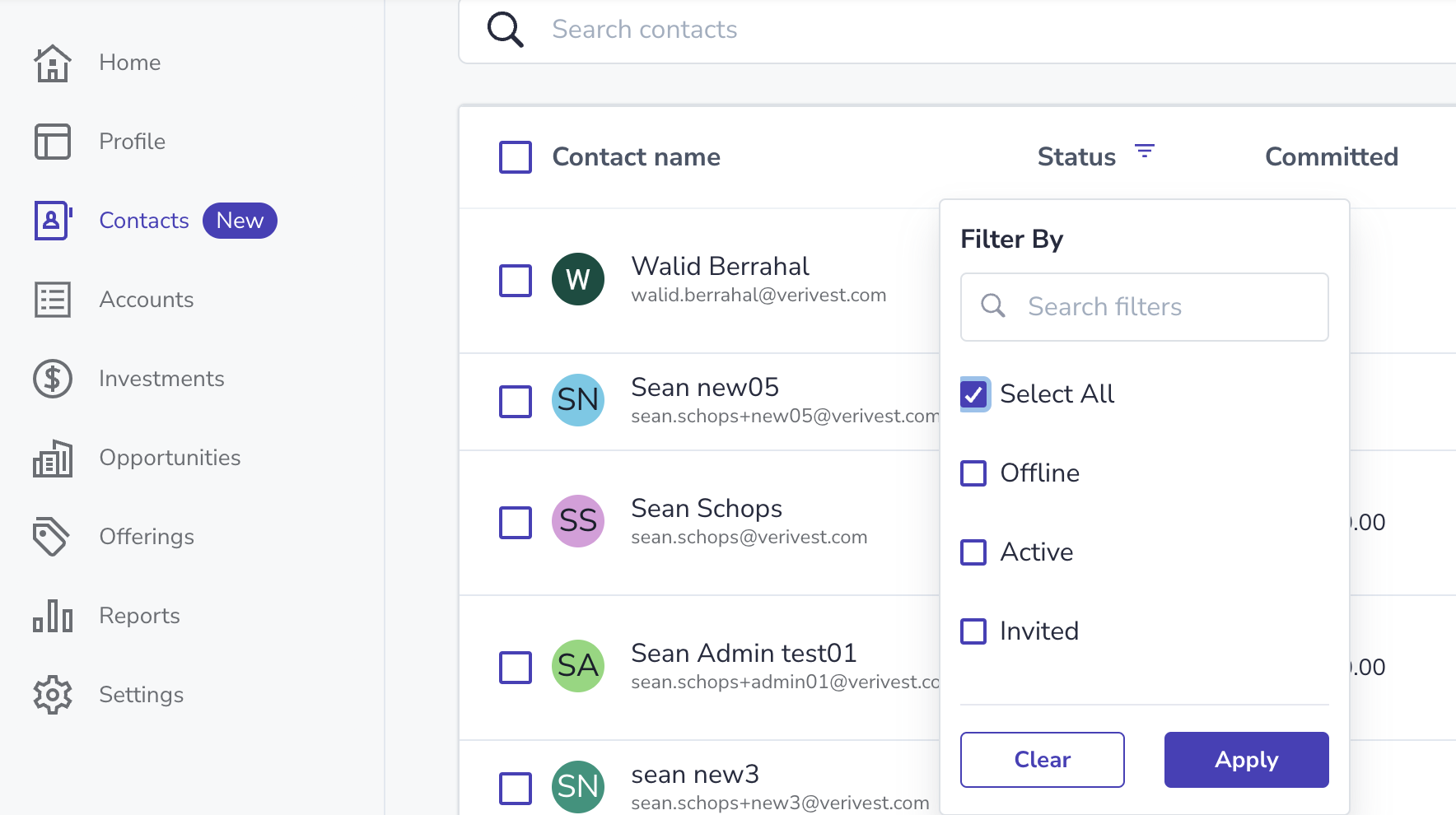
Filtering by Committed Amount
Contacts can also be arranged by the amount they have committed. You can sort them in either ascending or descending order.

Filtering by Offering
Filtering by offering allows you to select a specific offering and view contacts who have viewed or invested in that offering(s).
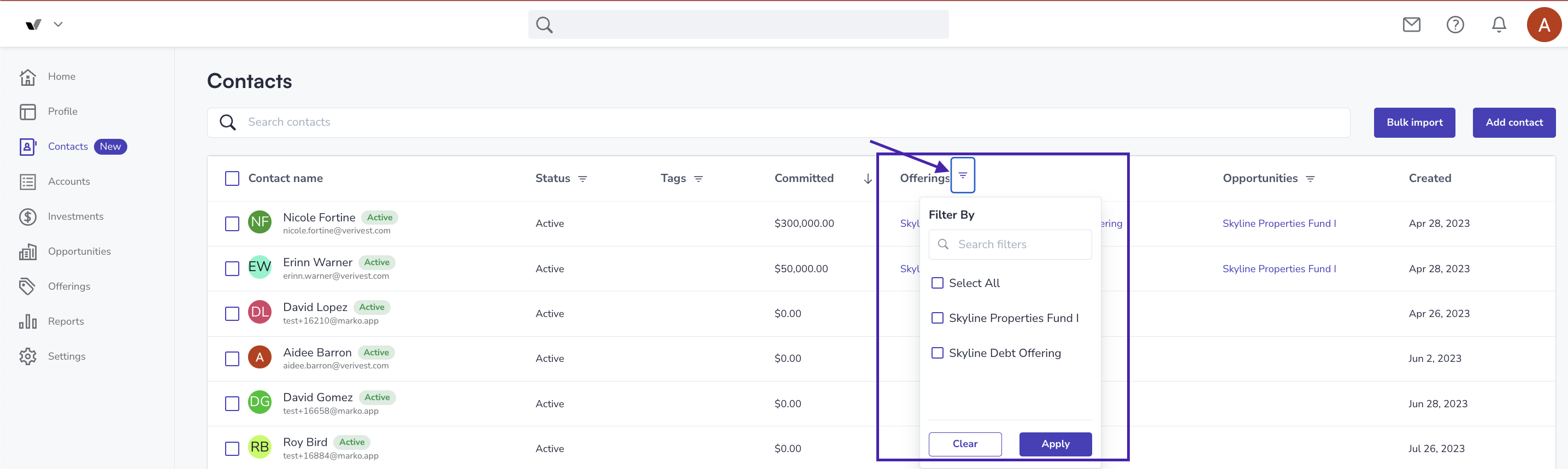
Filtering by Opportunity
Filtering opportunities enables you to view contacts who have viewed or invested with a specific opportunity or set of opportunities.
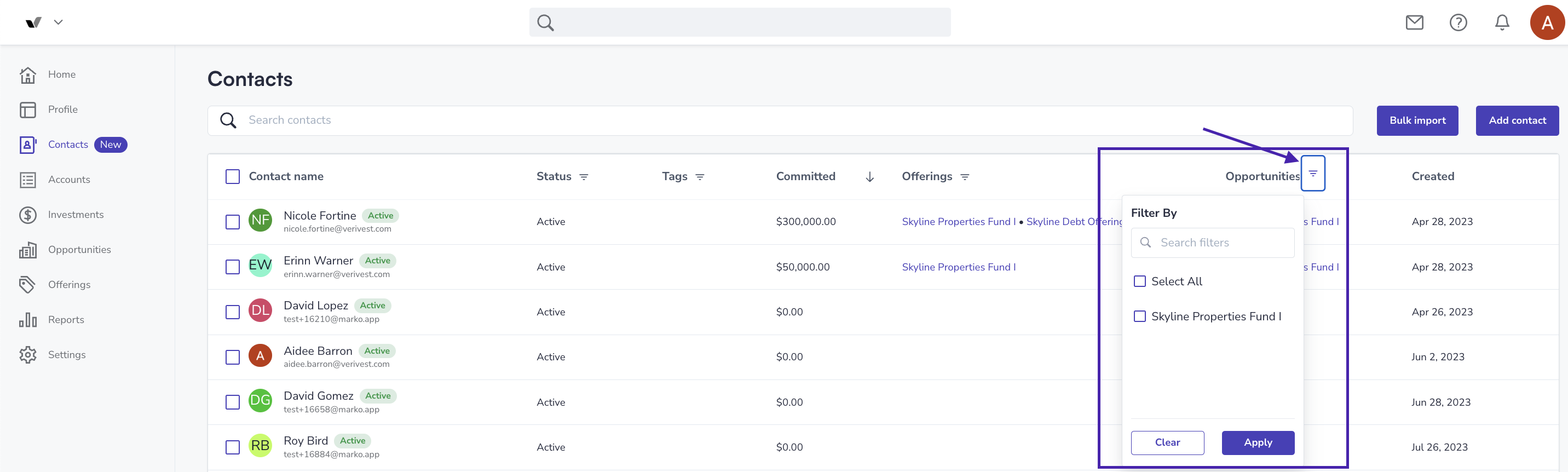
Filtering by Creation Date
Filtering by creation date (ascending or descending) will enable you to view contacts based on when they were added to the Contacts page.
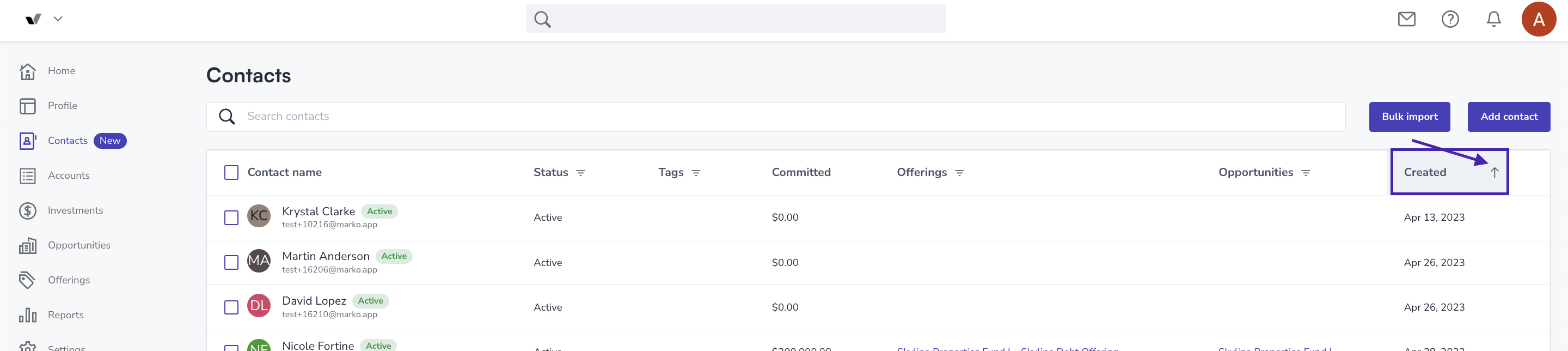
Exporting Contact Details
On the Contacts page, you can download the contact details of one or more contacts. The download will include the following information:
-
Contact Name
-
Email
-
Phone Number
-
Committed Amount
-
Offerings
-
Opportunities
This information can be used to get in touch with the listed contacts.
To export one or more Contacts complete the following:
-
Go to contacts from your Manager dashboard
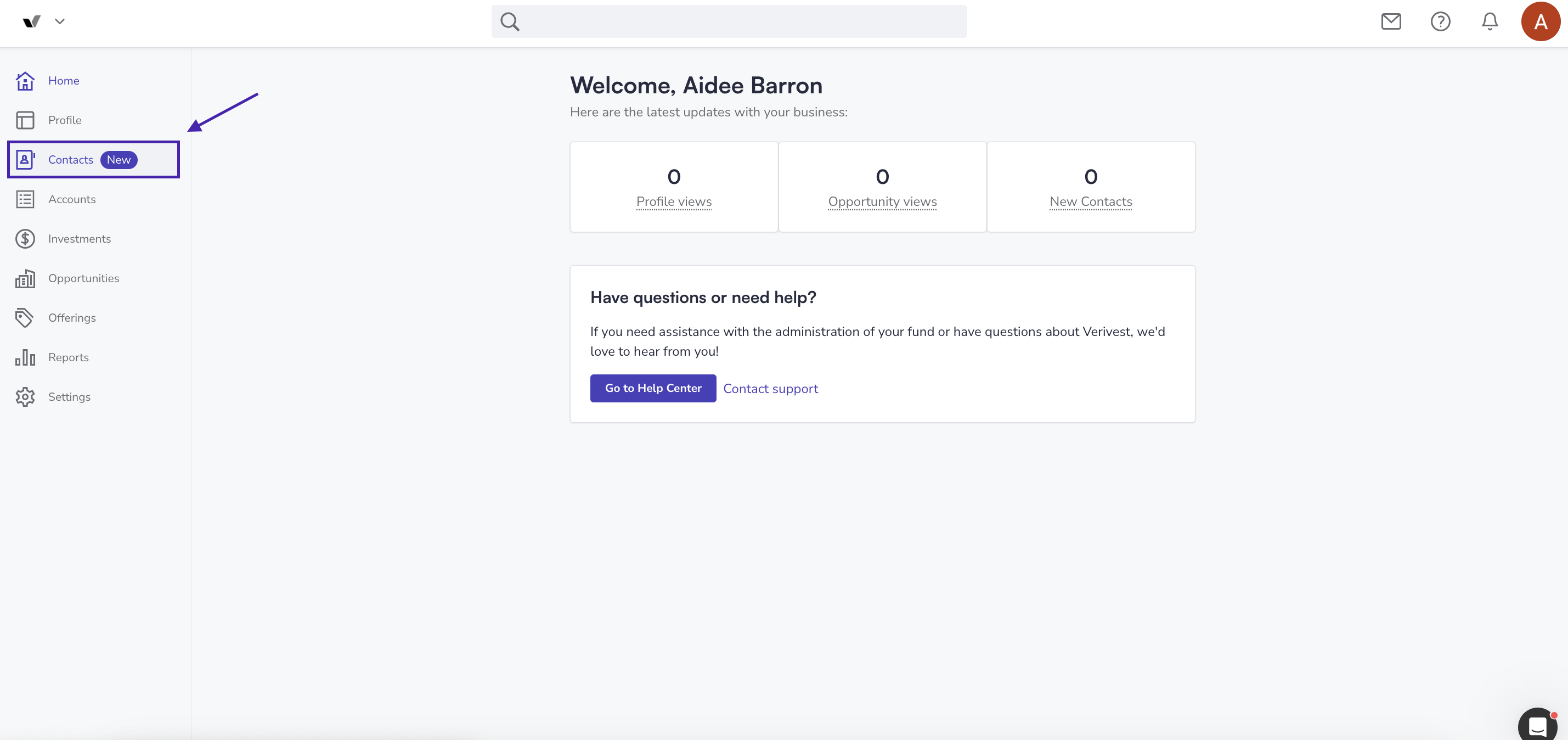
-
Select one or more contacts
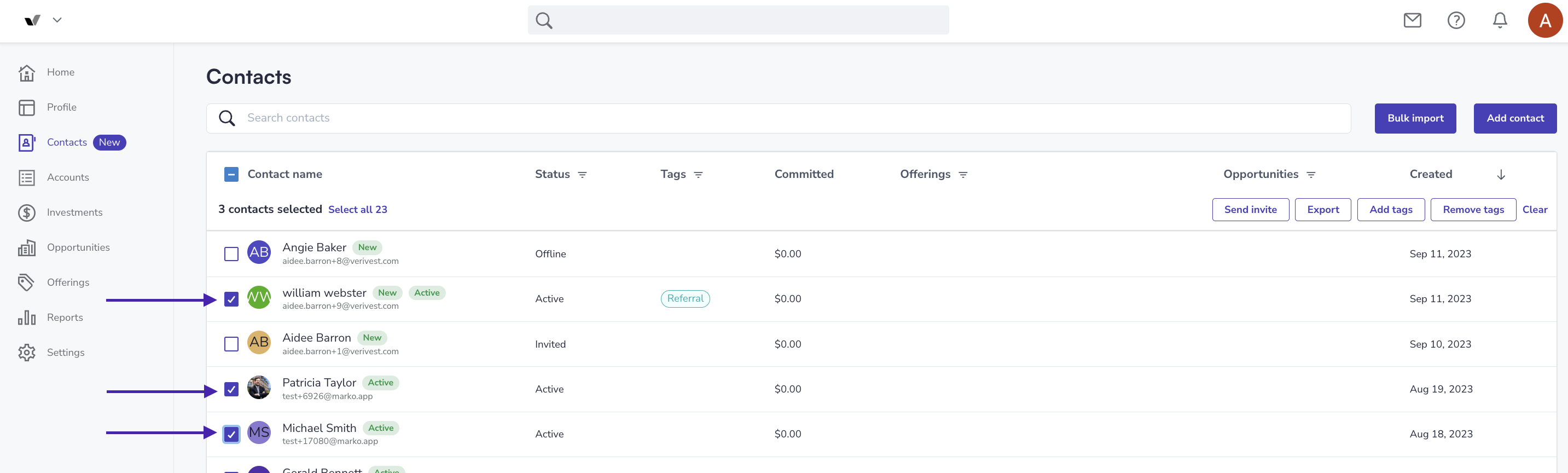
3.Click Export
4. Your file will appear at the bottom of your browsing window (if using Google Chrome)
View Activity
The Contacts section provides a quick overview of a contact's activity on your firm's profile. This summary displays when the contact was added, which opportunities they viewed, and how many times they visited your Manager profile.
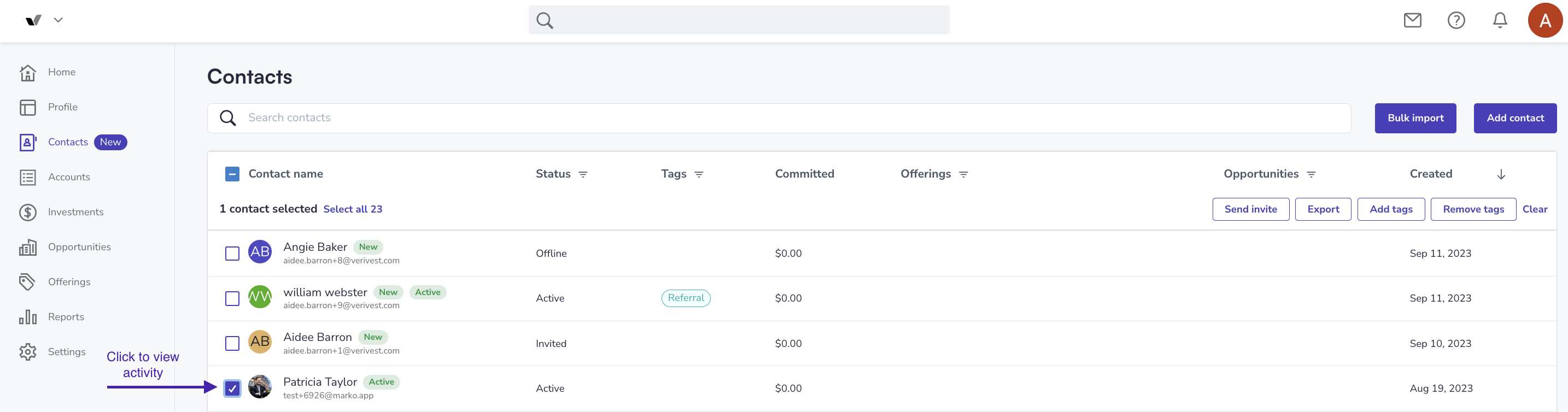
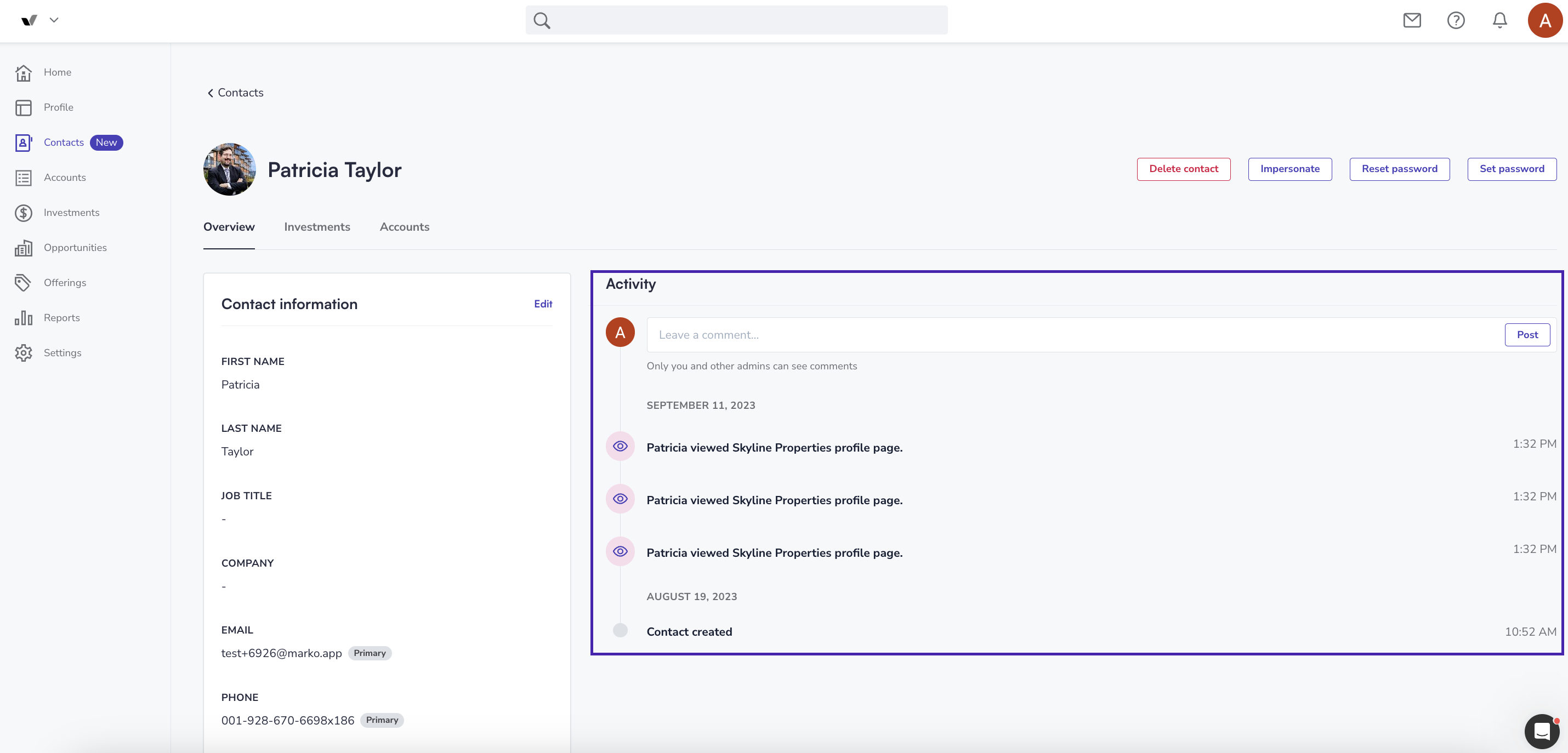
Leave a Comment on a Contact Card
To add a comment to a specific contact card that other admins in your company can see, follow these steps:
-
Visit contacts
-
Select a contact
-
Leave a comment and click Post
Any comments that are left can only be seen by you and other admins.
![Verivest-Logo---Blue-Mark---Dark-Text.png]](https://support.verivest.com/hs-fs/hubfs/Verivest-Logo---Blue-Mark---Dark-Text.png?height=50&name=Verivest-Logo---Blue-Mark---Dark-Text.png)