Create or Delete a Contact
This article goes over how to add a single contact or delete a single contact from your Manager Dashboard.
From the Contacts section of your Manager dashboard, you have the ability to add new contacts or remove existing ones. A contact can be an existing investor, the secondary contact on an account, or a prospective investor.
Portal Invitation Emails
Contacts added to the portal should be considered as portal users. If a contact is added to an investment account, they will receive an automatic invitation to access a portal similar to the one depicted below.
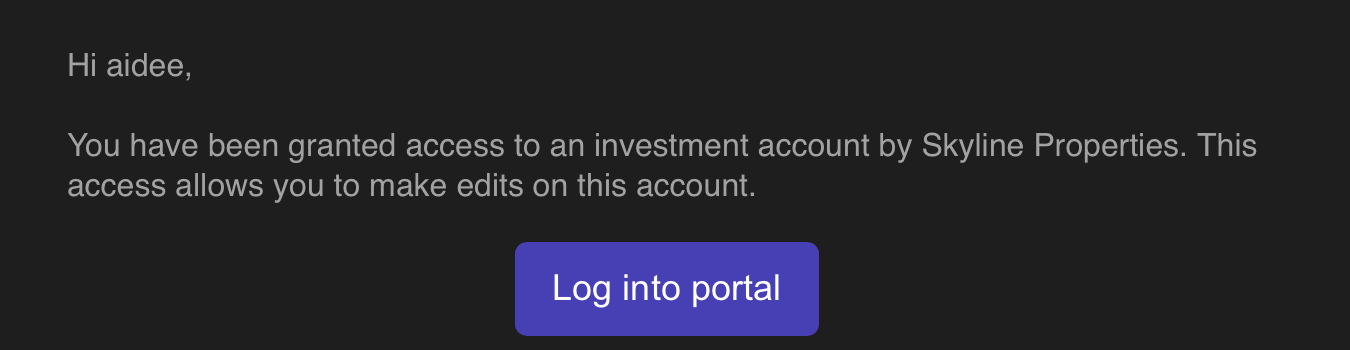
Sending a portal invitation from the contacts list to a user will result in a welcome email similar to the one below.
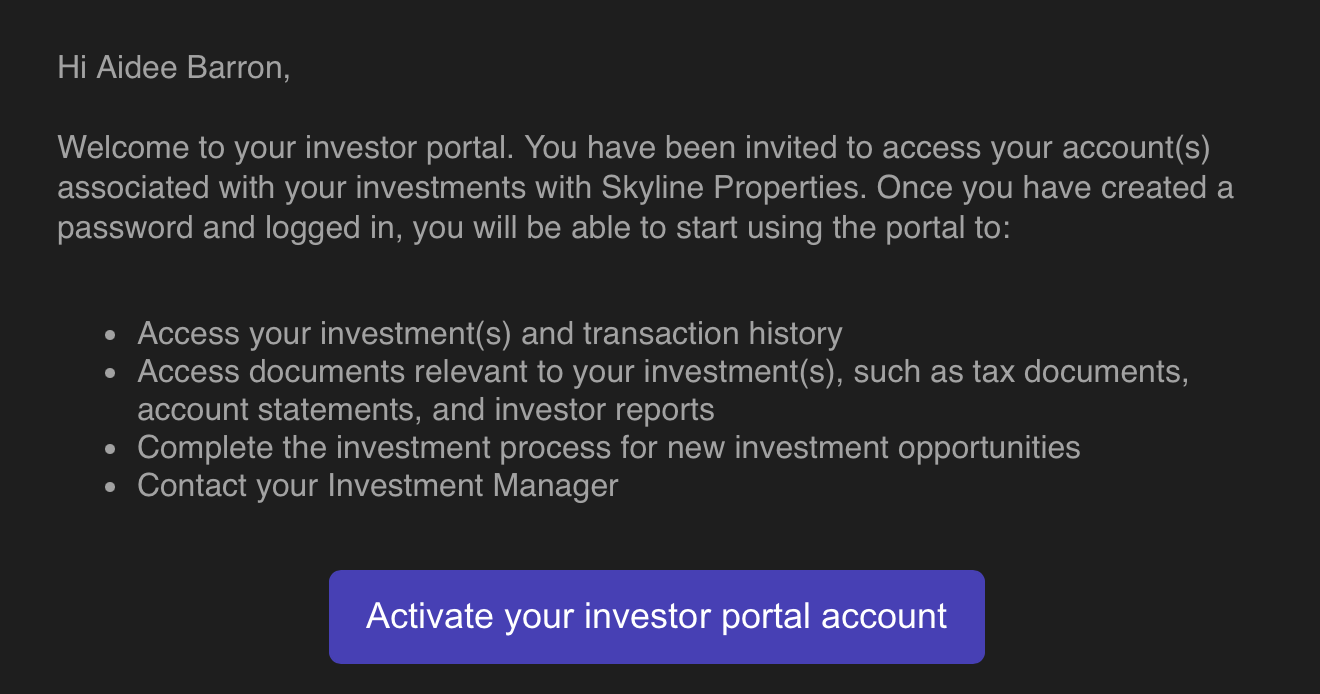
-
Click Contacts in the menu of your Manager dashboard
-
Click "Add contact"
-
Fill out the Contact Overview, Contact Information, and Tags sections (if applicable)
Required fields are: First name, last name and an email. The email entered will serve as the contact's login credentials for accessing the portal.
4. Click Add contact after entering all of the contact details
The contact that is added can be viewed or edited from the contact list. All newly added contacts will be labeled as "new".
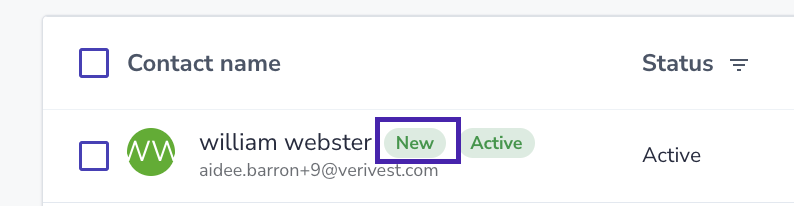
Remember: Contacts do not automatically receive a welcome email. However, welcome emails are automatically sent after contacts have been added to an account. To learn how to send a welcome email, click here.
Deleting A Contact
Contacts that are designated as the primary contact for an investment cannot be deleted from the manager dashboard.
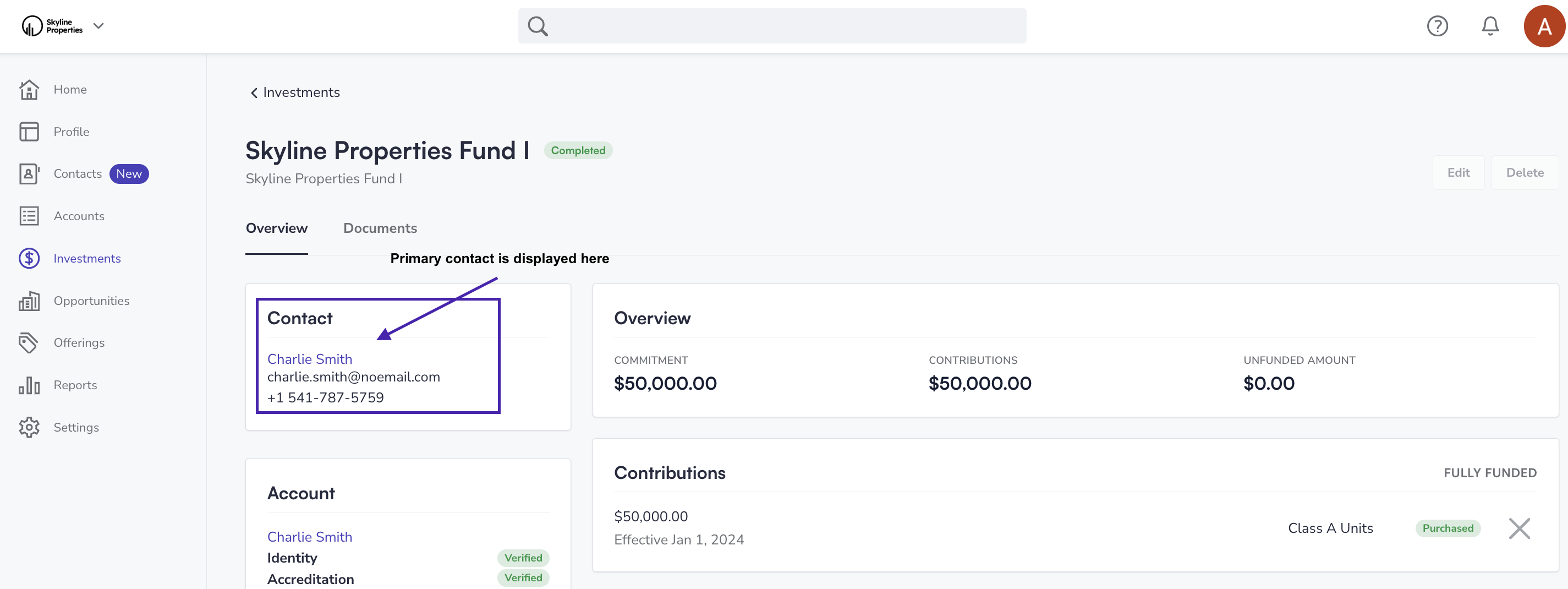
-
Click Contacts from the menu located on your Manager dashboard
-
Select the contact that you would like to delete
-
Verify that you have selected the correct contact by reviewing the information located on the left side of the screen.
-
Click on the Delete button
-
On the confirmation screen, type "DELETE CONTACT" to confirm the deletion
-
Click Delete Contact
![Verivest-Logo---Blue-Mark---Dark-Text.png]](https://support.verivest.com/hs-fs/hubfs/Verivest-Logo---Blue-Mark---Dark-Text.png?height=50&name=Verivest-Logo---Blue-Mark---Dark-Text.png)