Adding a New Team Member
This article goes over the process of adding a admin or manager-level user, allowing them to manage investors and your manager profile.
There are two types of users who can be granted access to a manager profile. An account admin has the ability to add or manage team members, as well as edit and view investor information. On the other hand, an account manager is limited to editing and viewing investor information.
To add or remove team members, you must have admin privileges. If you are unsure of your current user permissions, please reach out to our Support team for assistance.
To add a new account admin or manager, follow these steps:
- Click Settings from your manager dashboard
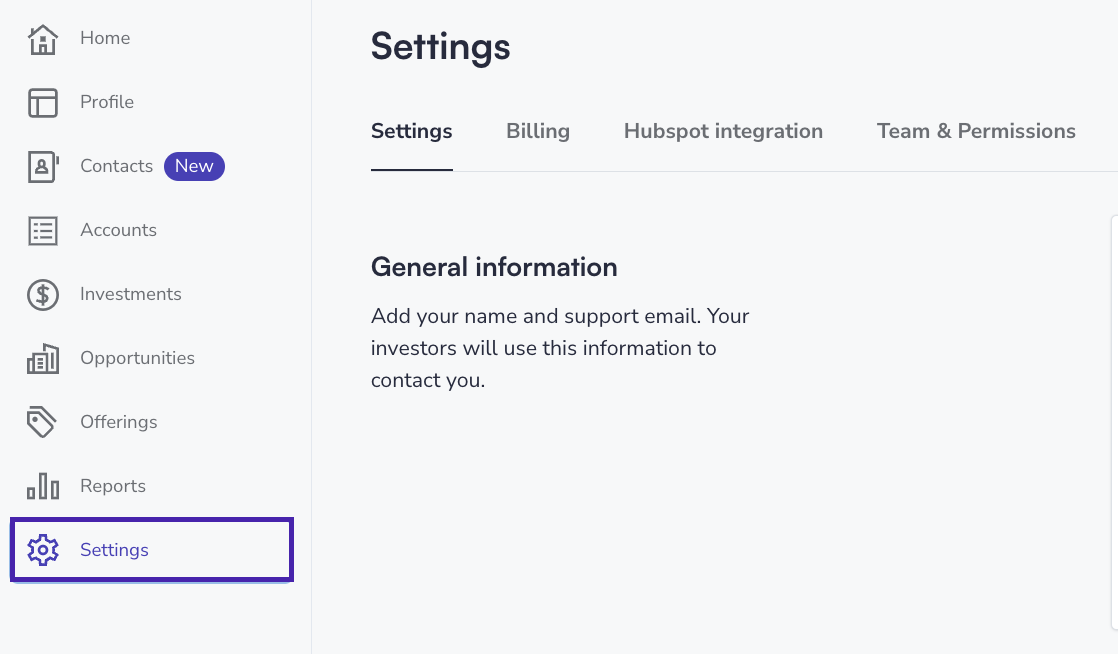
- Click on Team & Permissions
-
Enter the email of the new team member you wish to add
If the email you entered is not recognized by our system, you will be asked for additional information in order to create a user ID and send the user a portal invitation
-
Enter the first and last name of the new user
-
Select either manager or admin permissions
-
Click Send Invite
-
Ask the new user to check their inbox for the invitation.
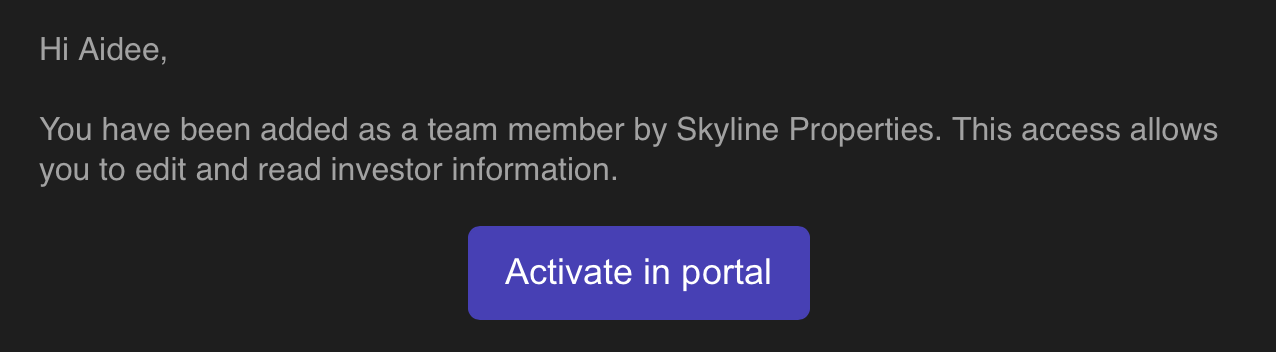
Users will receive an email with the subject Team Member Access.
Clicking "Activate in portal" will prompt the user to create a password between 8 and 20 characters, containing at least one number or special character.
![Verivest-Logo---Blue-Mark---Dark-Text.png]](https://support.verivest.com/hs-fs/hubfs/Verivest-Logo---Blue-Mark---Dark-Text.png?height=50&name=Verivest-Logo---Blue-Mark---Dark-Text.png)