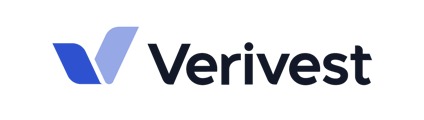This is an article that explains how to add a track record to your profile.
Adding a track record to your manager profile can help investors feel more confident in your company's abilities. You can use our import template, or enter the data manually to add your track record to your profile.
Adding via the Track record template:
- Visit the Profile tab and scroll down to Track Record
- Click Add Investments and click Track Record template to download our template or use this attachment Verivest_Track_Record_Template.xlsx
- Fill out the Track Record Template by providing the appropriate information in the corresponding fields under each column.
- Once the template is complete, upload it to the dashboard by clicking Upload documents
- Drag and drop your file(s) or browse your computer files to upload the documents
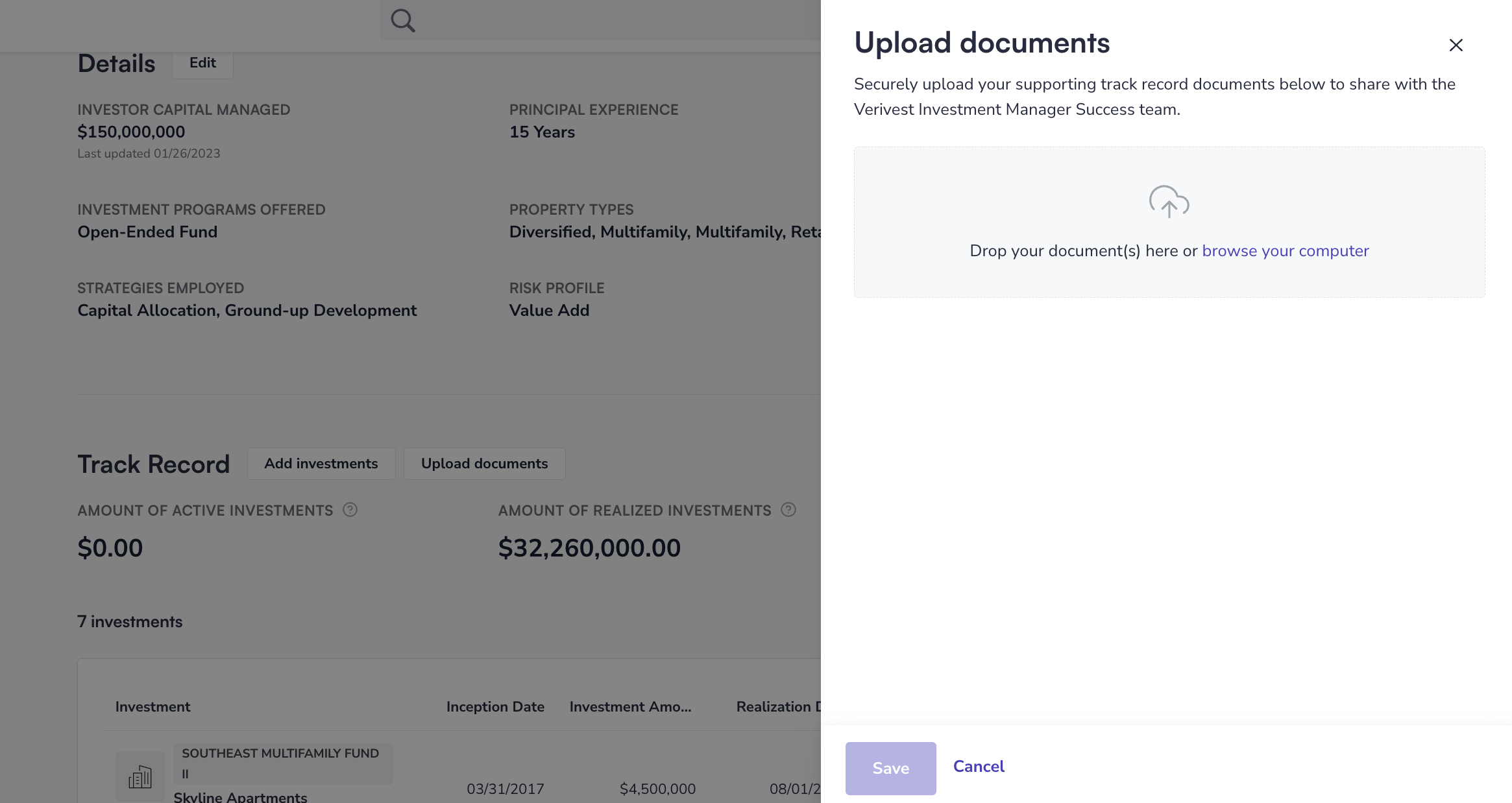
- Click Save
Manually adding track record:
- Visit the Profile tab and scroll down to Track Record
- Click on Add investments
- Click Add manually
- You'll then be brought to the form pictured below. Fill out the form and click Add when done.
Previewing your Track Record
After entering all track record information, go to your Profile page and scroll down to the Track Record section. Confirm that the track record information you manually entered or uploaded is visible on your profile.
You can also view a preview to view your Profile as an investor by following the steps below:
- Visit Profile from the Manager Dashboard
- Click Preview located under your Profile banner images
- Scroll down to Track Record
- If you need to make changes, scroll back towards the top of the page and click Continue editing
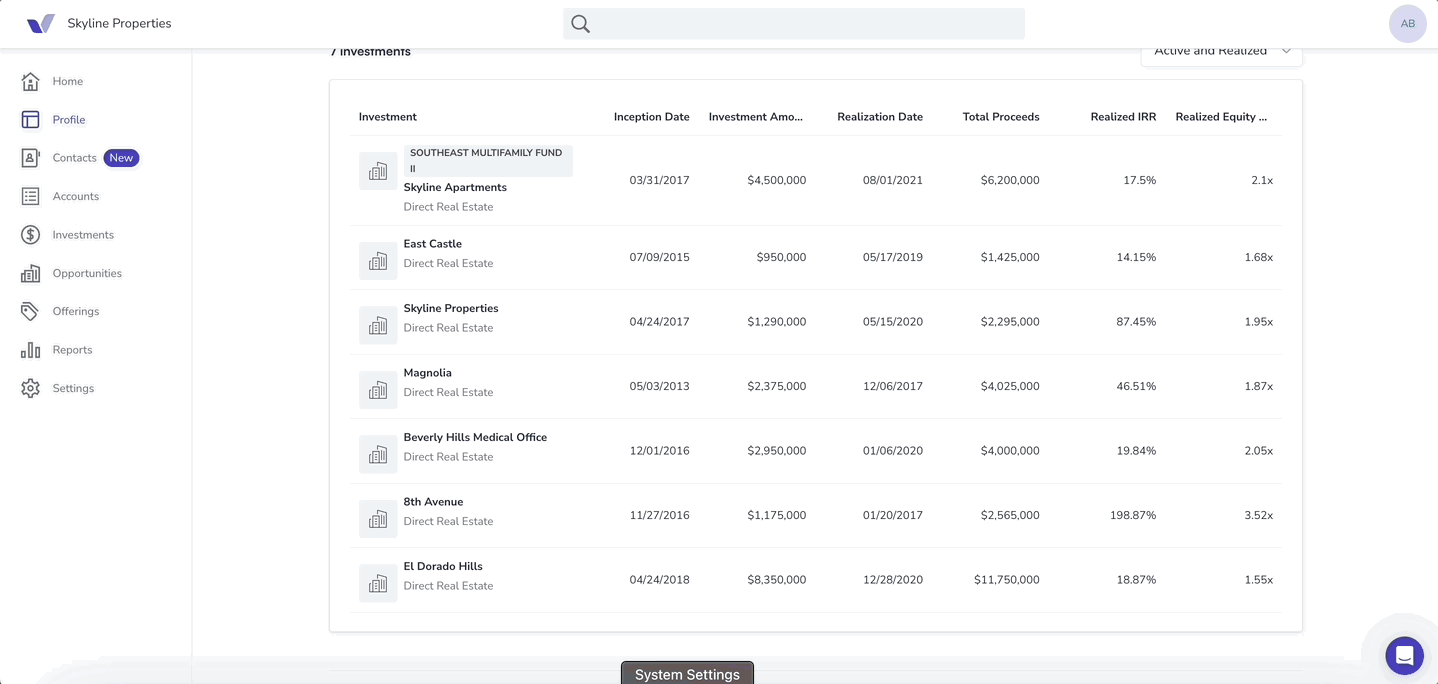
If you need any track record items removed, please reach out to Support@Verivest.com
Need help? Contact support@verivest.com