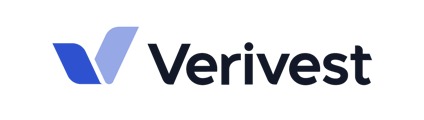This article goes over how to bulk upload contacts into your Manager dashboard.
The Manager Portal's Contacts section now allows you to import multiple contacts at once using a bulk action. This feature makes it easier for your firm to maintain a comprehensive list of potential investors and simplifies the process of uploading shared contact lists for proactive outreach. By consolidating all potential investors in one place, your firm can stay organized and avoid missing out on valuable opportunities.
-
Click the Contacts section in your Manager dashboard
-
Click Bulk Import
-
Download our contacts template
Our portal's Contact template formats phone number columns as text to ensure that the entered data imports correctly. When copying and pasting from other spreadsheets, please be sure to follow that format.
-
Fill out the contact template with the necessary information. The required fields are: first and last name, and a valid email address. Providing the home, work, and mobile phone numbers, as well as the contact's company, title, and tags are not required but optional.
👉🏽 Important things to note:
-To enter a phone number with an extension, use “ext” in the phone number field
-For U.S. phone numbers, you do not need to add a “+1” or “1” before the area code
-For international phone numbers, please be sure to add a “+1” before the area code
5.Upload the template by either dragging the file and dropping it into the portal or browse your computer files for the saved template.
-1.png)
6. Once uploaded, click Continue to proceed
-1.png)
7. Review the information extracted from the uploaded template
-1.png)
If you are missing any of the necessary information for a contact, or if you have entered an email address that already exists in our database, you will see an error screen similar to the example above.
8. Once you are satisfied with the changes made to the original template, click Re-upload.
-1.png)
9. Review the information extracted from the uploaded template again, then click Import Contacts to proceed.
-1.png)
👉🏽Note that any contacts that were imported will be labeled with a white tag. This will help you distinguish them from other contacts.
-1.png)