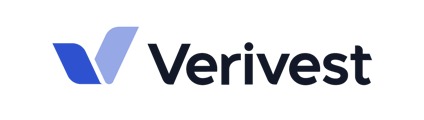This article goes over how to add a single contact or delete a single contact from your Manager Dashboard.
A Contact is an individual that Managers may add into the portal that has access to a firm's details and Offering information, such as a potential investor. A Contact can have read-only access with documents, investment information. You can adjust the permissions of a Contact to be able to sign documents, view their investment data if they are the primary Contact.
From the People section of your Manager dashboard, you have the ability to add new contacts or remove existing ones. A Contact can be an existing investor, the secondary contact on an account, or a prospective investor.
Portal Invitation Emails
Contacts added to the portal should be considered as portal users, and will be invited through your email invitation when you invite them into the portal.
- Click on the section titled People on the left menu.
- Under + People, select Add one person.

- Under Business email, enter the email address that you would like to add.

- Enter the First name and Last name of the investor. (All other fields are optional).

- Leave the following checkbox unchecked: Disable portal access (to start), and click Add Relationship.

Deactivating A Contact
- Under People, click into the Contact.
- Under Manage relationship at the top, select Deactivate.

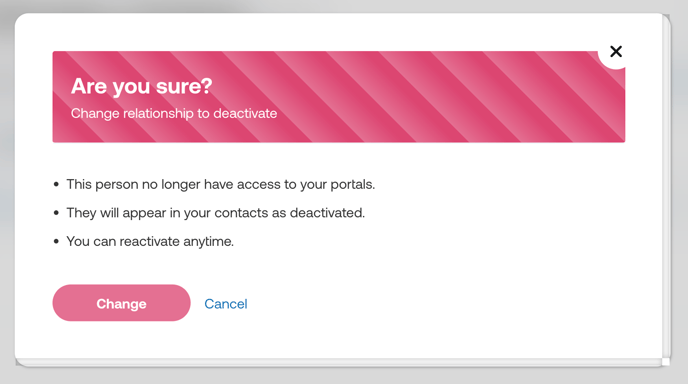
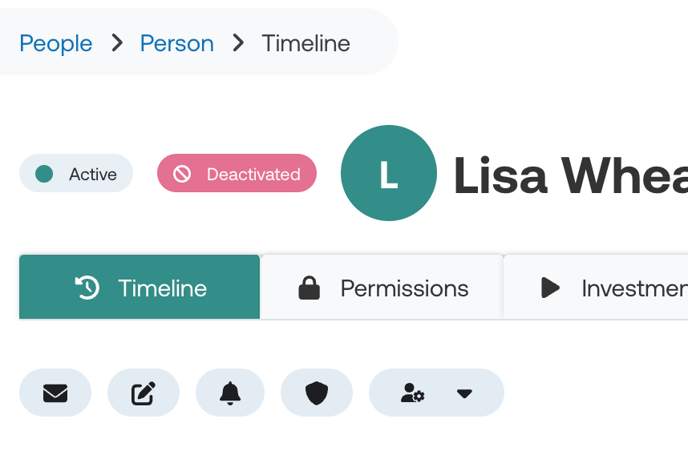 NOTE: Deactivating an investor means the investor will still show up as an investor in the CRM, but it will show up as deactivated. To remove the investor from the People section from view, you must delete the investor.
NOTE: Deactivating an investor means the investor will still show up as an investor in the CRM, but it will show up as deactivated. To remove the investor from the People section from view, you must delete the investor.
Deleting A Contact
- Under People, select the investor name that you want to delete.
- Under Manage relationship at the top, select Delete.

- Click Change. There will be a red bar at the top that says Deleted next to the investor's name.

If you have any further questions regarding this topic, feel free to email support@verivest.com.