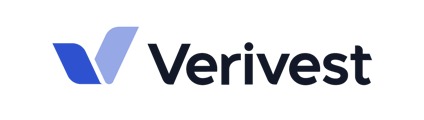This article explains the process of adding a new pledge.
As a manager, you have the ability to create investments for your investors. You can initiate the investment creation workflow from either the Investments tab.
To add a new pledge, follow the steps listed below:
-
Log into your dashboard & click on Investments
-
Click Create Investment at the top of the page
-
Enter the user/contact who will be the primary person associated with the investment
-
Enter the opportunity in which the investor is investing
-
Add the Offering
-
Add the investment date (use a past date if the investment was made in the past)
-
Add the investment amount (If the amount is below the minimum, set the pledge for the minimum amount and then edit it afterwards)
-
Click Create Investment
Note: Completing the steps above won't automatically associate the newly created investment with an investors investment account. You must manually associate the investors account by clicking "add account."
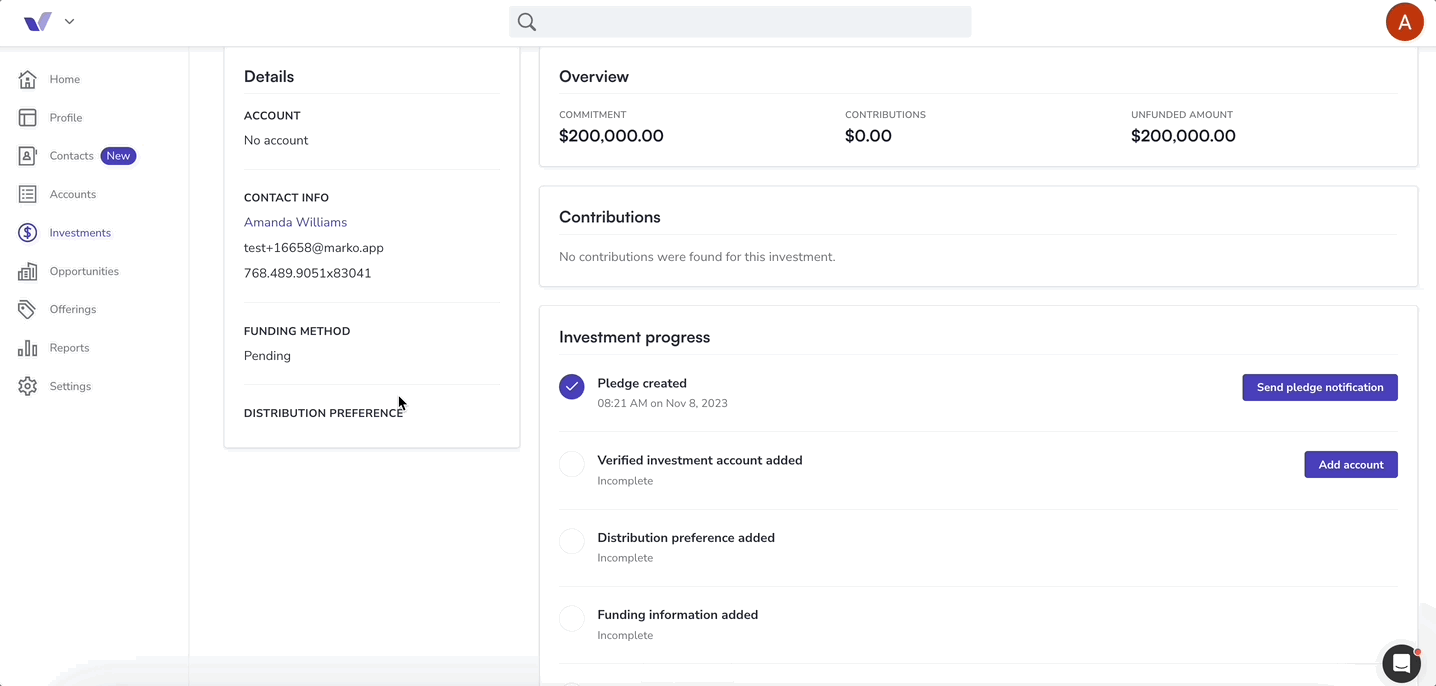
If an investment account for the investor doesn't already exist, you'll have the ability to create one.
Investment Checklist
The investment checklist was designed to guide you through each step required to complete an investor's investment. The checklist includes the following tasks:
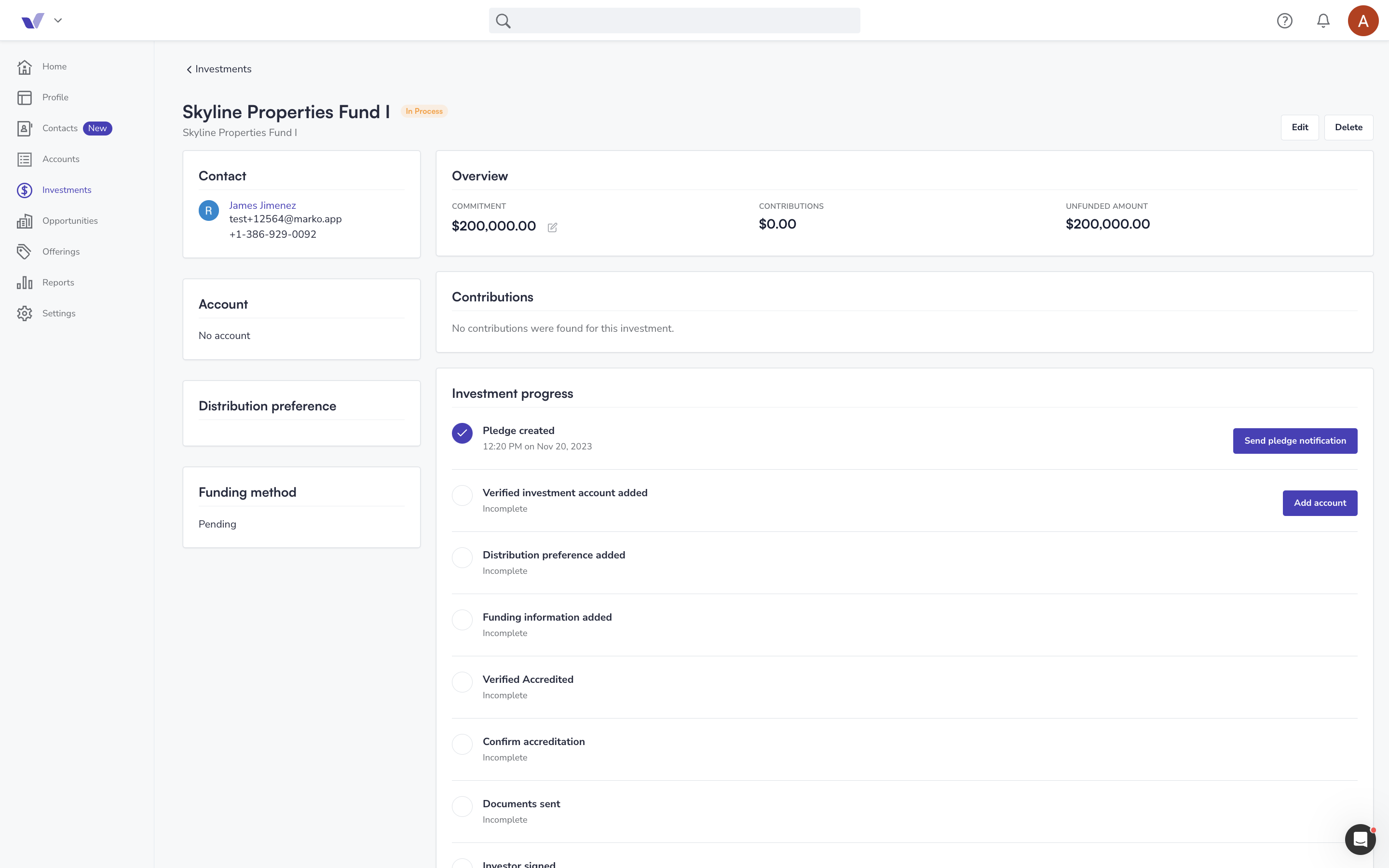
You will be able to complete the following tasks from the checklist:
-
Send the investor a pledge notification (optional)
-
Add an investor's investment account
Note: To automatically verify an investor's identity, you need to include their date of birth (DOB) and Social Security Number (SSN) when creating their investment account. This will mark the "verified investment account added" task as complete.
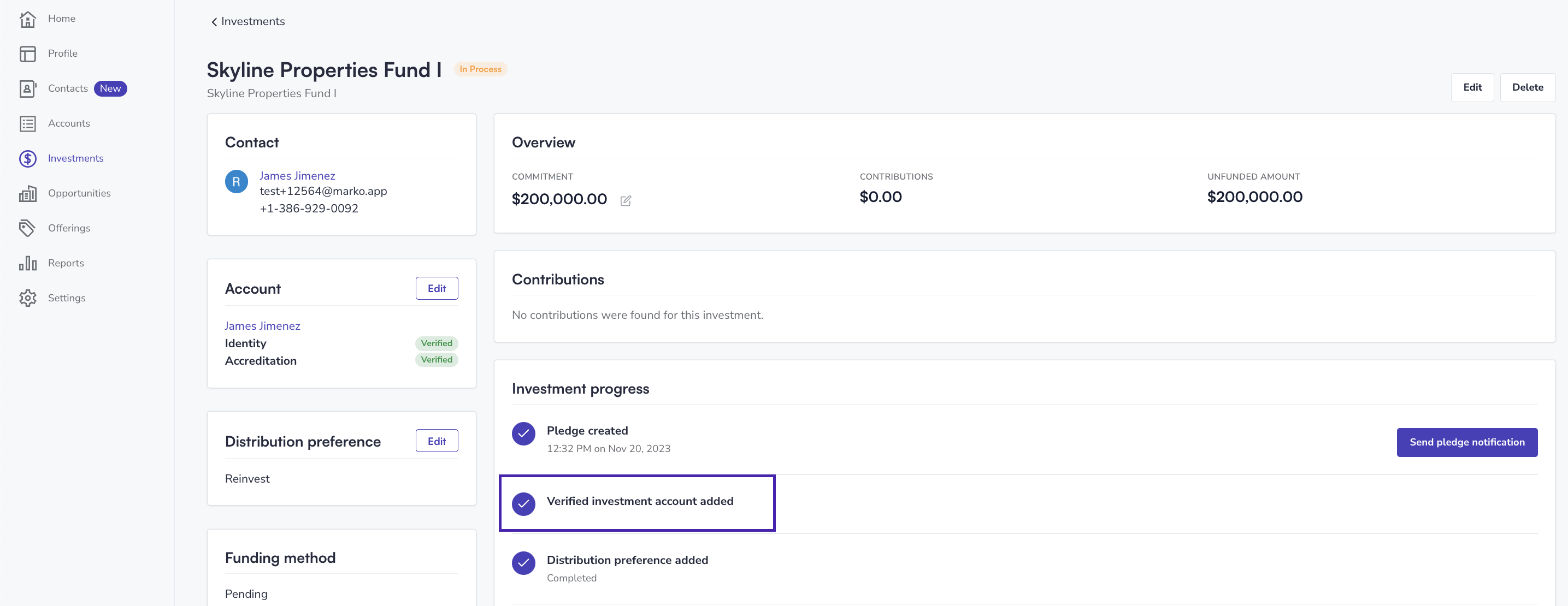
3. Manually verify the Investors Identity
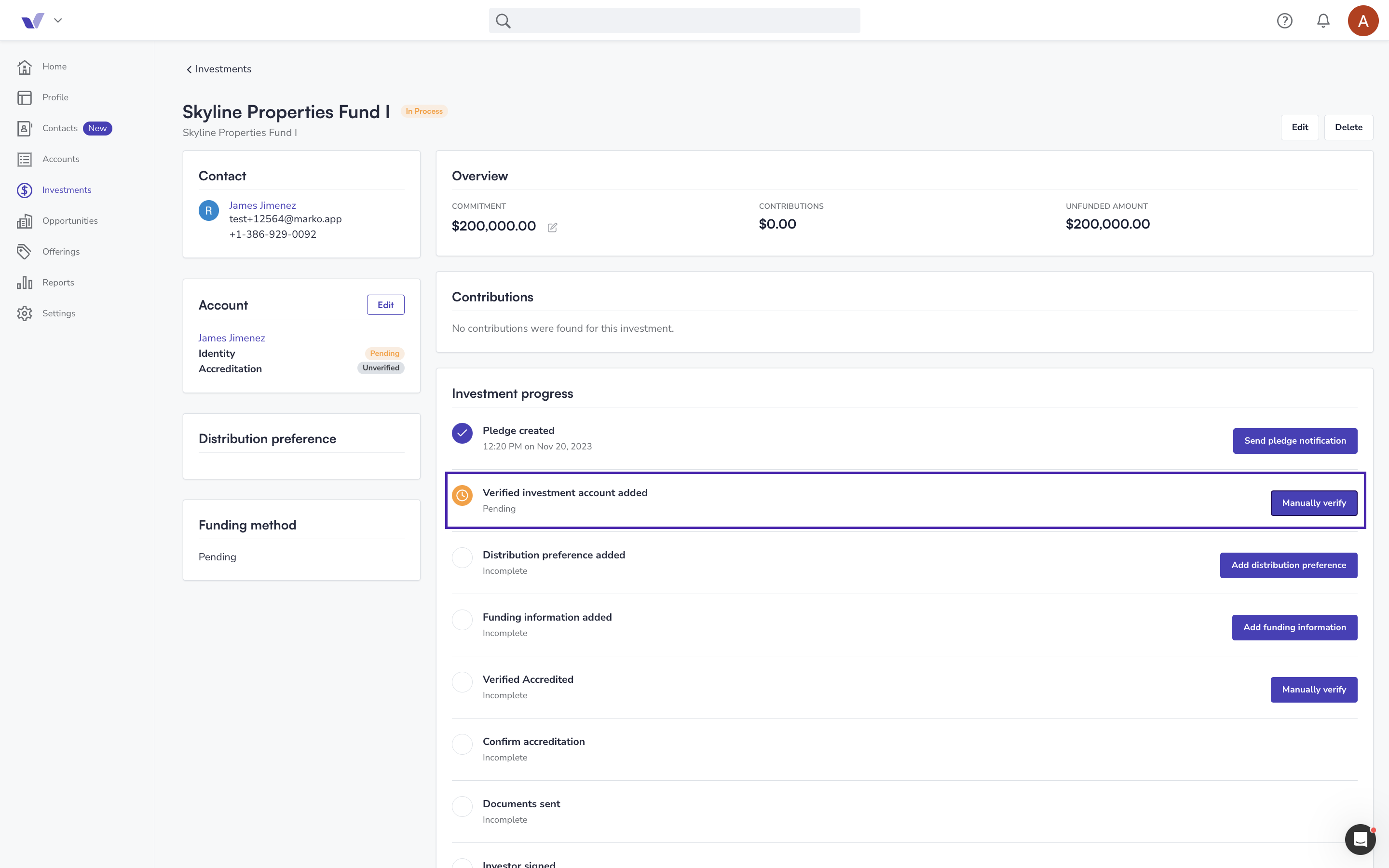
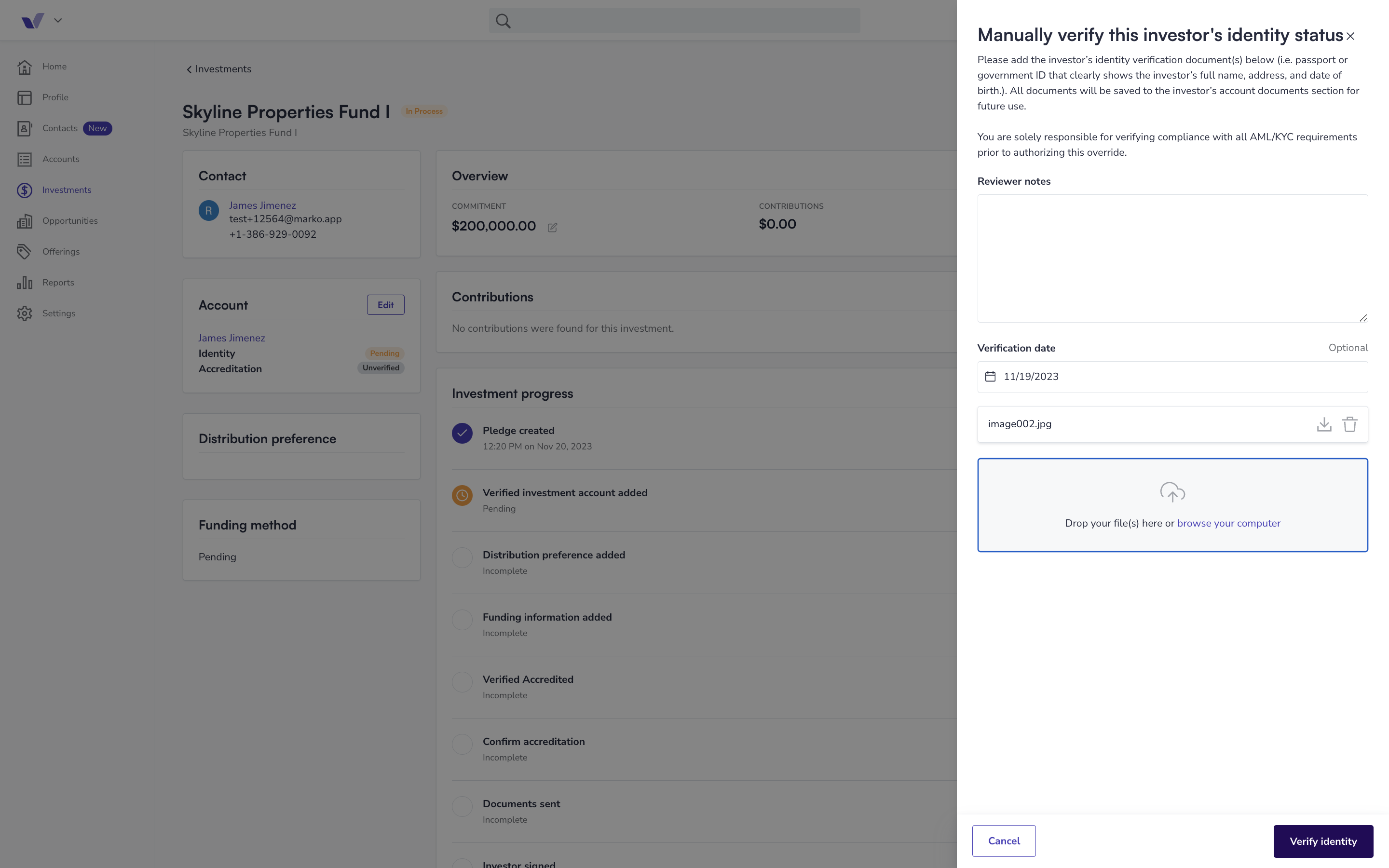
Note: You will only need to manually verify an investor's identity if you do not provide their Social Security Number (SSN) and Date of Birth (DOB) when creating their investment account.
4. Add the investor's distribution preference (check, bank transfer, etc.)
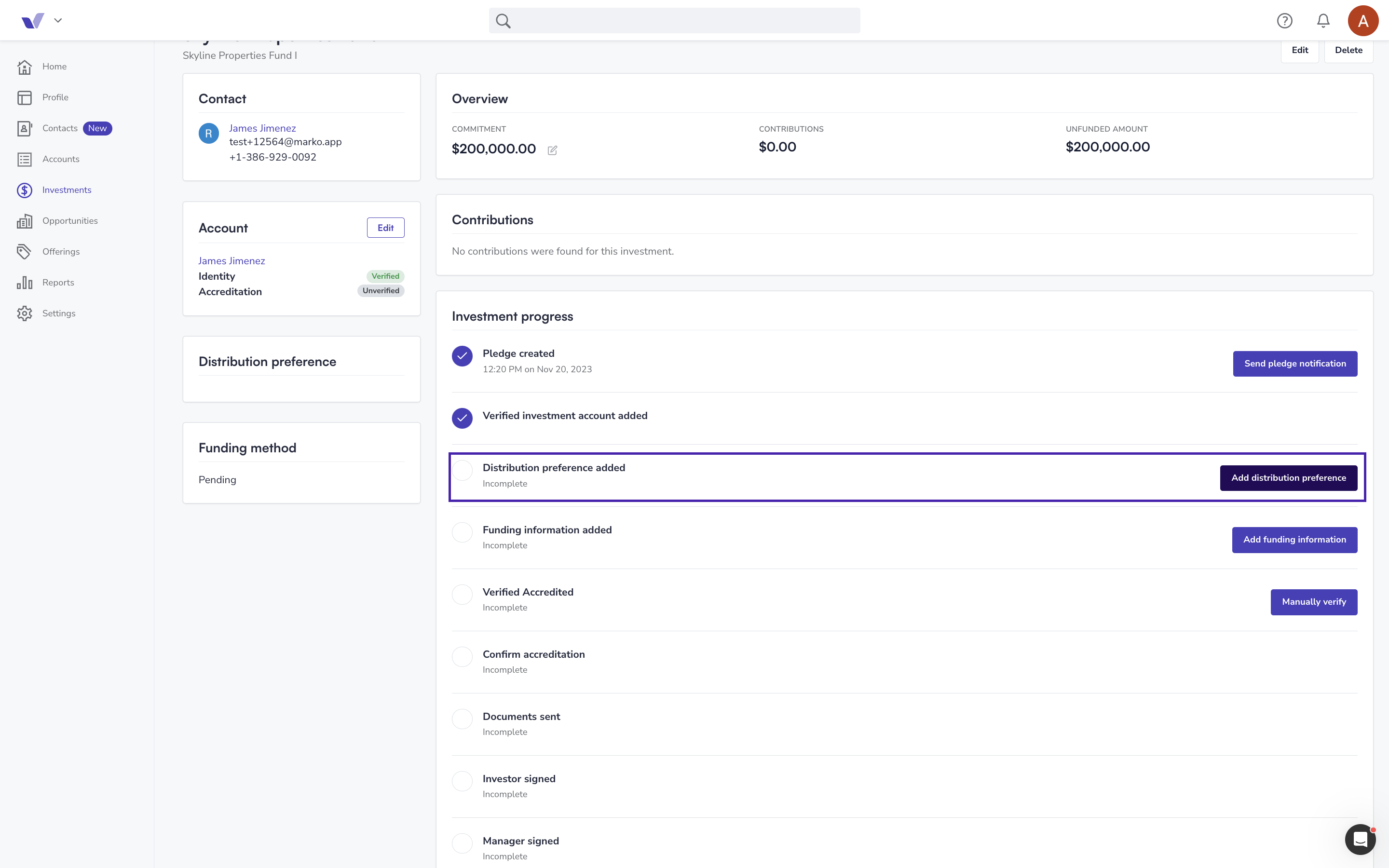
Note: If the desired distribution preference is not listed or if there is an option that you do not want to offer investors, please contact Support@Verivest.com
5. Add the chosen funding method for the investment
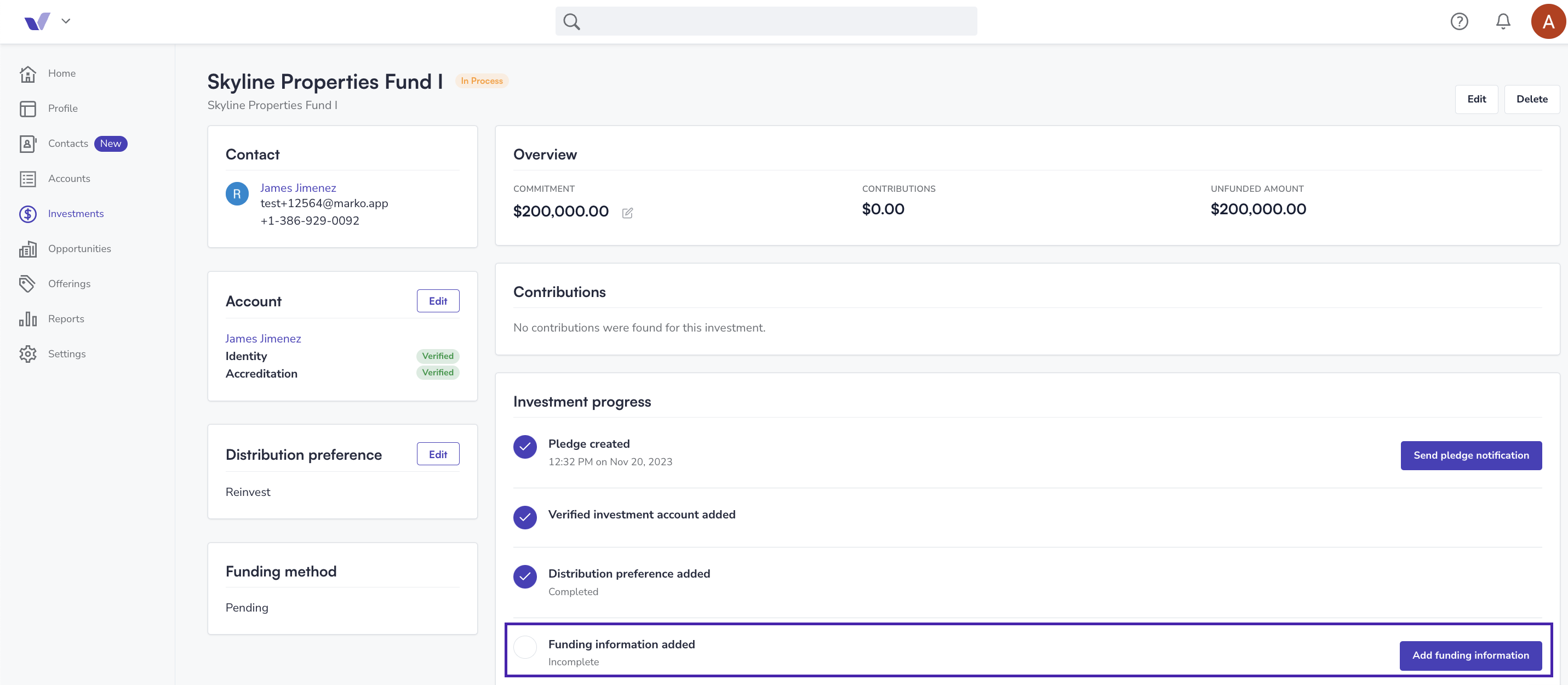
6. Verify the investor's accreditation
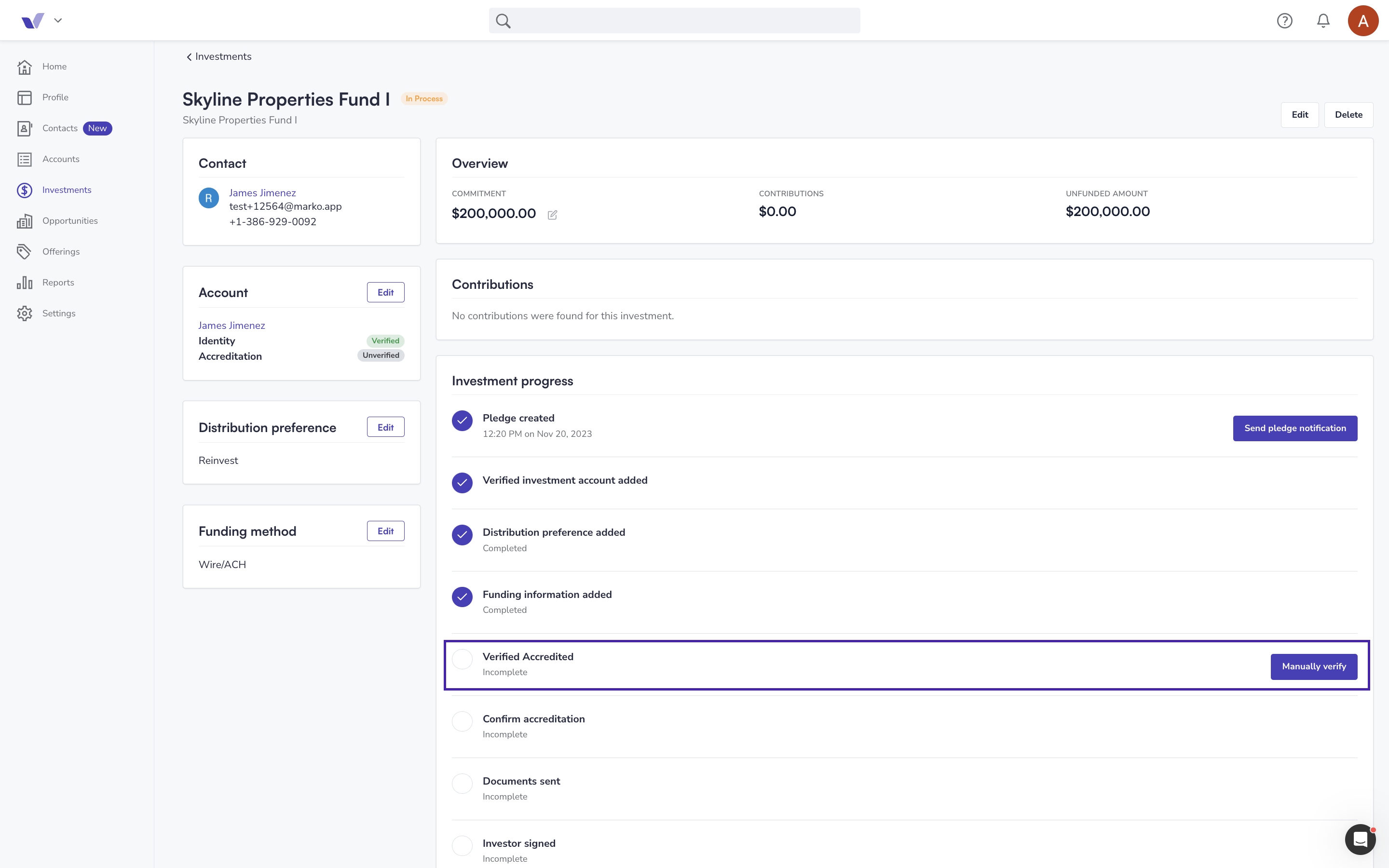
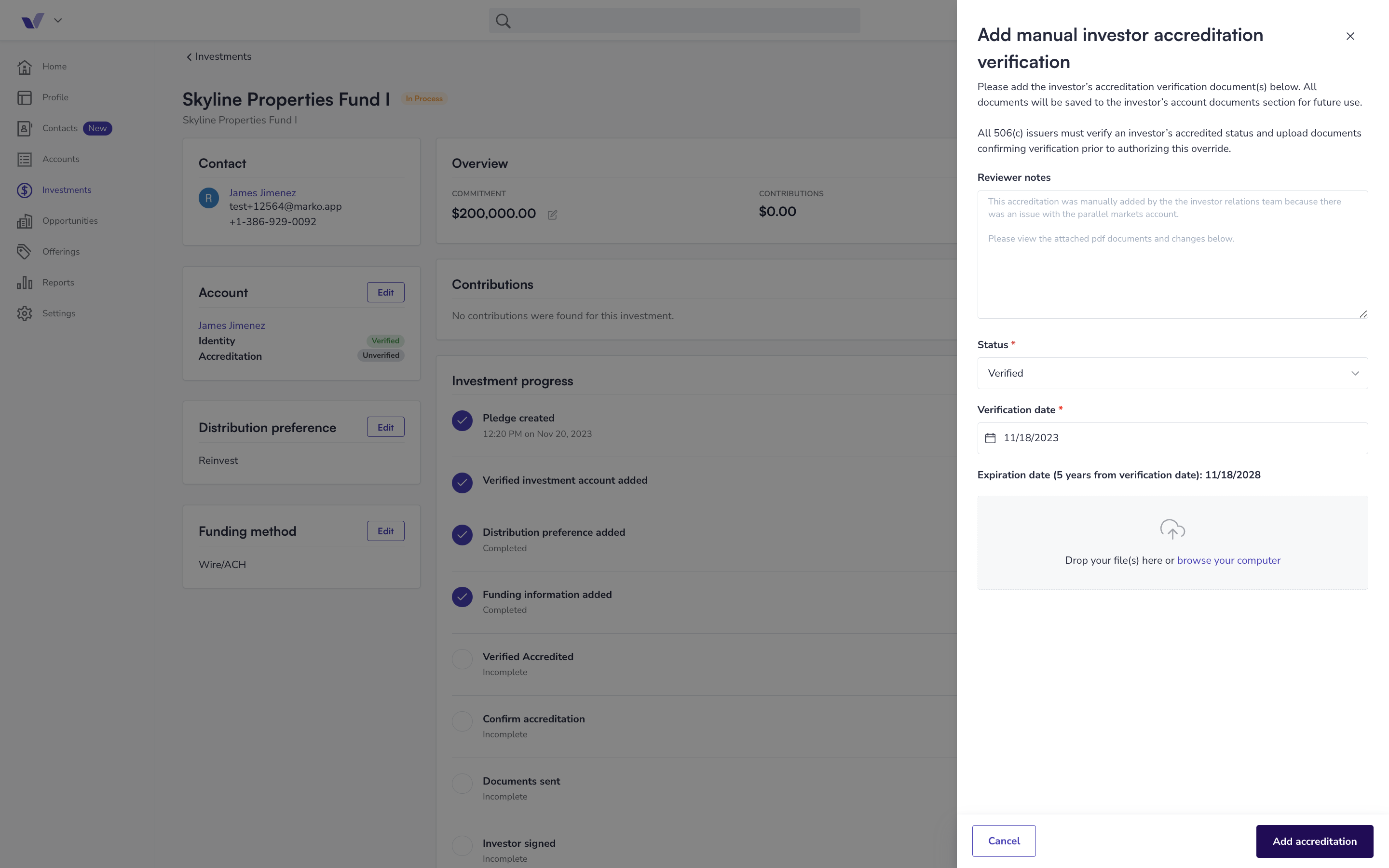
7. Confirm the accreditation on behalf of an investor
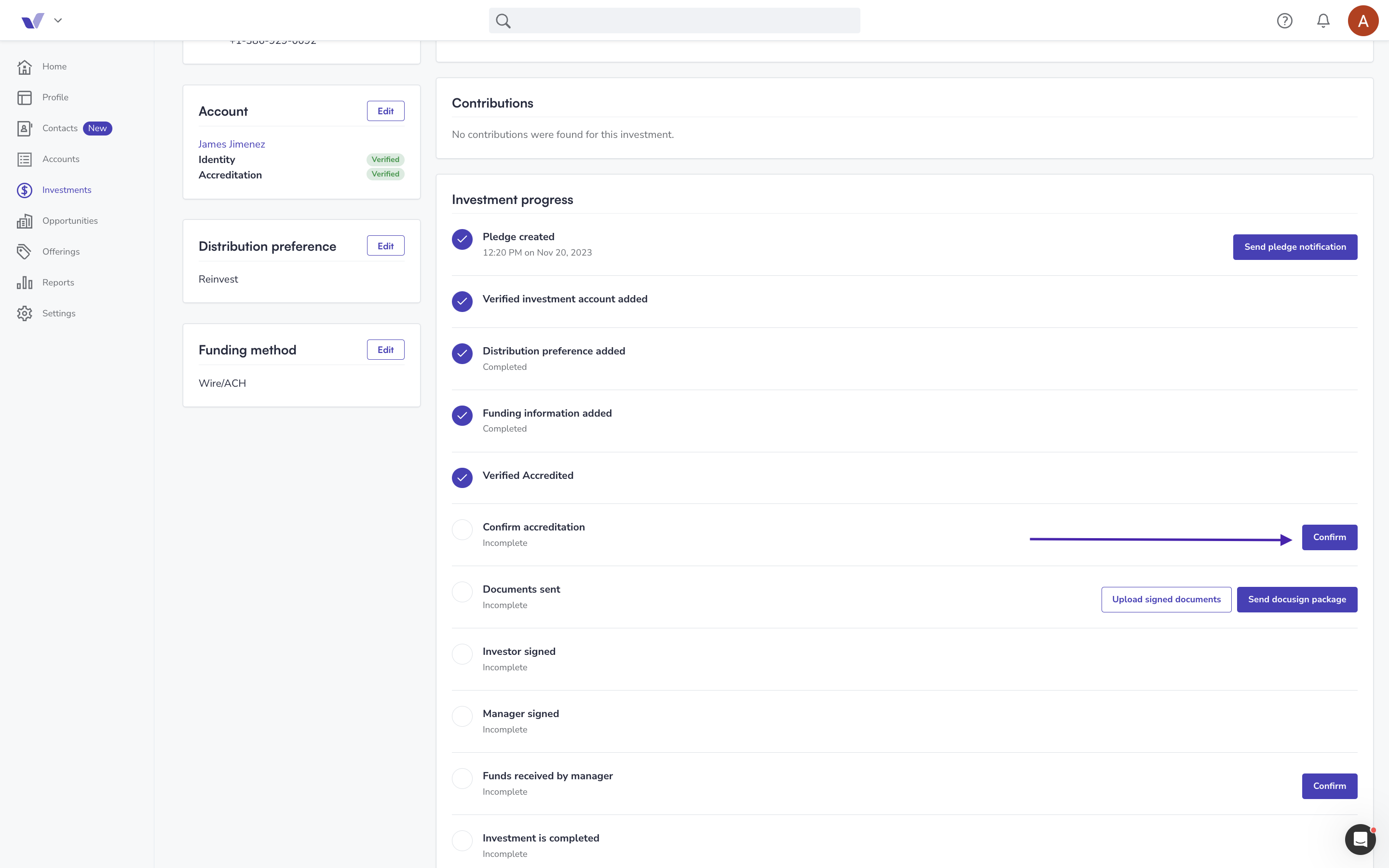
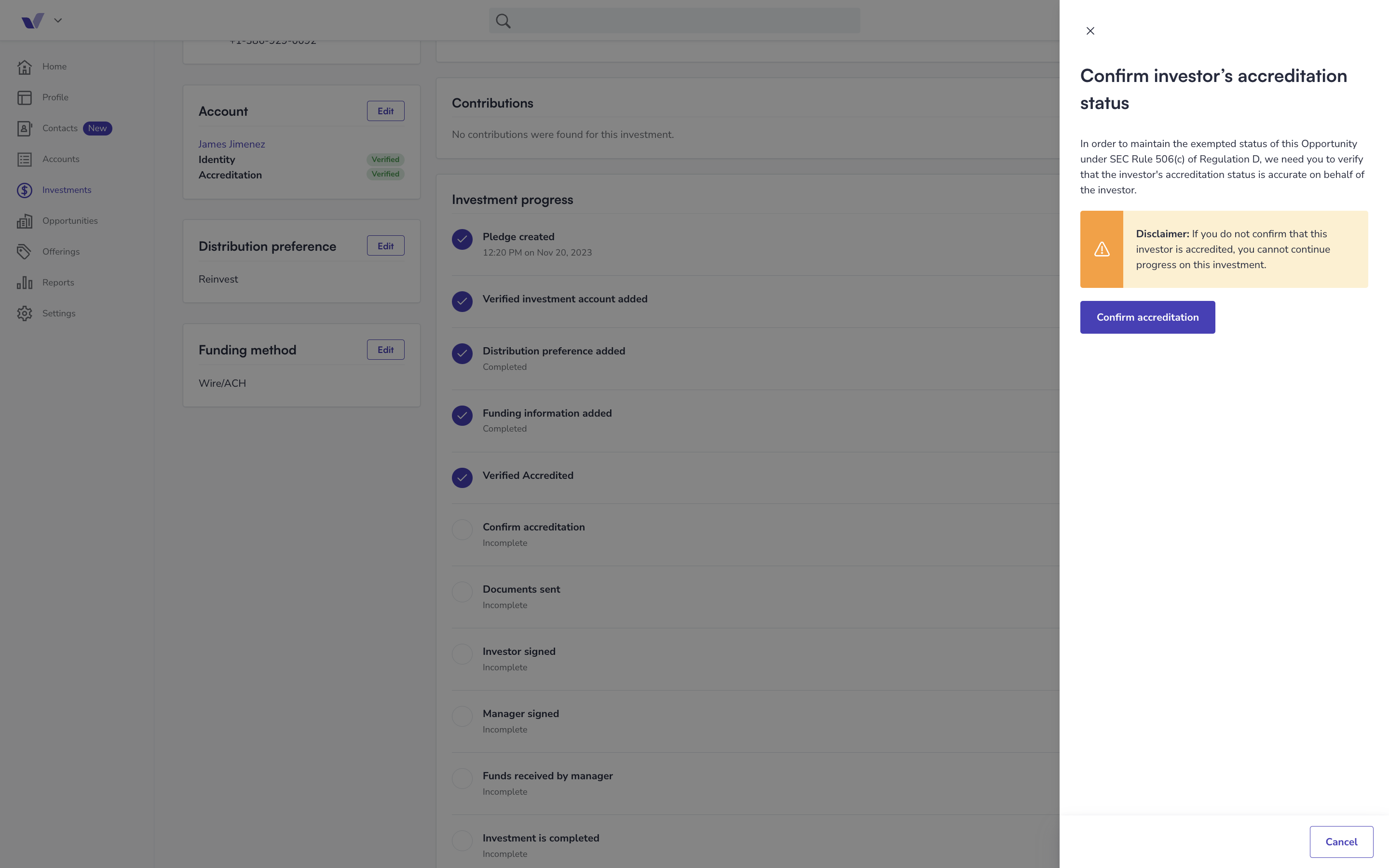
8. Send subscription documents (or upload already completed documents: Skip to step 8)
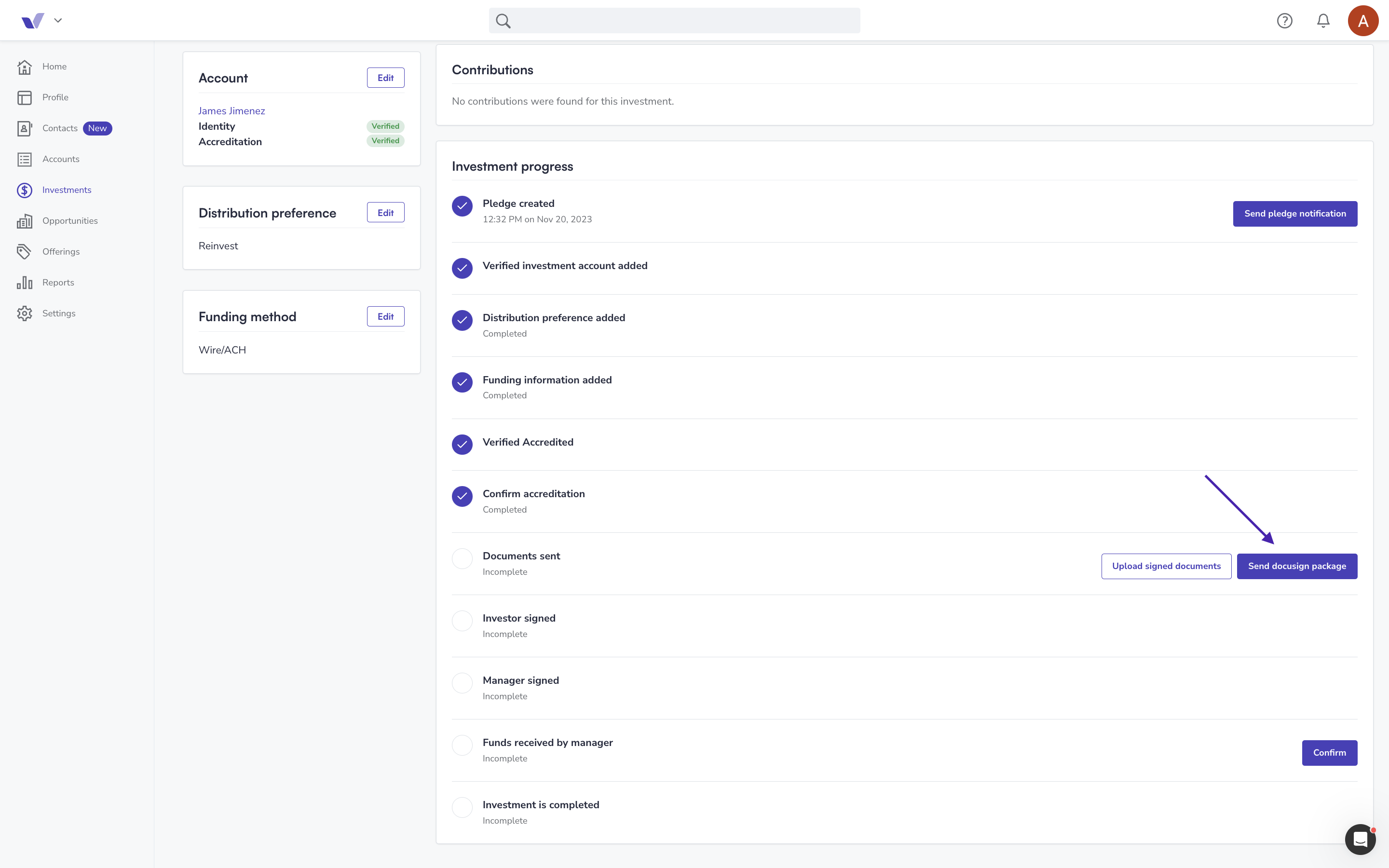
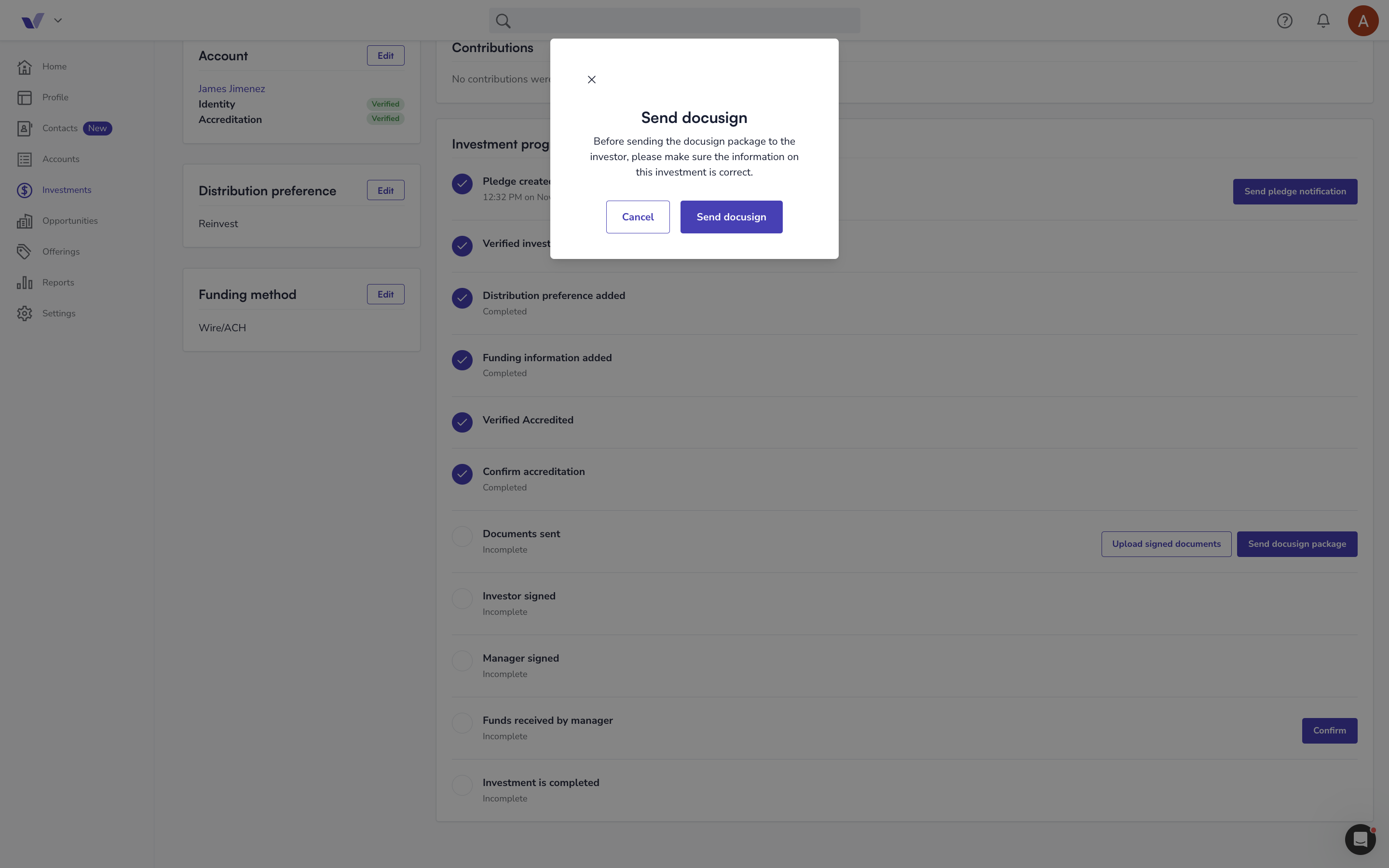
Note: Once documents are sent to the investor, changes to the pledge cannot be made. If you need to modify the pledge, you can void the subscription documents. Make the necessary changes and then resend the documents for the investor to sign.
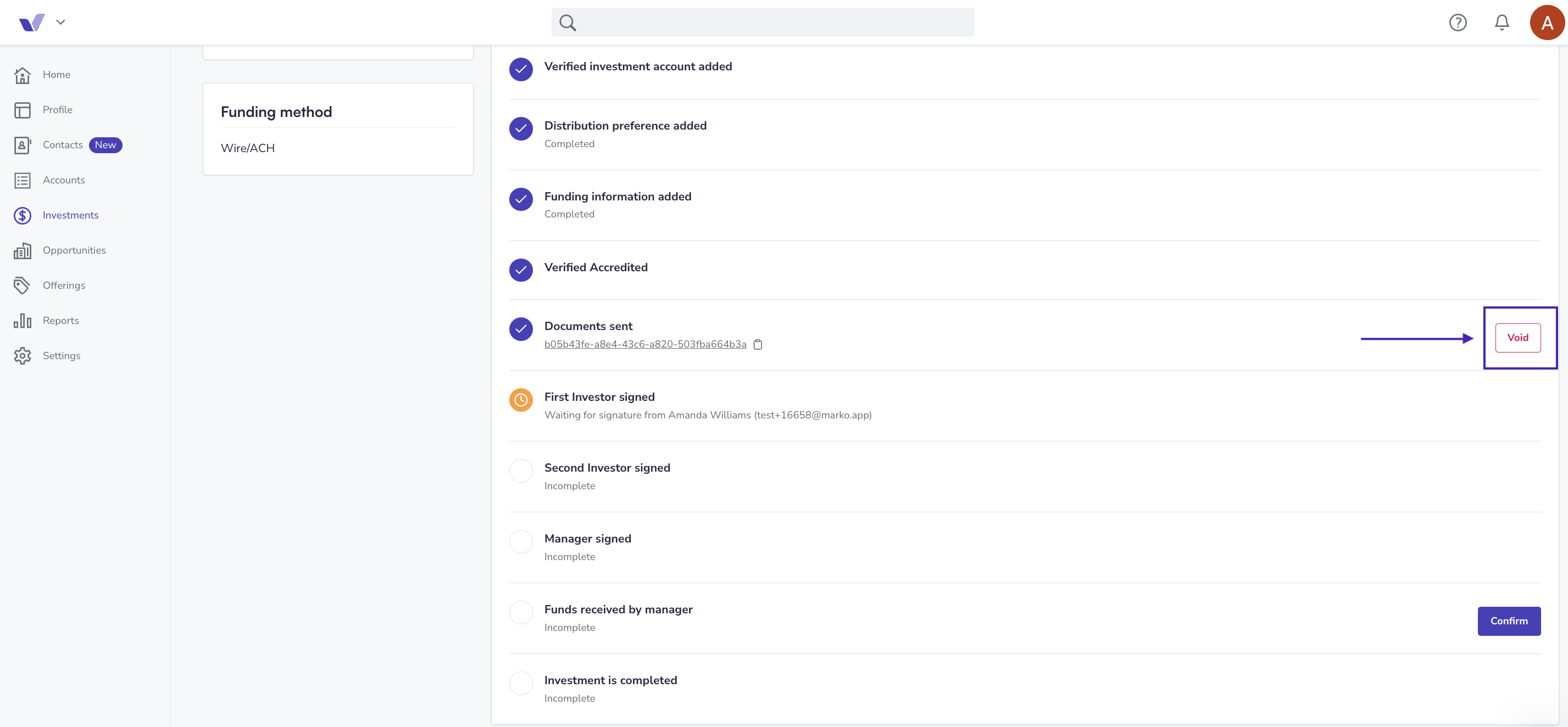
The primary investor listed on the investment will receive a notification that the DocuSign envelope was voided.
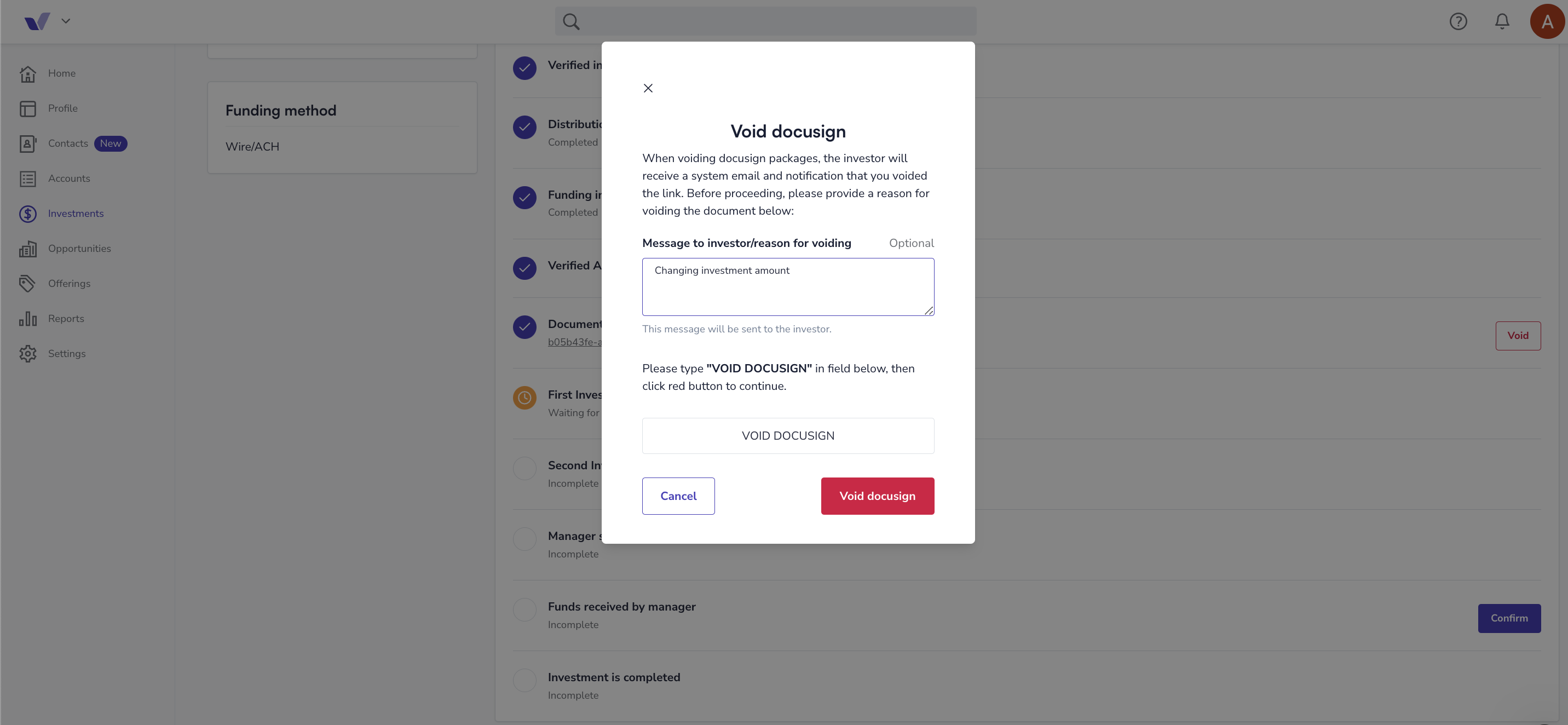
To learn more about editing investments, please click here.
8. Upload offline Subscription documents
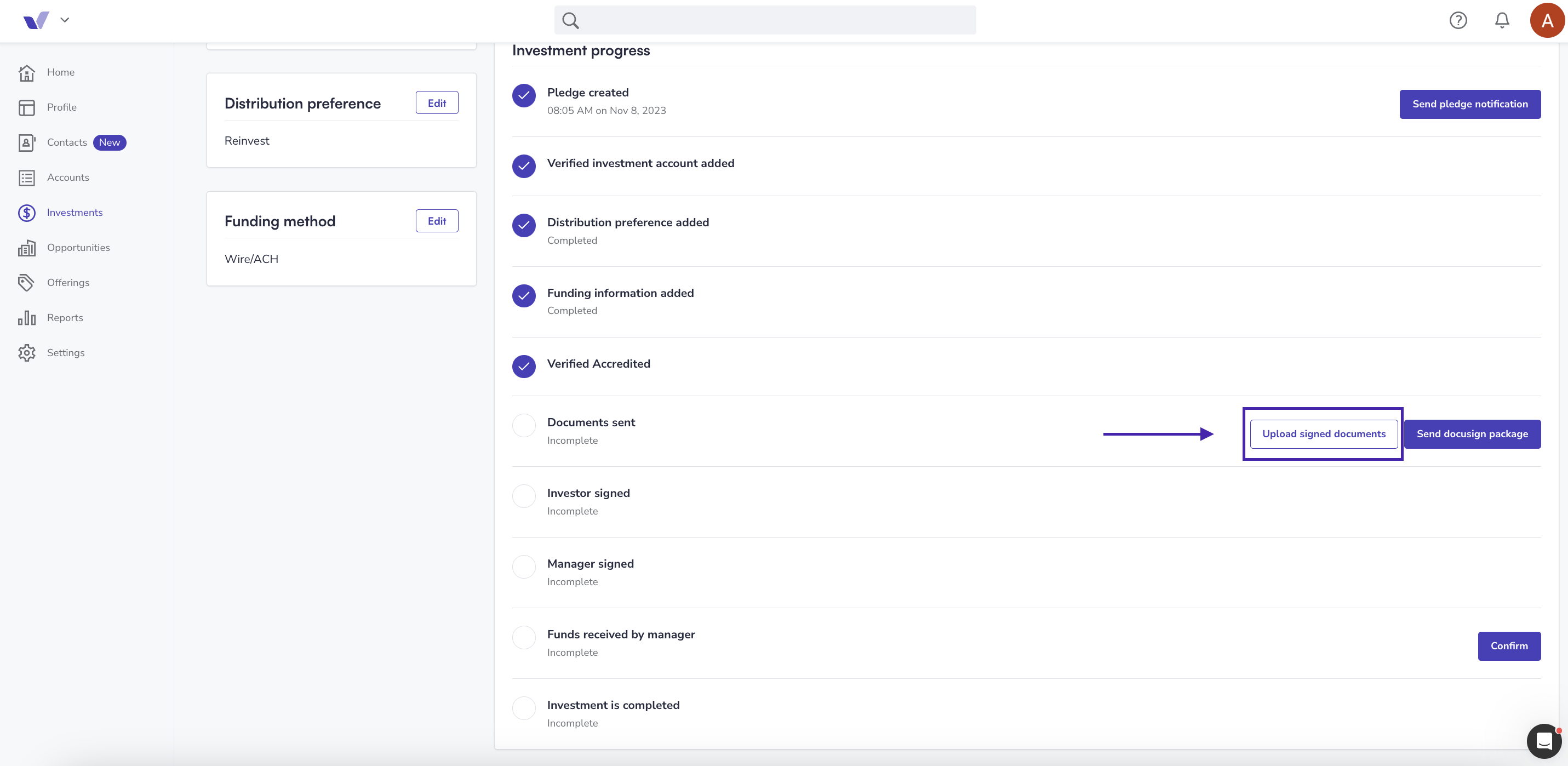
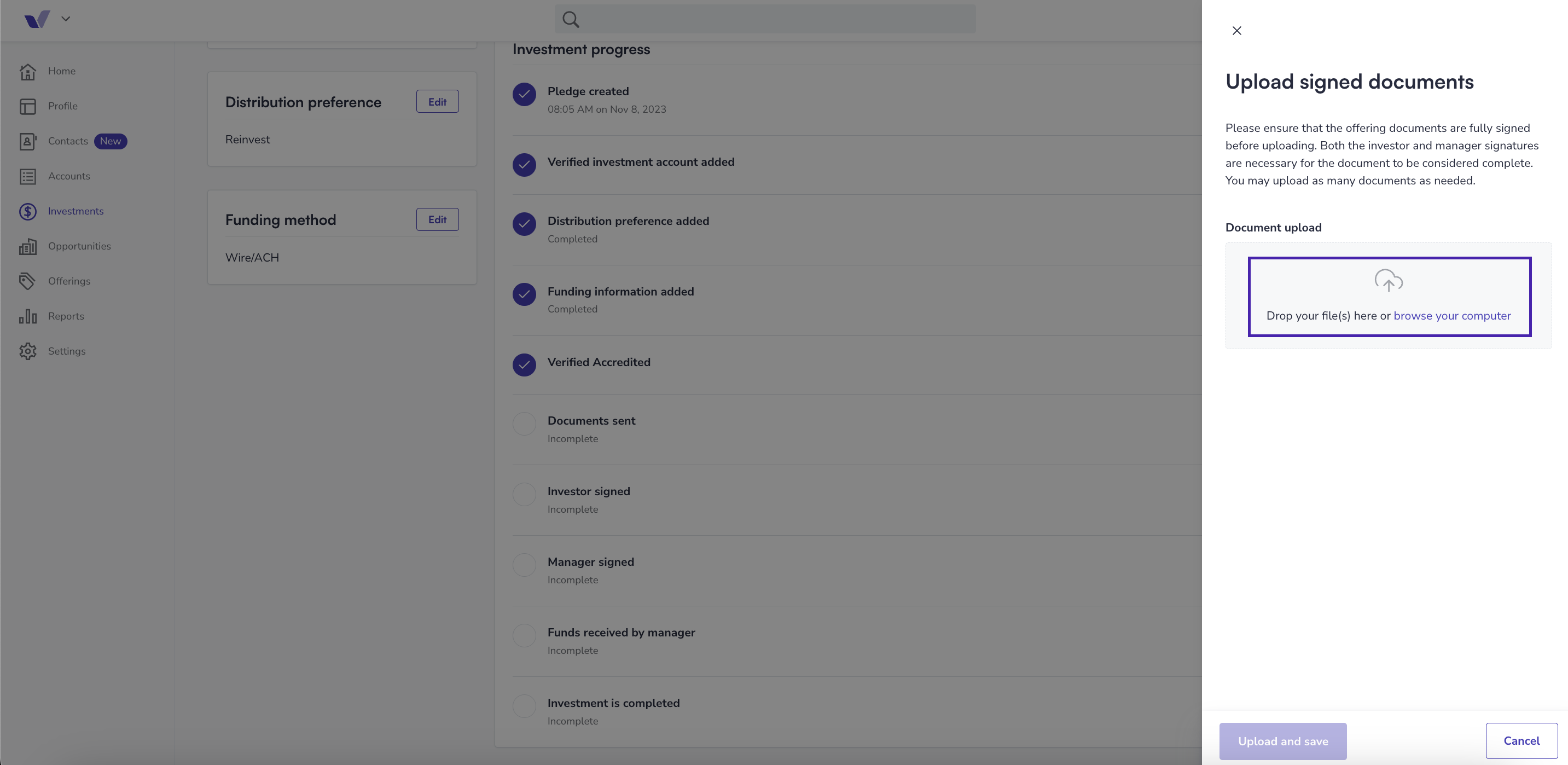
Note: If you have uploaded subscription documents that were executed offline but need to update the commitment amount, please delete the uploaded documents. After deleting them, you will be able to edit the investment and re-upload the subscription documents.
Need help? Contact Support@Verivest.com