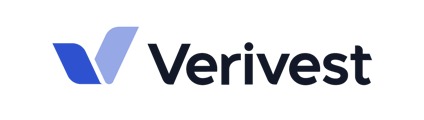This guide explains the two main ways you can view investments in the Investor Portal: by Investor and by Transactions
Method 1: View Investments by Investor Account
This method is ideal when you want to see all investments tied to a specific fund or offering, organized by each investor's account.
- Log in to the Manager Portal.
- In the left sidebar, click on the Investor Portal.
- Select My Investments.

3. Exploring Individual Investment Details
From My Investments, you can select the investor you wish you view from the dropdown. The following data is available:
- Investment Documents:
- Access and review all uploaded documents pertinent to this investment.
- Examples: Subscription Agreements, K-1s, Investor Statements, etc.

- Fund Data:
- Provide custom, digital and branded fund and investment-level dashboards.
- Examples: Track Record, Portfolio Distribution, Occupancy rates, etc.

- Contacts:
- View comprehensive details for contacts associated with the investor account.

- Bank Information:
- Review the investor's preferences for receiving distributions (e.g., via ACH or check).

- This tab contains also the following banking details:

- Review the investor's preferences for receiving distributions (e.g., via ACH or check).
- View comprehensive details for contacts associated with the investor account.
- Transactions:
- View a detailed history of all financial transactions specifically affecting each investment.

- Examples: Initial Subscriptions, Additional Subscriptions, Distributions, Reinvestments.
- View a detailed history of all financial transactions specifically affecting each investment.
- Investment Activity
- See a log of activities related to this particular investor's investment.

- See a log of activities related to this particular investor's investment.
Method 2: View All Transactions Across Offerings
This method provides a broad overview of all investment transactions across your offerings. It is particularly useful for a consolidated view, or when you need to filter and search across all investment activities without them being pre-grouped by investor.
- Log in to the Manager Portal.
- In the left sidebar, click on Transactions.

- Transactions Tab:

- Transactions Tab Features:
- Use the filter options available for each column to refine the list and find specific transaction data you need.
- There is a dedicated search bar at the top right of the screen that allows you to quickly locate specific investments or transactions.
- The Investment Status Pie Chart
- On the right side of the Transactions page, a pie chart offers a visual breakdown of investments based on their current status.

- The statuses depicted in the pie chart are as follows:
- Signing: The investor has initiated the process but has not yet signed the required digitized form.
- In Review: The investor has signed the digitized form. The digitized form is currently pending review by the fund administrator before being forwarded to the Manager for their counter-signature.
- Submitted: Both the investor and the Manager have signed the digitized form. The complete package has been submitted to the fund administrator for final approval and official posting to the portal.
- Accepted: The fund administrator has reviewed and approved the digitized form. The transaction is now officially posted as active within the portal.
- Sent Back: The digitized form has been sent back to the investor. This action is typically taken by the fund administrator or the Manager if the form lacks required information, or essential files are missing.
- On the right side of the Transactions page, a pie chart offers a visual breakdown of investments based on their current status.