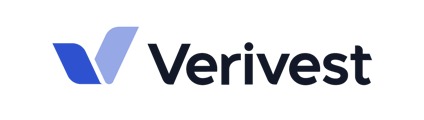This article outlines how to locate and view different types of documents available within the investor portal.
1. Offering Documents
These are documents uploaded by the fund manager, such as the Private Placement Memorandums (PPM), pitch decks, or other offering materials.
To access offering documents:
- Click on the Manager's Name in the left sidebar.
- Choose Library.

- Select the Name of the Fund.

- All offering documents uploaded by the manager will be displayed here.

2. KYC Documents
These documents are associated with your investor account and may include forms like the W-9 or ID verification.
To access your KYC documents:
- Click on the Manager's Name in the left sidebar.
- Choose My Investments.

- Select the specific Investor Account.

- In the yellow box under Investment Activity, click View Data.

- A new window will open showing your investor account details.
- Click KYC Documents.
- You will see all related KYC files. Click the eye icon at the far right of each document to view.

3. Subscription Agreements Completed Through the Portal (Digitized Form)
If you submitted a commitment using the digitized form feature, you can access the completed subscription agreement here.
To view your Subscription Agreement:
- Click on the Manager's Name in the left sidebar.
- Choose My Investments.

- Select the specific Investor Account.

- Click on the Transactions tab.
- Look for transactions tagged as either Subscription or Additional.
- Click View Transaction.

- On the investment checklist page, click the Agreement tab to view the signed subscription agreement

4. Other Investor-Level Documents (e.g., K-1s, Statements)
These are documents uploaded by the fund administrator, such as K-1s, quarterly statements, or any investor-specific documents.
To access these documents:
- Click on the Manager's Name in the left sidebar.
- Choose My Investments.

- Select the specific Investor Account.

- You will be automatically directed to the Investment Documents tab.
- This is where K-1s, investor statements, and other private documents are located.
For further assistance, please reach out to support@verivest.com.