How to add Contact Tags
This article goes over how to use Contacts Tags.
Our newest feature, Contact Tags, allows you to add labels to any contact in your portal. This useful tool helps you organize your contacts based on how they found your firm (referral) or to identify potential investors. The picture below provides examples of these uses.
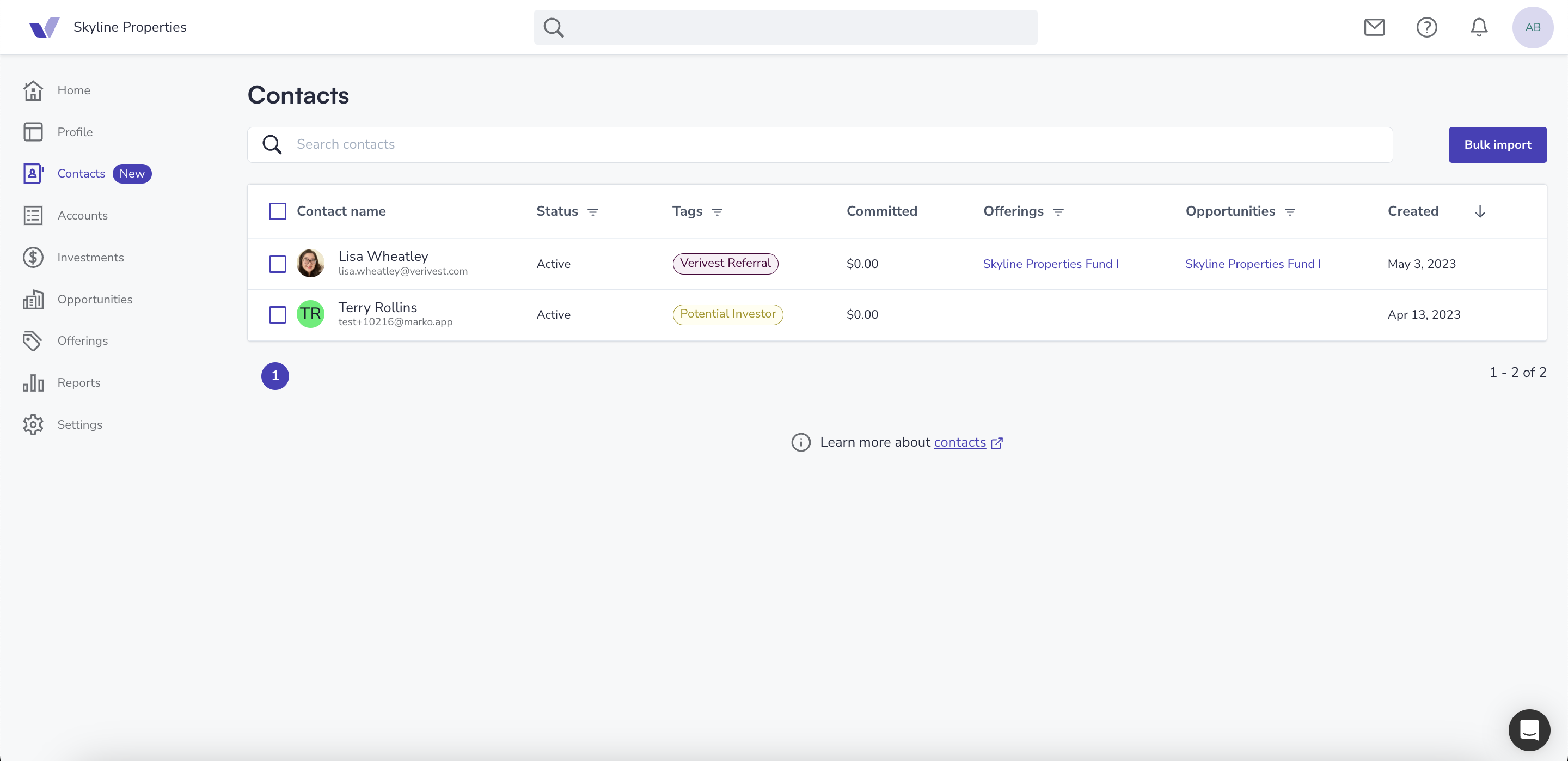
While the two examples above are great ways to utilize Contact Tags, how you choose to use this new feature to benefit your firm is entirely up to you.
To begin adding tags to your Contacts please follow the steps below.
- Visit Contacts from in your Manager dashboard
-1.png)
- Choose the contacts that you would like to label
-1.png)
- Click Add tags
-1.png)
- Input the desired label text and click on the 'save' button to confirm
-1.png)
💡 You can also choose from the labels you have previously added instead of creating a new one.
Removing Tags from a Contact
You can remove any tags that have been added to Contacts at any time. To do so, please follow the instructions below.
- Choose the Contacts for which you want to remove tags
-
Click Remove tags
-
Select the tags that you wish to remove
-
Click Save to confirm
Filtering Contacts By A Specific Tag
To quickly find the Contact groups you need, you can use filters to search for specific tags. This feature can be especially useful when you're using tags to identify which Contacts are potential investors that require follow-up, or which contacts were referred by a specific group. Just keep in mind that these are only suggested ways to use tags; how you use them is entirely up to you.
To sort your list of contacts by specific tags, please follow these steps:
- Click on the "Filter" option beneath the "Tag" heading
- Choose the tags you wish to filter by
- Review the filtered list, or clear the filters if the desired items did not appear
- To export the filtered list, simply select the filtered results and click on the Export button
- To view the exported list, simply click on the downloaded file
![Verivest-Logo---Blue-Mark---Dark-Text.png]](https://support.verivest.com/hs-fs/hubfs/Verivest-Logo---Blue-Mark---Dark-Text.png?height=50&name=Verivest-Logo---Blue-Mark---Dark-Text.png)