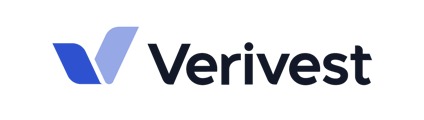This article will guide you through how to create labels in the portal so that you can organize your prospects and/or investors.
Labels are a great way to organize your list of contacts in your portal so that you will know the relationship status of each investor. Labels are oftentimes used for contacts that are referrals, family friends, or colleagues from conferences, just to name a few examples. You can customize Labels however is most helpful in managing your contacts and investors.
Creating and Assigning Labels
- In the People tab of your portal, click on Edit Labels at the top.

- Click on + Create new label.

- Create the Label of your choice as well a color to differentiate each Label.
- Once you have decided on the title and color of your Label, click Create.

Once the Label is created, it will show up the list of Labels available to use.
- Close out the + Create new label section by clicking on the X on the top right.

- To add a Label to a contact, click into the individual's name from the list of contacts.
- In the Person's menu, click on Add/Edit next to Custom Labels on the right side of the screen.

- Click on the Label of choice. NOTE: You can attach more than one Label to an Individual.

- Once you've selected the appropriate Label, close out the Manage Labels screen, and the Label is now tied to the appropriate individual.

Filtering Labels
- When you are in the People section of your portal, under the Labels tab on the top of the menu, click on Labels and select the Label you would like to filter.

- Once you click on the Label of choice, the screen will automatically provide you a filtered view of individuals that are tagged with the Label that you have chosen to filter.

If you have any further questions, feel free to email support@verivest.com.