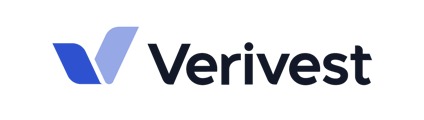This article will guide you through through two ways to look at the portal through your investor's perspective.
When investors reach out about general questions regarding the portal or a document that was recently uploaded, having the ability to view what they are seeing can help pinpoint and clarify their inquiries.
There are two ways that you can impersonate an investor in the portal, as a general investor and as a specific investor.
View as an Investor (General)
- Select your initial in the top left corner and select Personal to see how the investor sees your Investor Portal. The Personal view not only provides you the ability to co-invest in your Offering, but you can also conduct a test investment to observe or walkthrough the subscription flow with the Investor if inquiries arise.

- When you are in the Personal view, click on your Firm page (Skyline Properties below).

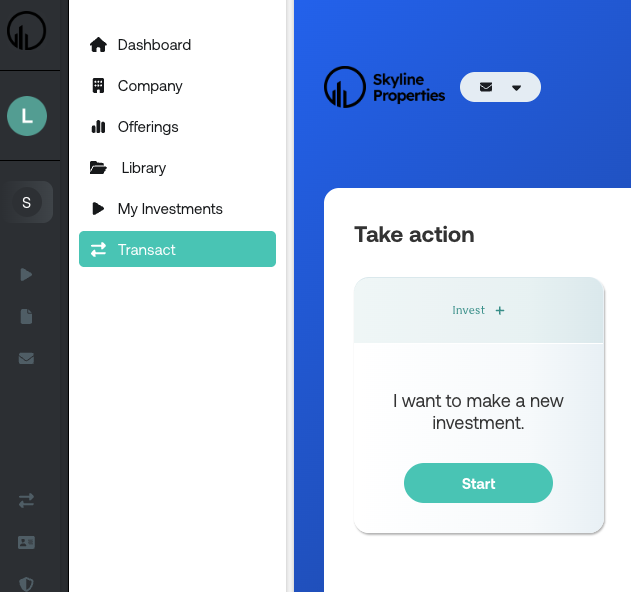
View as a Specific Investor
1. Switch from Personal to the Company view by selecting your initial from the left hand menu.

2. Select Investor Portal.

3. Select My Investments from the menu.

4. On the right side of the page, there is a dropdown menu where you can select any investor that has invested in your Offering. This view mirrors what the investor sees when they log into their portal and access My Investments. They will only see their investor specific information, but you will be able to access each investor's data based on the investor chosen from the dropdown menu.

Sections you can view include Investment Documents uploaded (W-9, K-1, accreditation verification letters, etc.), Investment Data (distributions, contributed/committed), Bank Information, and how many Transactions were made in the Offering. 
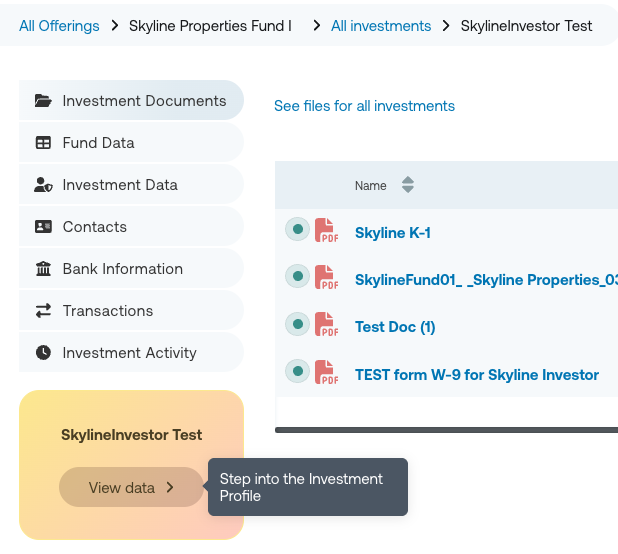
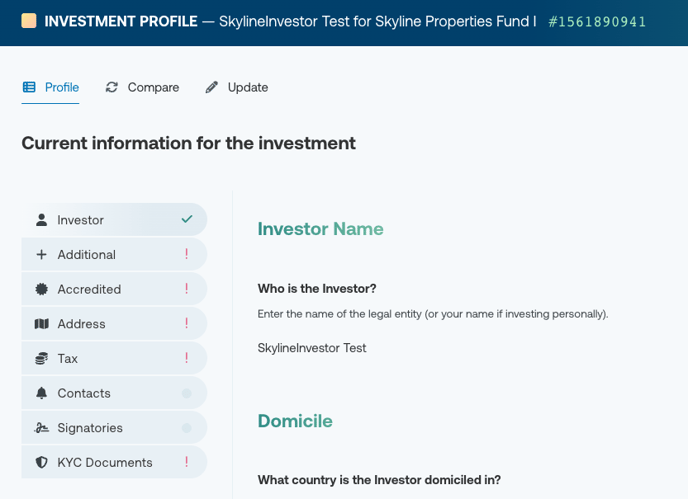
If you have any further questions regarding this topic, feel free to email support@verivest.com.