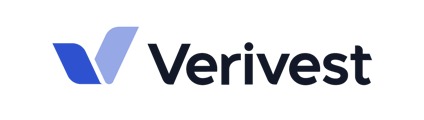This article will guide you through the process of updating your investment data after a Transaction has been accepted.
After a Transaction is in the accepted stage, meaning the investment has been fully executed and approved by the Fund Administrator (Verivest), you will need to request a change to your investment data, and the update will be approved.
NOTE: If you want more information about how to update your Investor Profile, click here.
- After logging into your portal, select the firm on the left menu. In this example screenshot below, you would click to Skyline Properties.

- In the Firm menu on the left, click on My Investments.

- Click on the Offering that you are participating in.

- Click on the investment that you would like to update by clicking on the investment vehicle name.

- Click on View data on the yellow card of the investment vehicle name.

- Click on the Update button at the top of the page next to the pencil icon.

- Select from the three categories on which sections of the Investor Account you would like to update:

- Make the appropriate selections and click Next. NOTE: Investor Profile changes take effect right away. Investment changes are processed as separate transactions, each with their own workflow requirements. An email notice is sent for each transaction to the applicable parties.

- Fill in the new information in the blank fields that apply and click Submit.

- A Success notification will come up on the screen for you. No further action is needed from you at this point. Verivest will review and approve your updates, and they will be reflected immediately upon approval.

- You will receive an email notification confirming your request is in progress to approval. You can click on View transaction to track the update or other parts of your investment.

For further questions or assistance, please reach out to support@verivest.com.