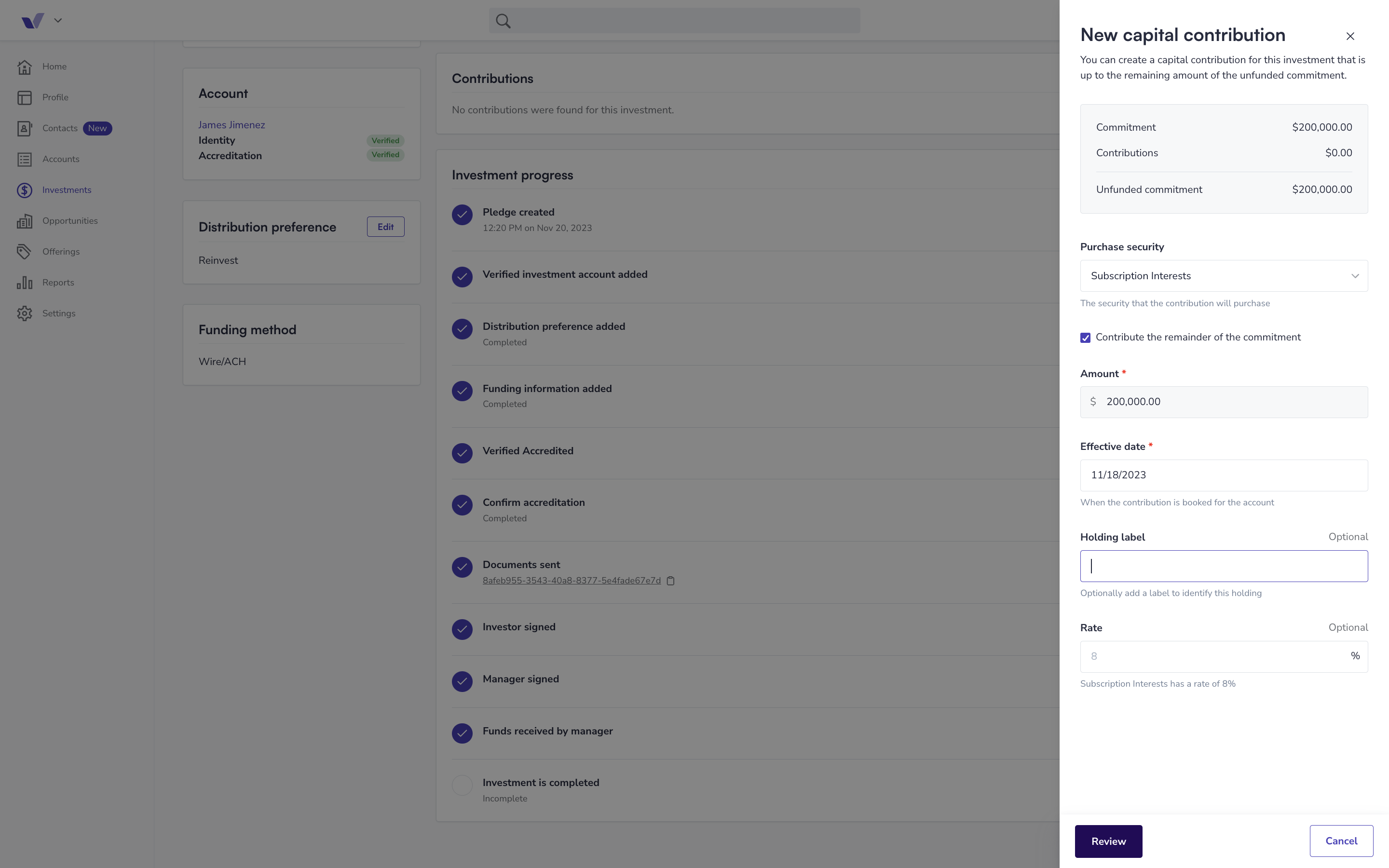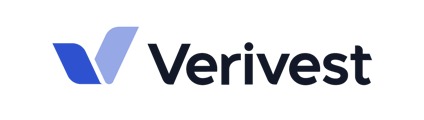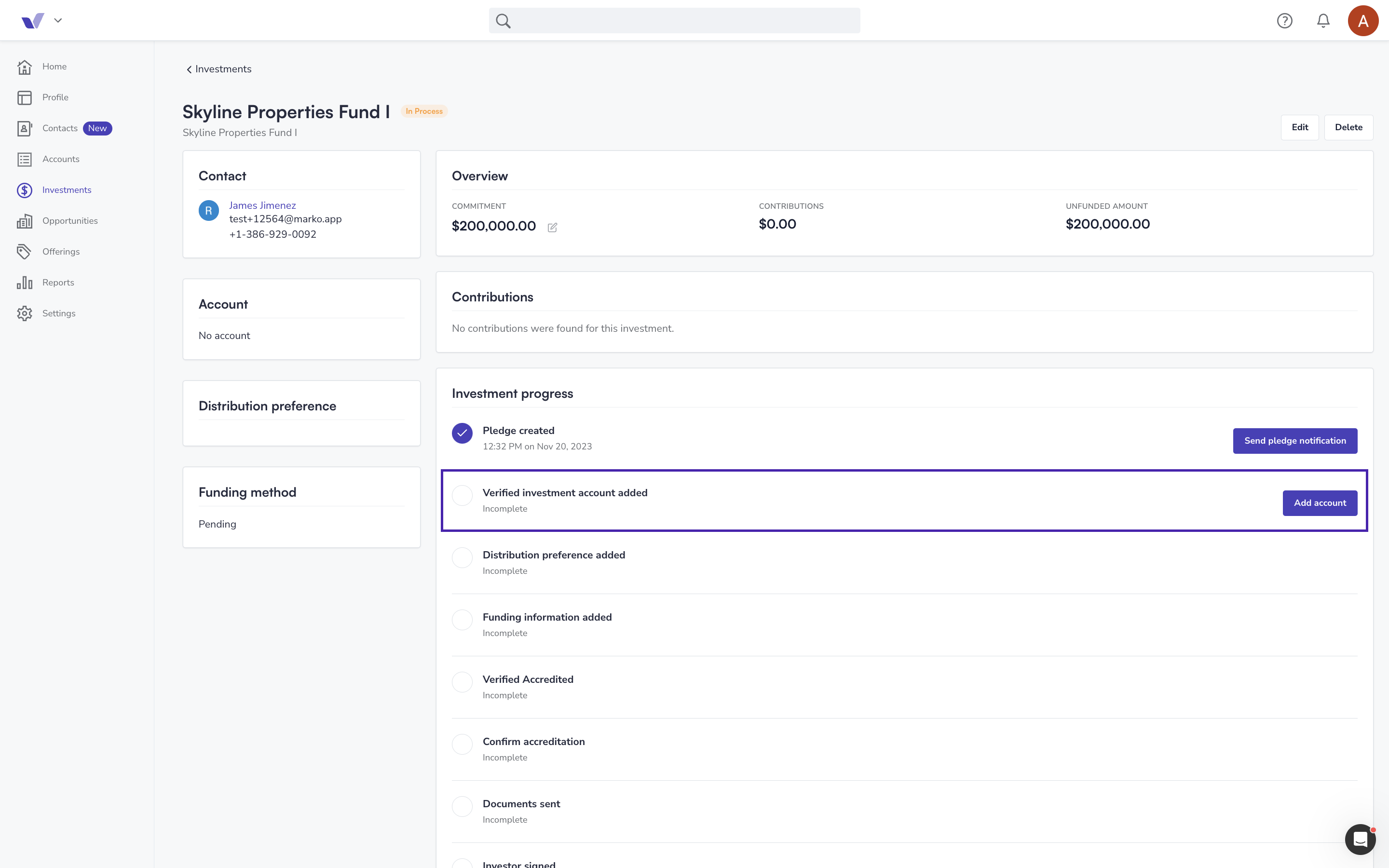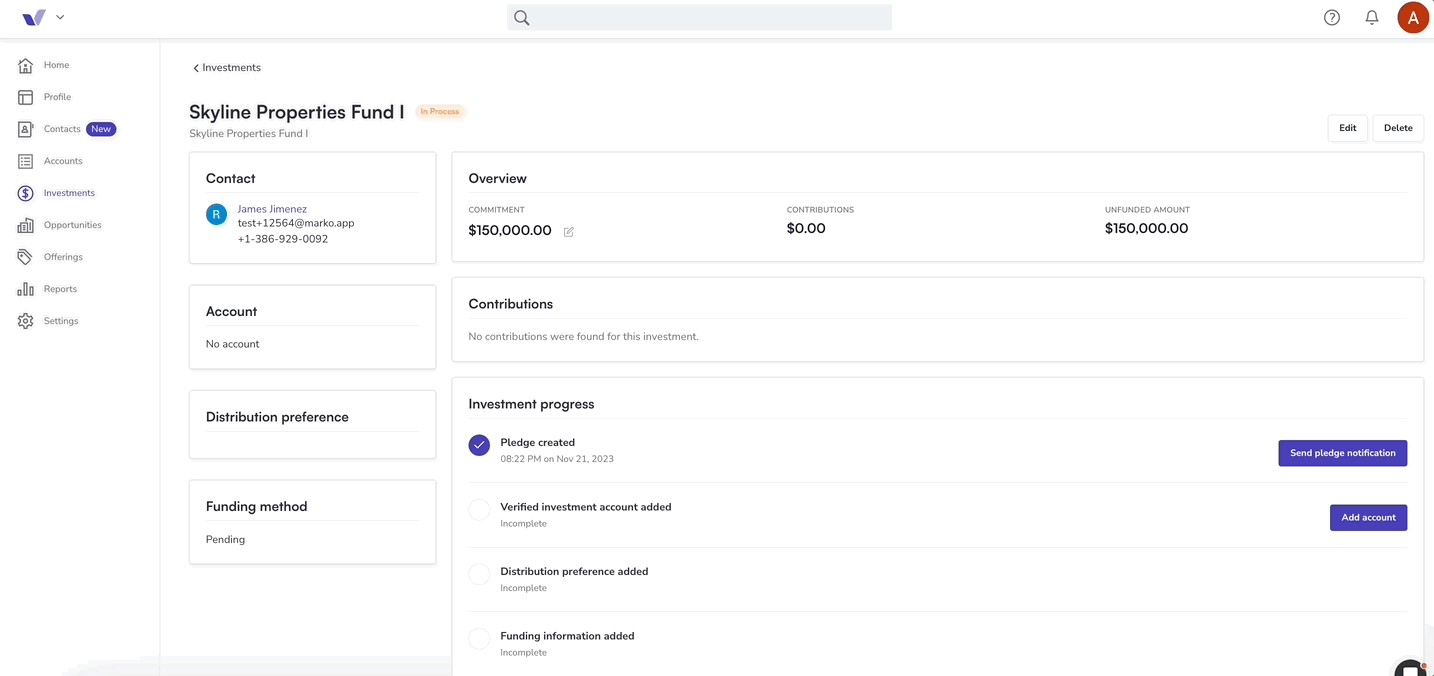This article will provide a detailed explanation of the investment checklist.
The Manager Portal offers an Investment checklist, which shows the status of all investments. This article provides an explanation of each category and the available actions that can be performed from the Investment checklist.
To view the investment checklist pictured below, follow these steps:
-
Log into your Portal
-
Click on Investments
-
Select an investment to view
-
Review the data provided on the checklist to see what other actions are required by you or your investors
Actions that can be completed from the checklist
-
View when the pledge was created
-
Add an investment account to an investment
3. View an investor's identity verification status or manually verify their identity
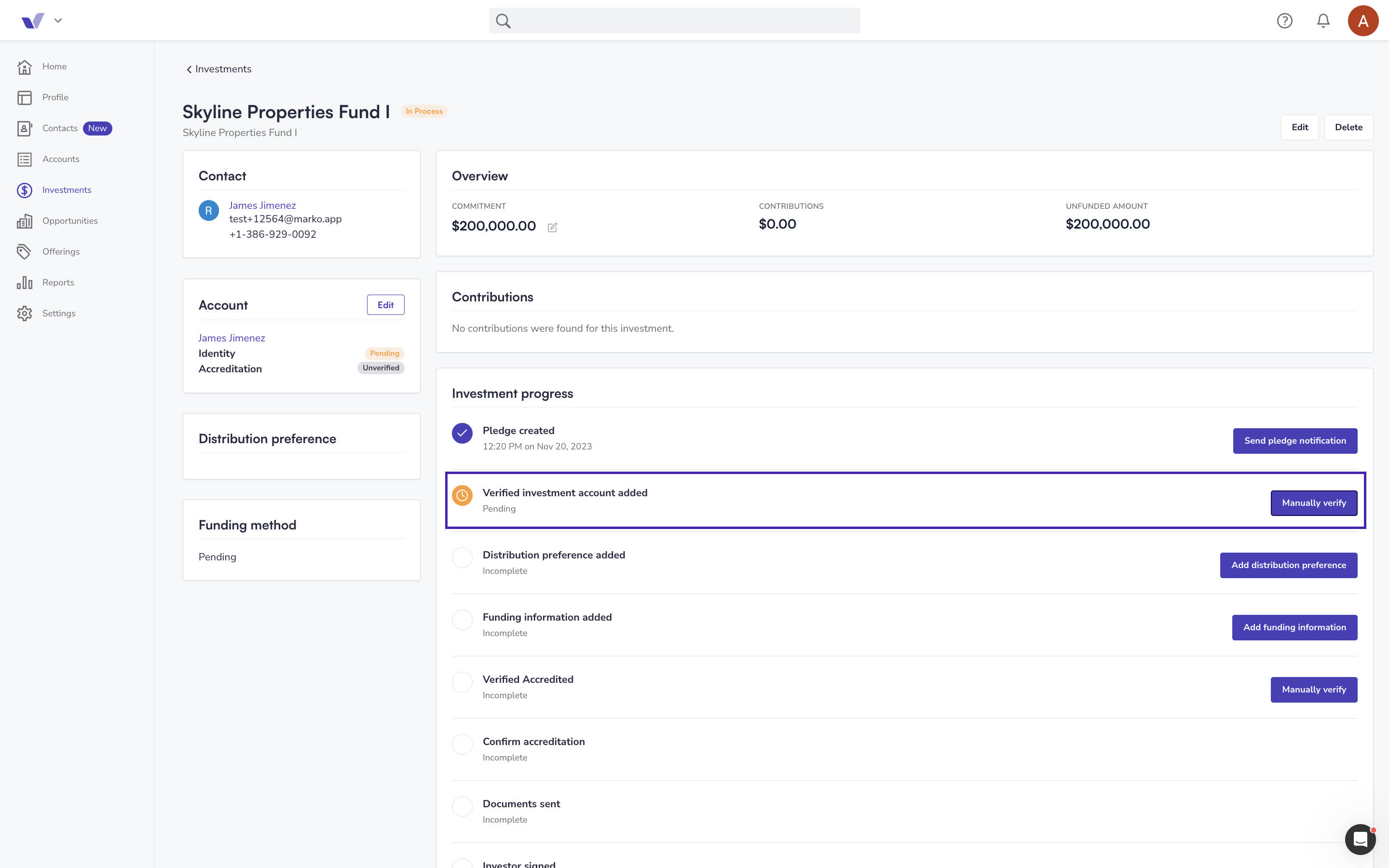
Click Verify Manually to upload supporting documentation
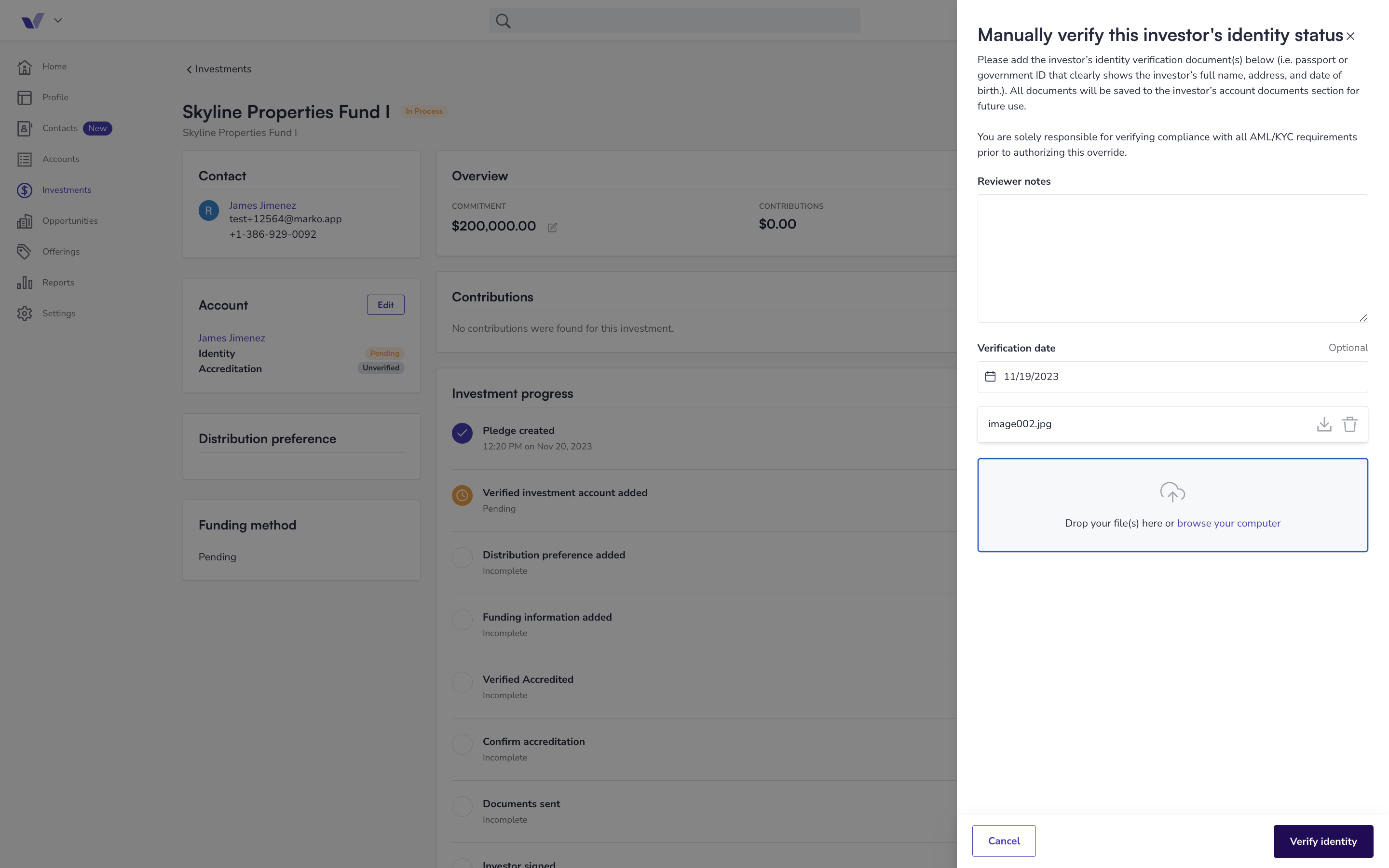
Here is a overview of the entire manual identity verification process
-1.gif)
4. Add the investors preferred distribution preference
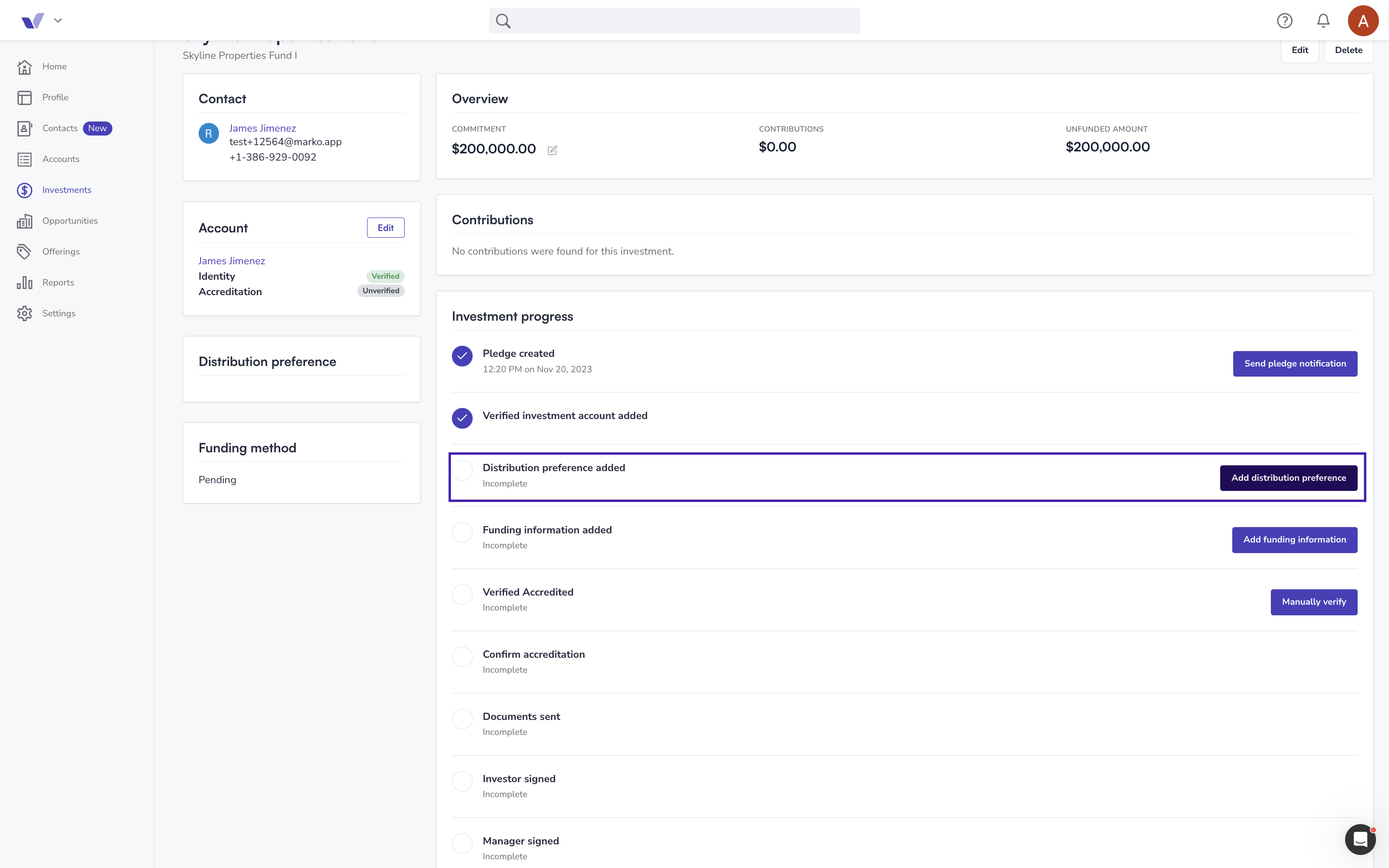
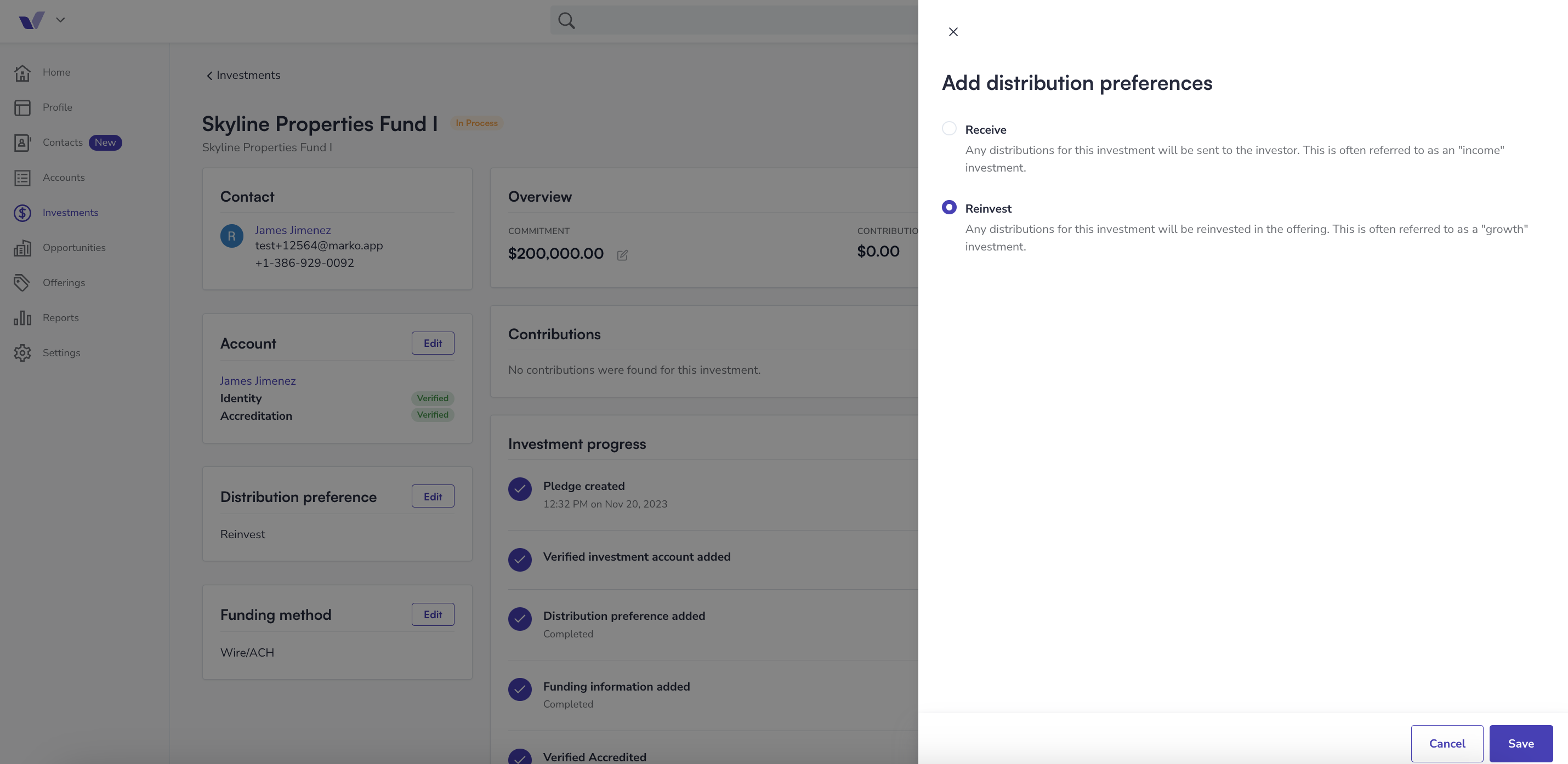
5. Add the funding method
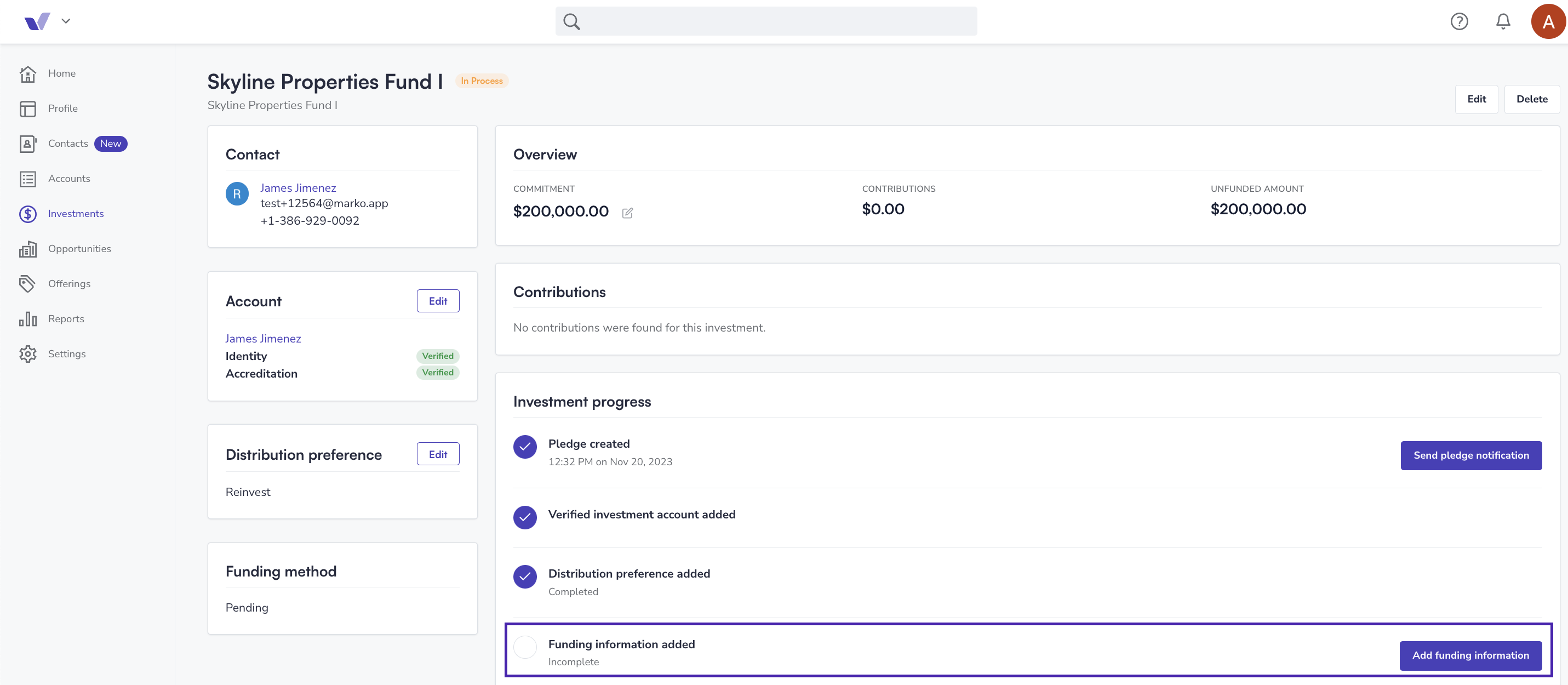
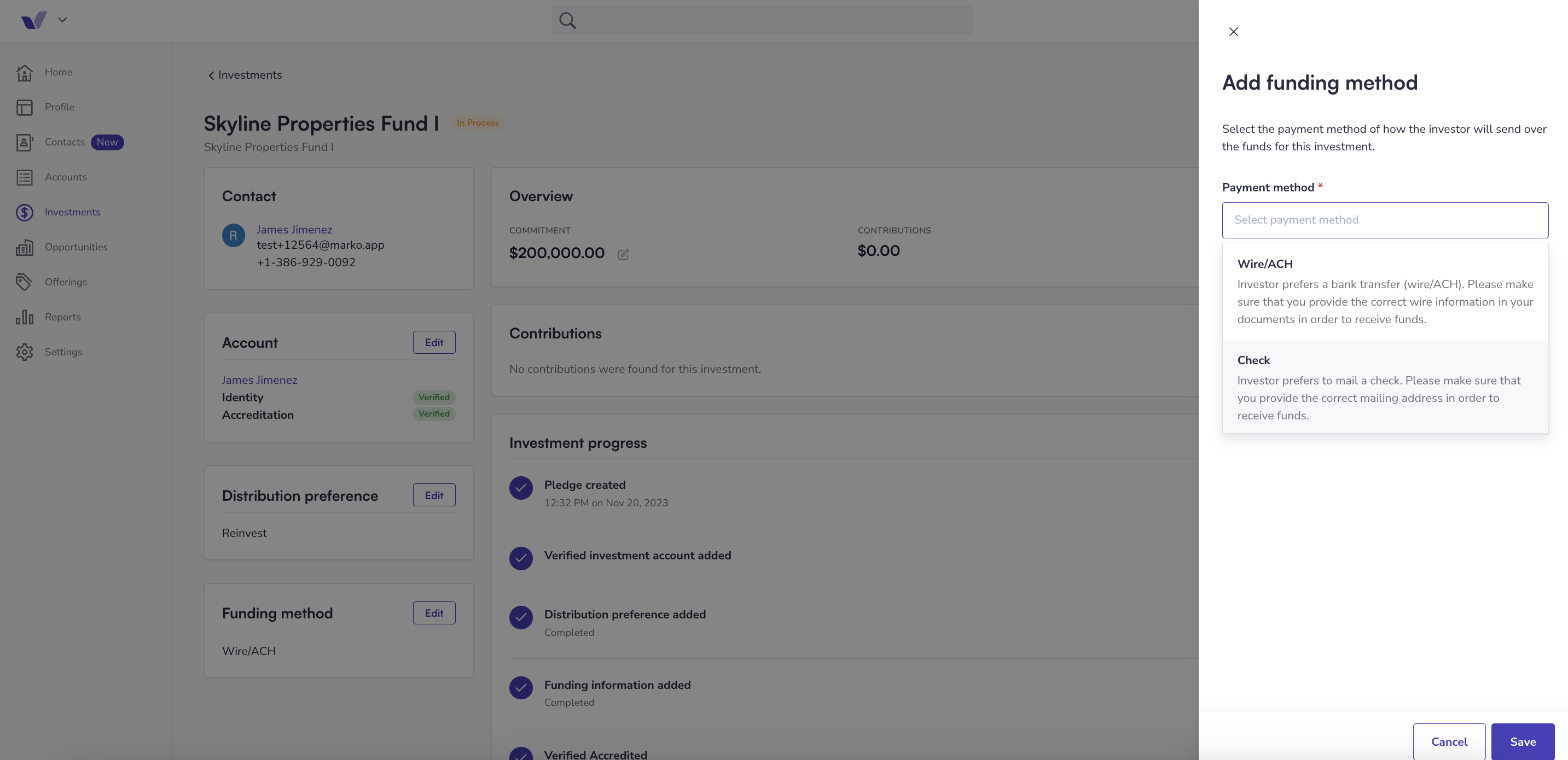
6. View an investor's accreditation status or manually verify their accreditation
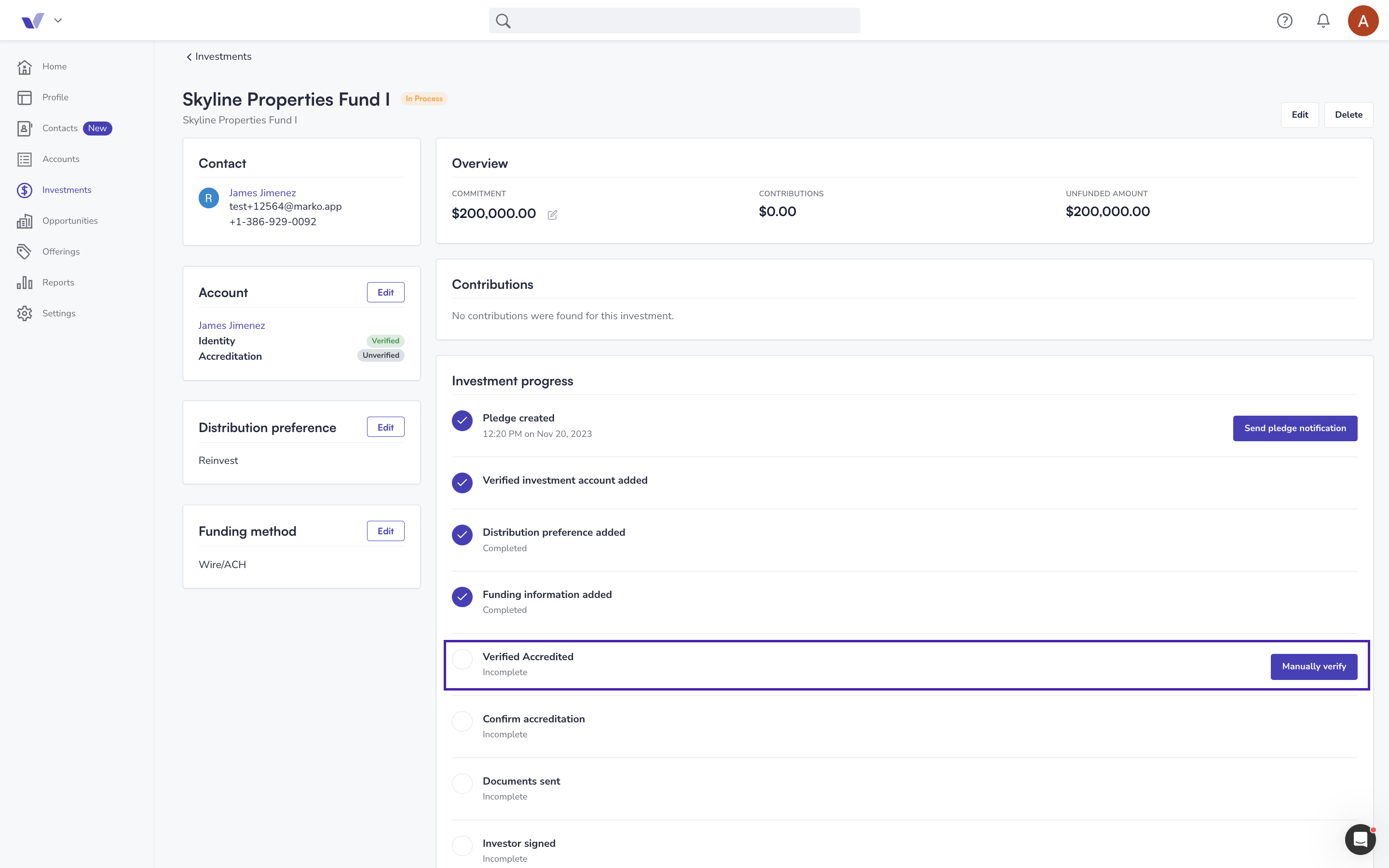
upload supporting documentation
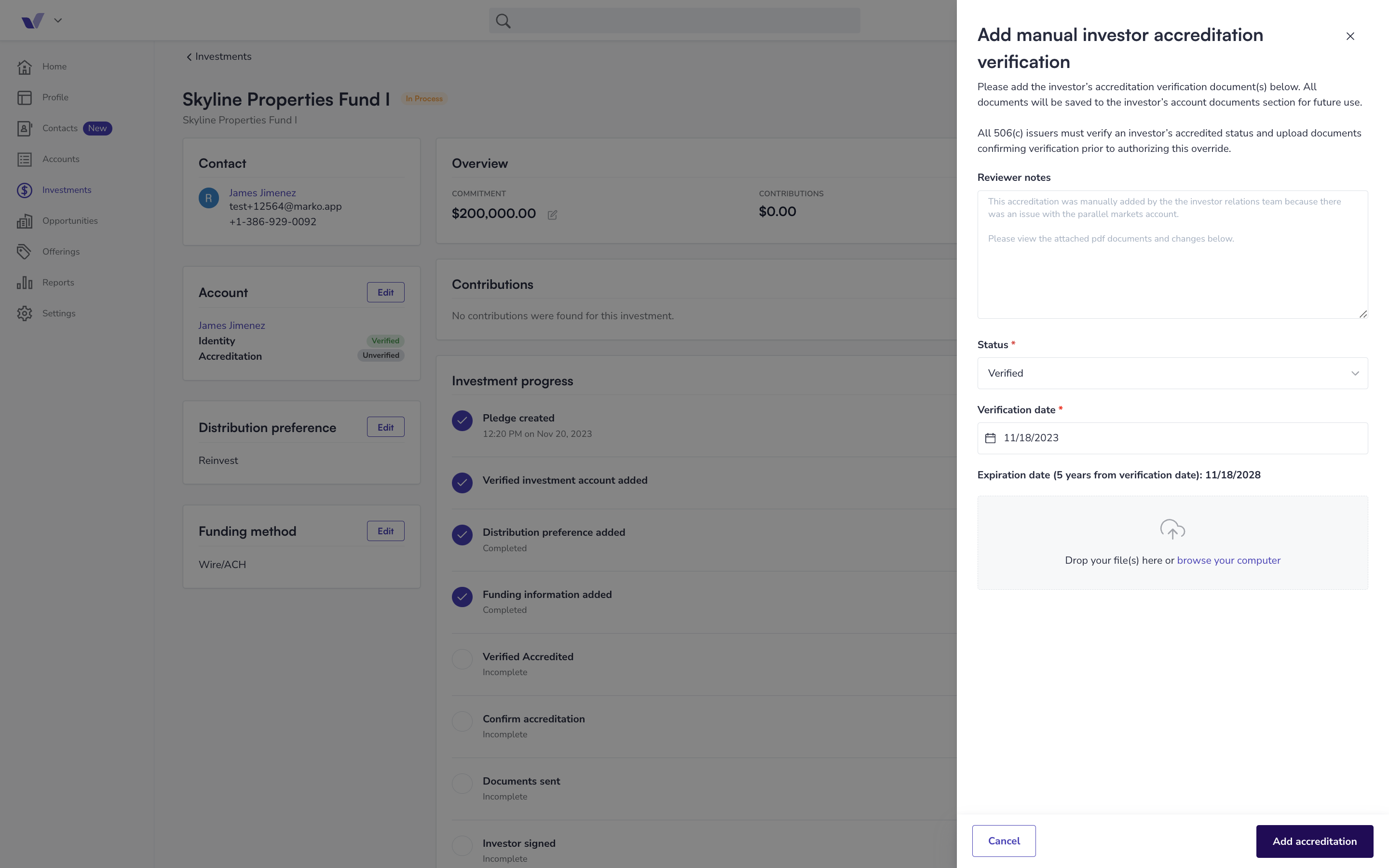
7. Confirm the investors accreditation election (once they've verified on their end)
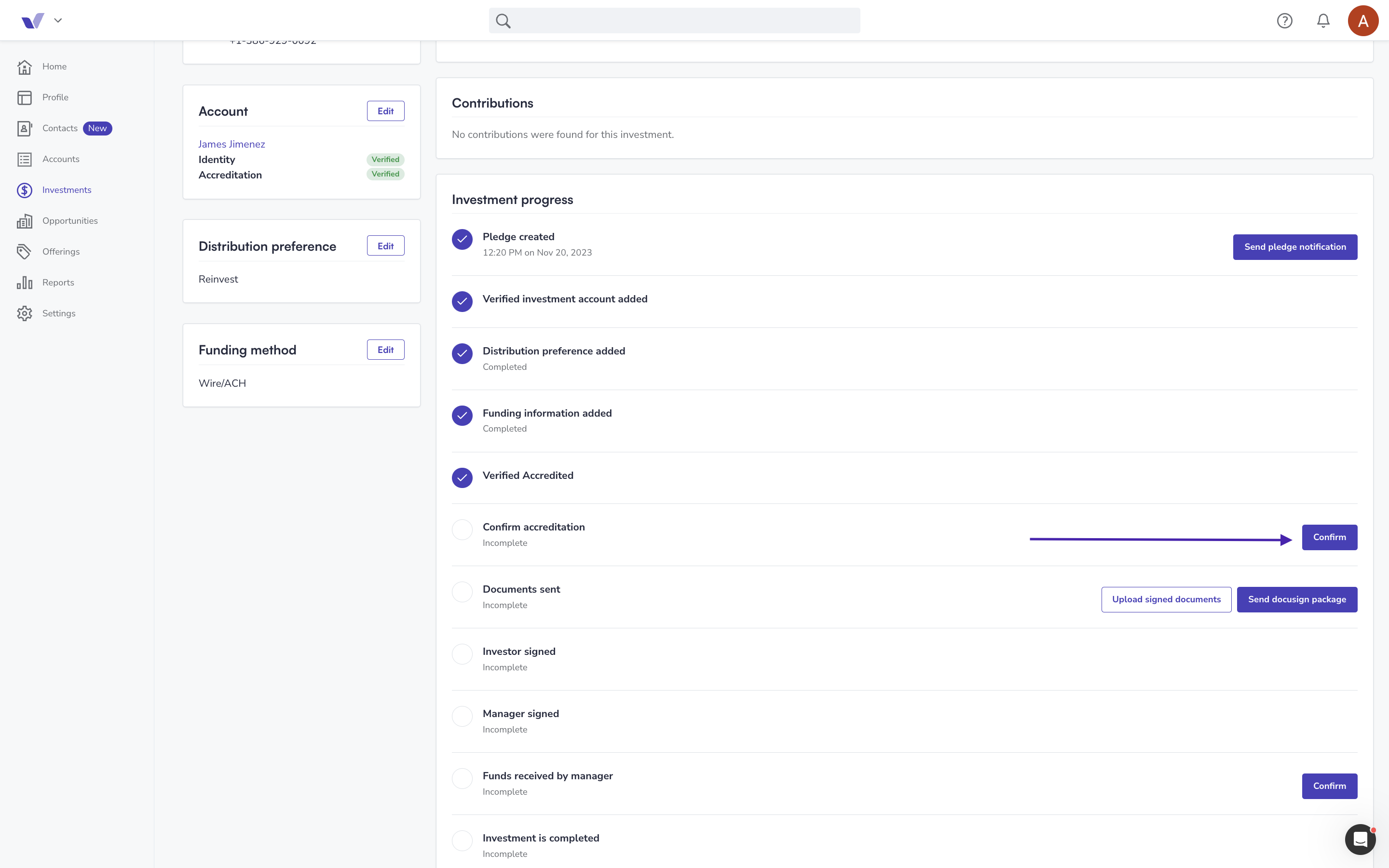
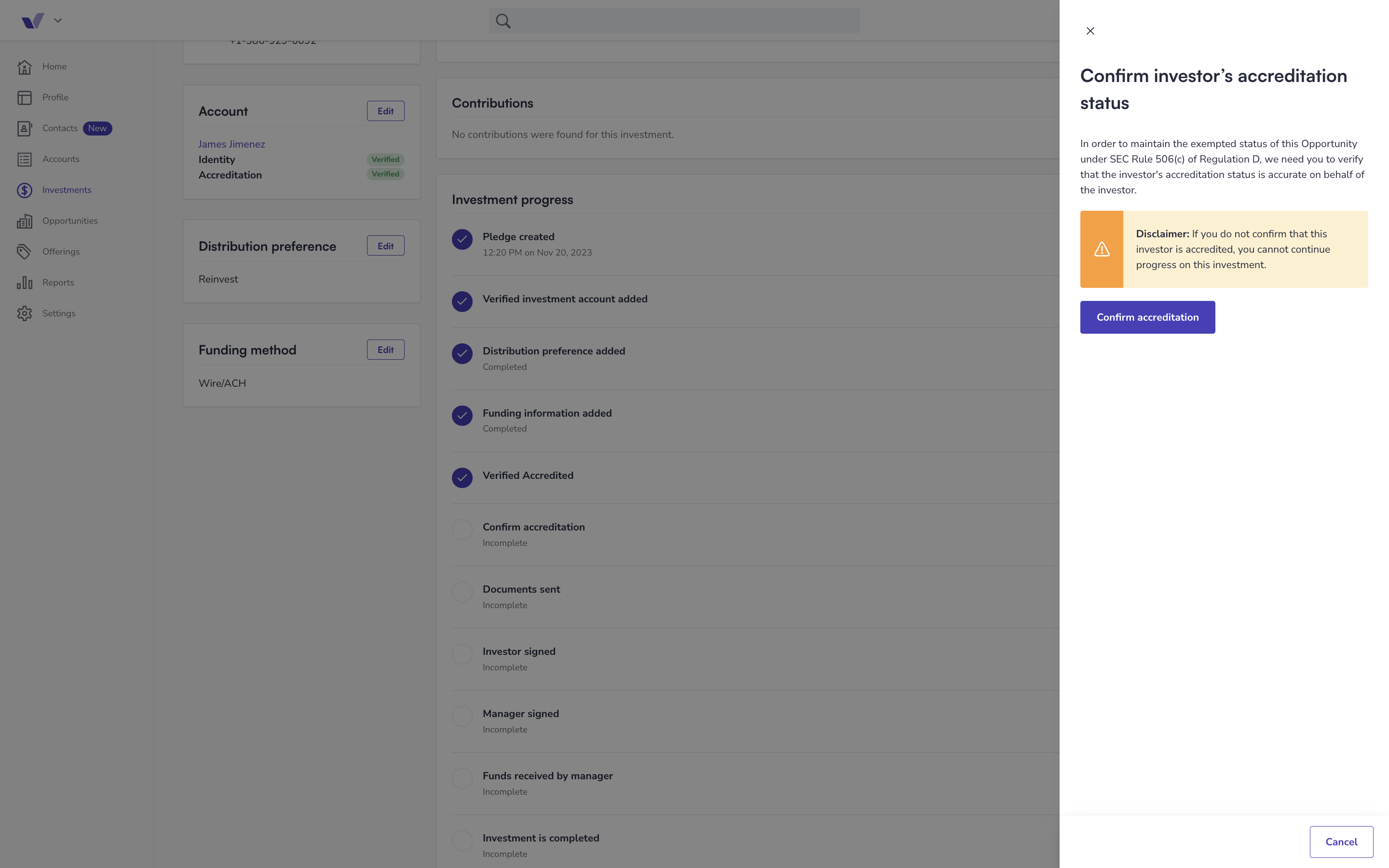
8. Send Subscription documents via DocuSign (or upload already completed documents: Skip to step 9)
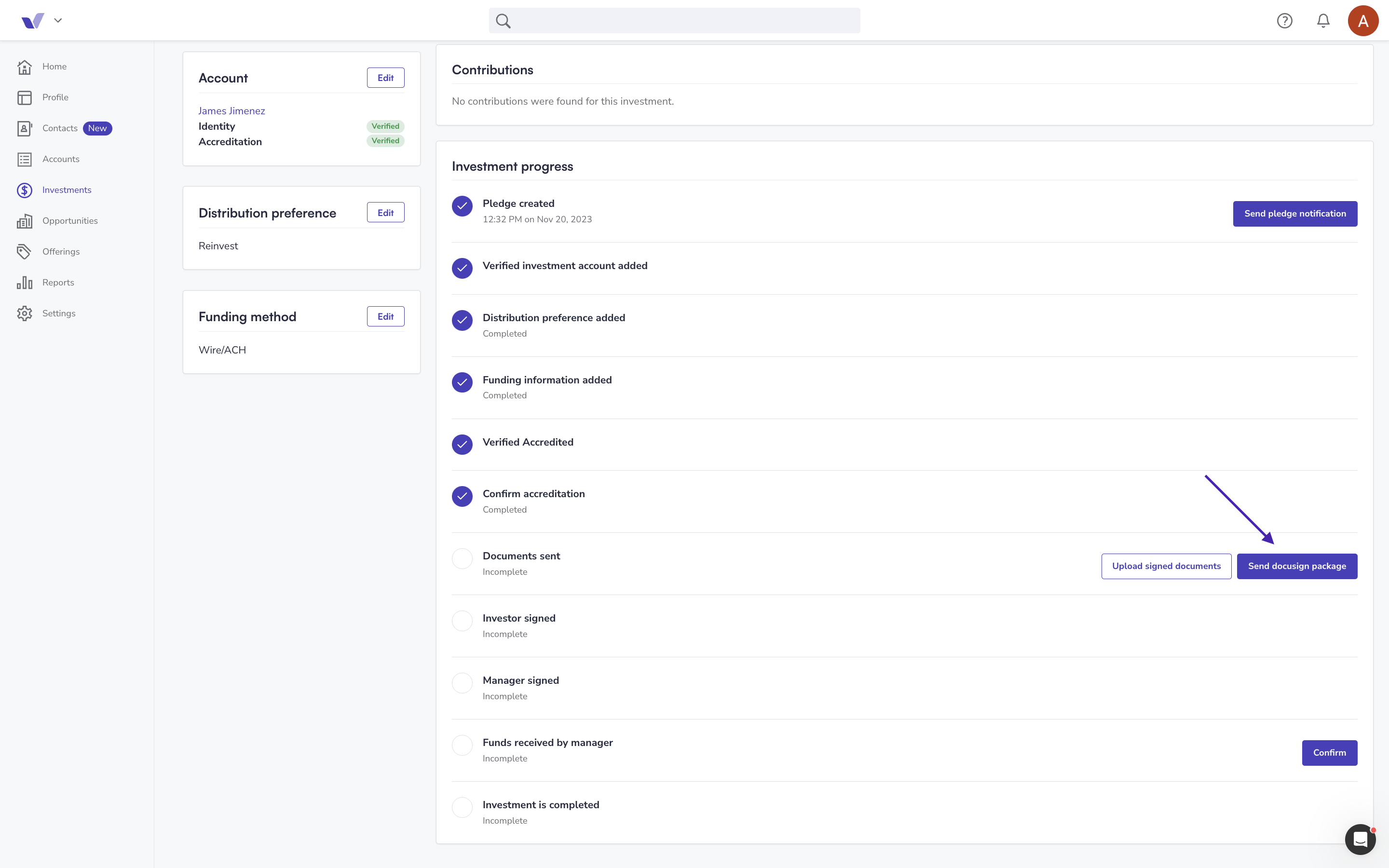
Note: Once documents are sent to the investor, changes to the pledge cannot be made. If you need to modify the pledge, you can void the subscription documents. Make the necessary changes and then resend the documents for the investor to sign. The primary investor listed on the investment will receive a notification that the DocuSign envelope was voided.
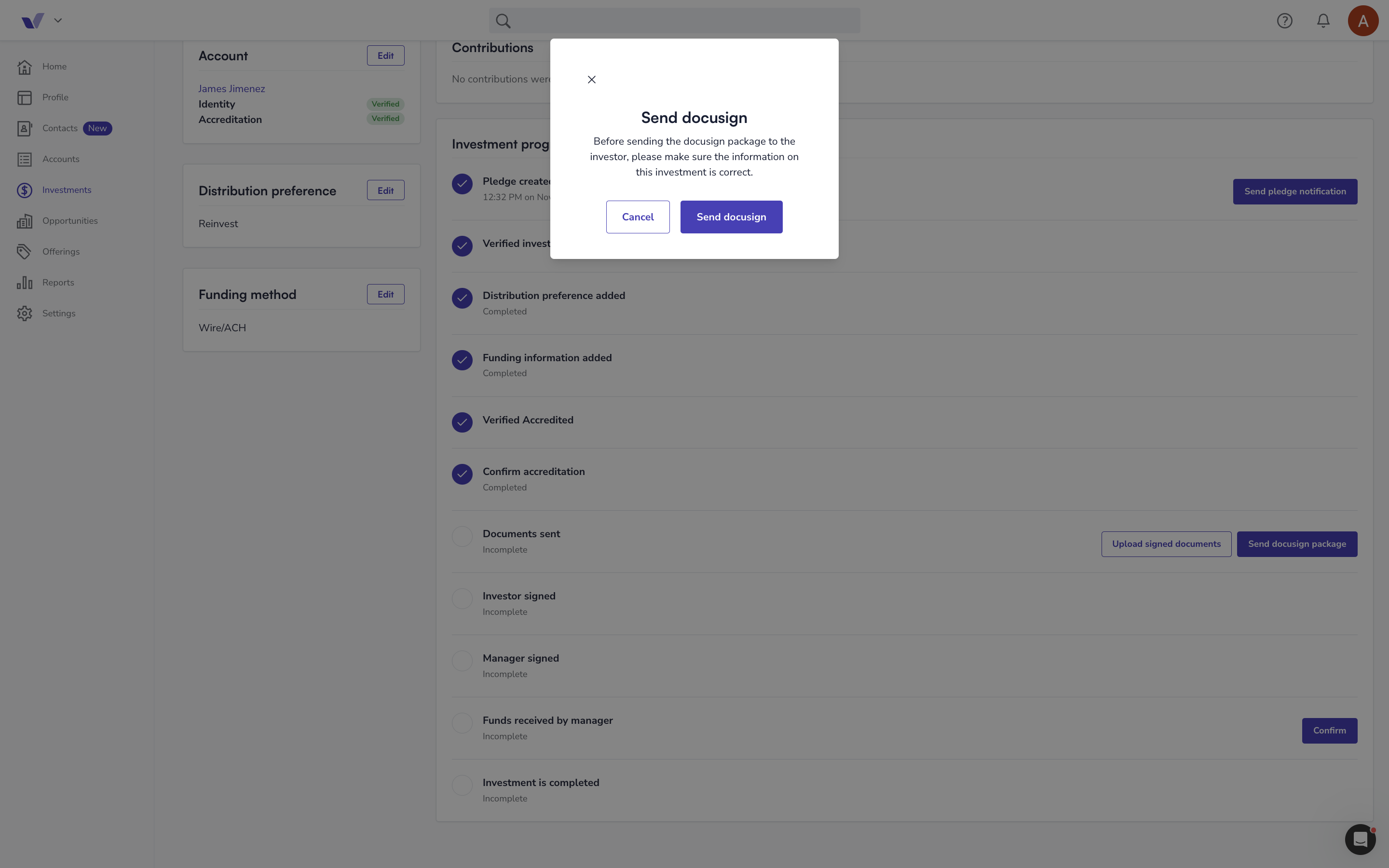
After sending the subscription documents, you will be able to see when the investor has signed them, and when it is your team’s turn to sign.
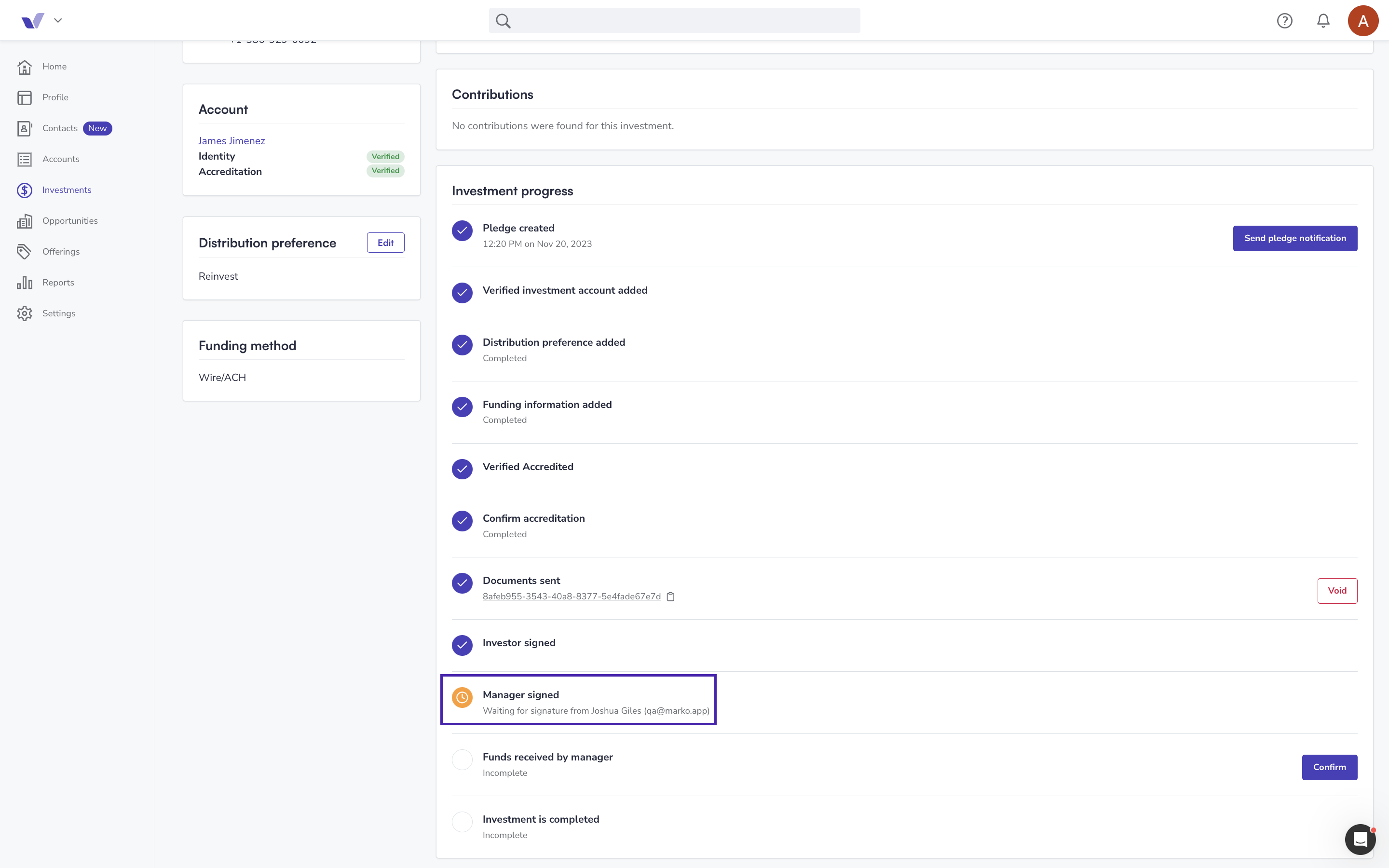
9. Upload already completed documents
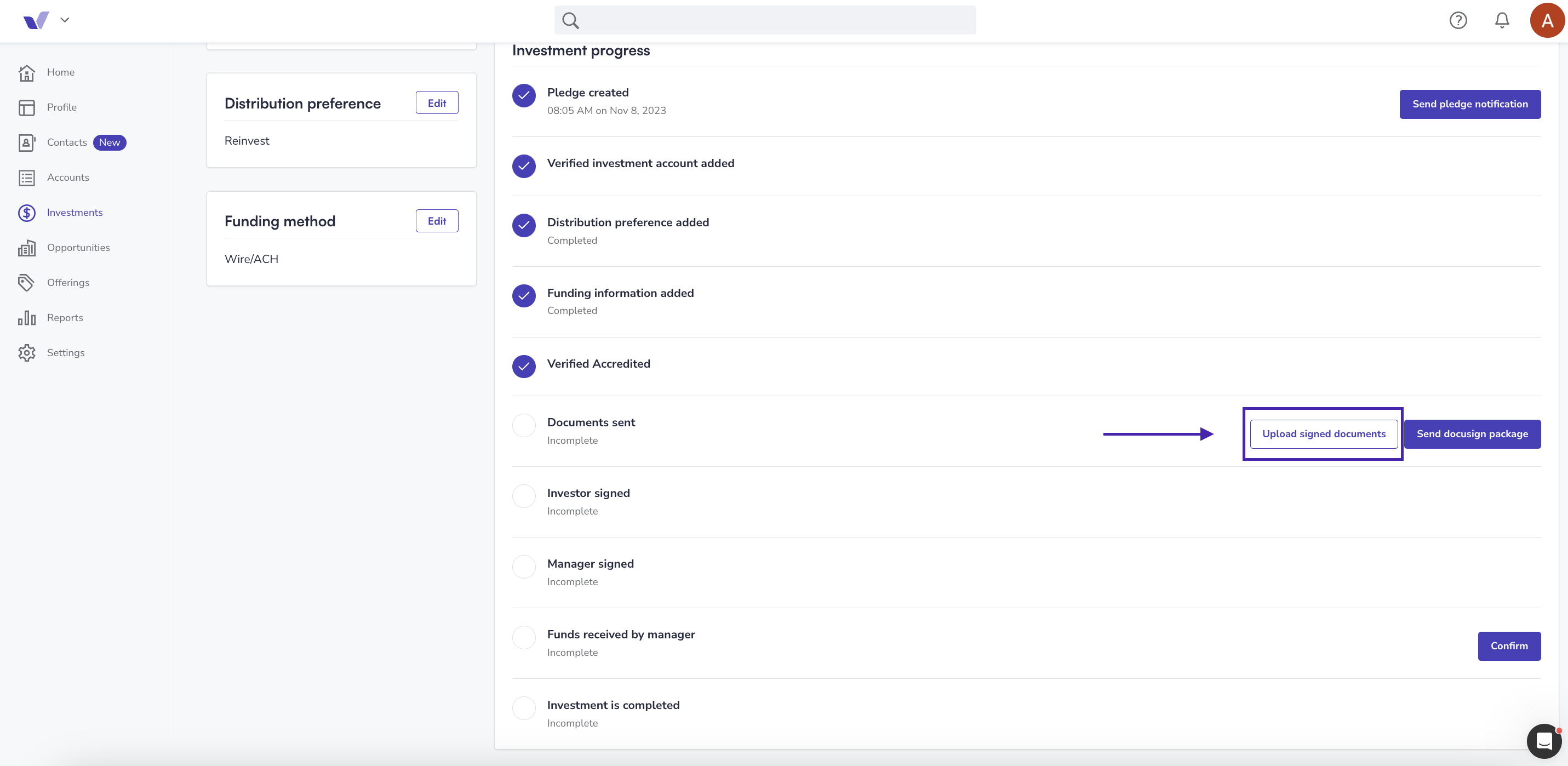
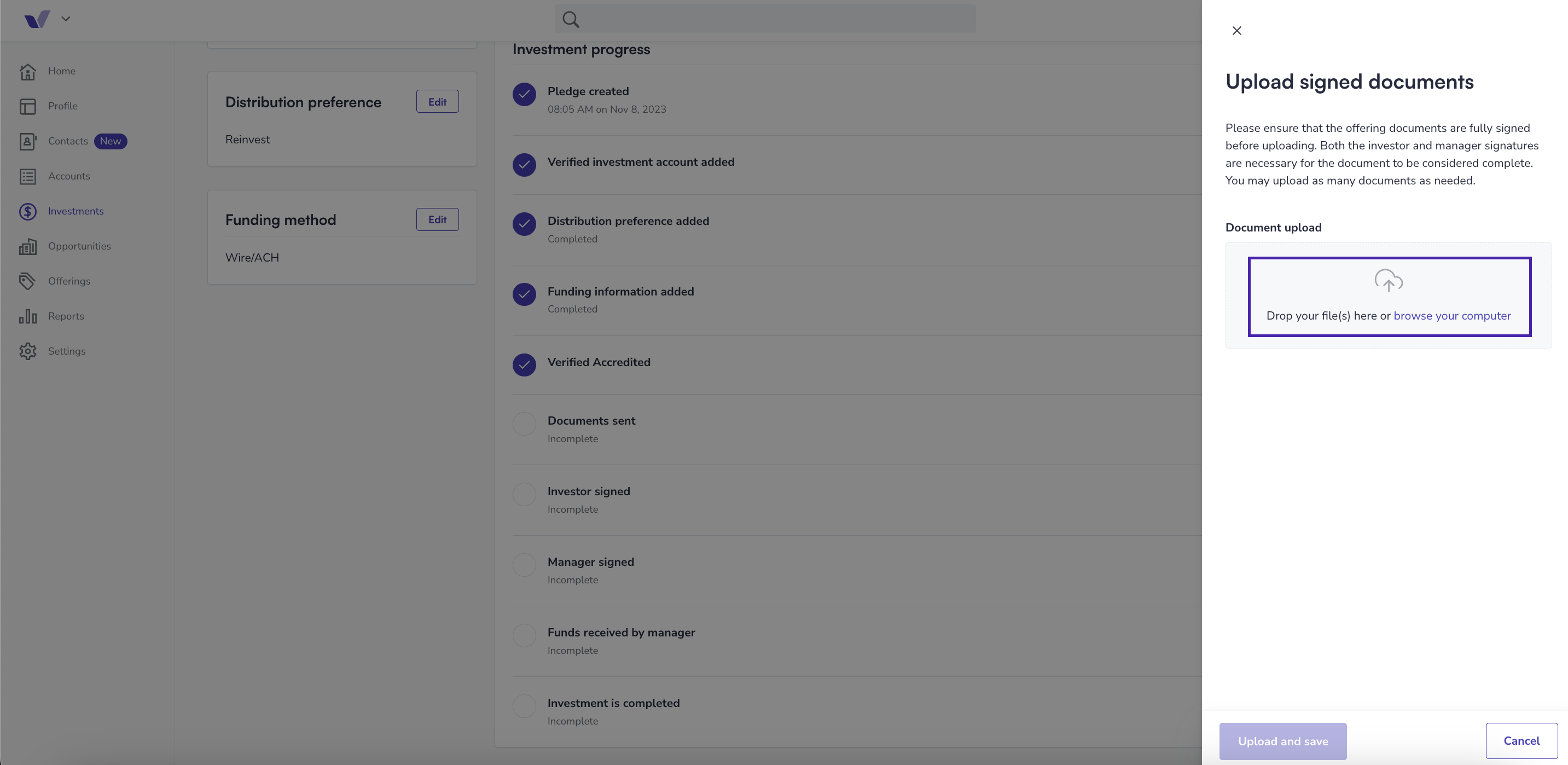
Note: If you have uploaded subscription documents that were executed offline but need to update the commitment amount, please delete the uploaded documents. After deleting them, you will be able to edit the investment and re-upload the subscription documents.
10. Confirm that funds have been received
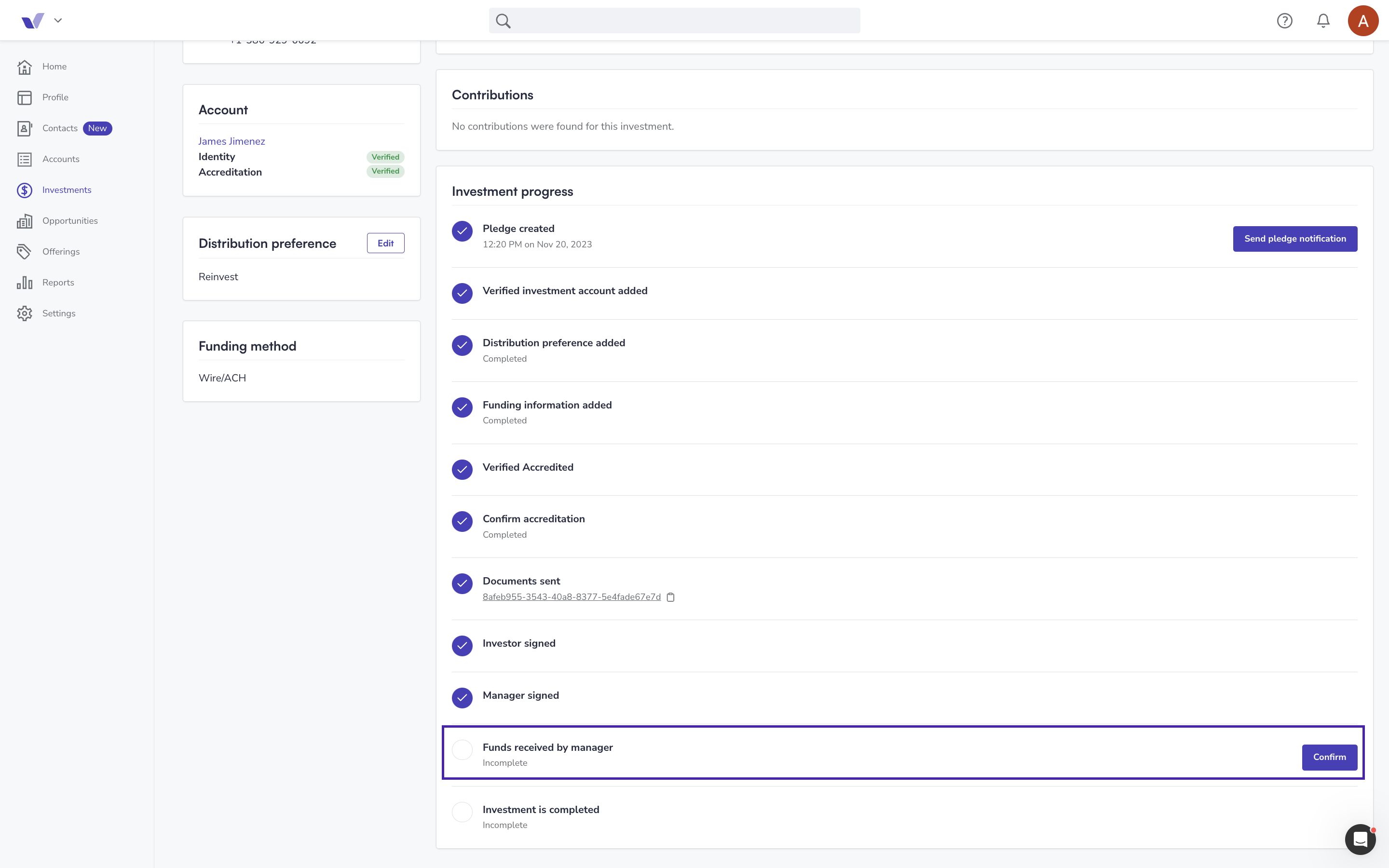
Note: Confirming "funds received by manager" cannot be reversed
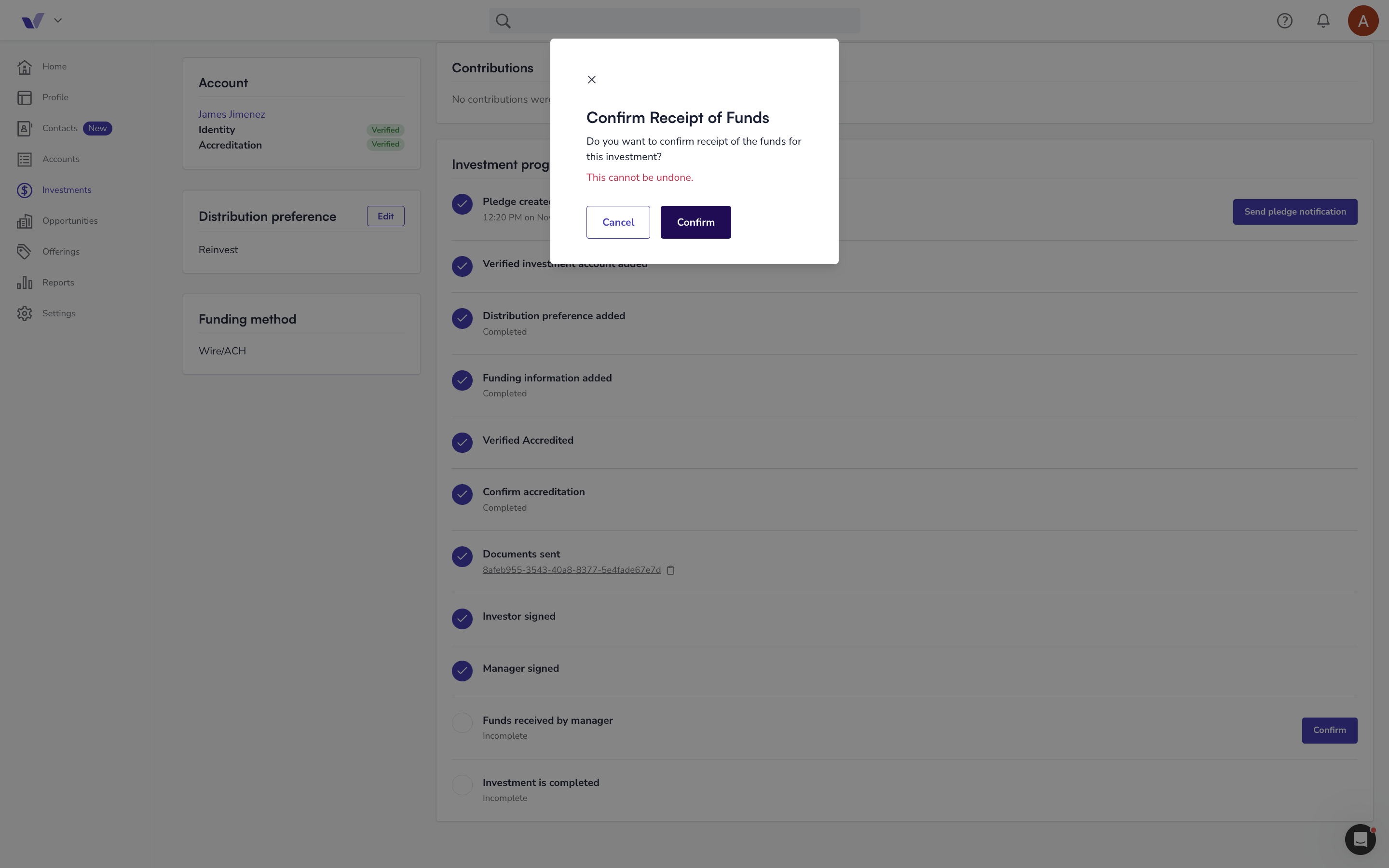
10. Marking An Investment As Completed
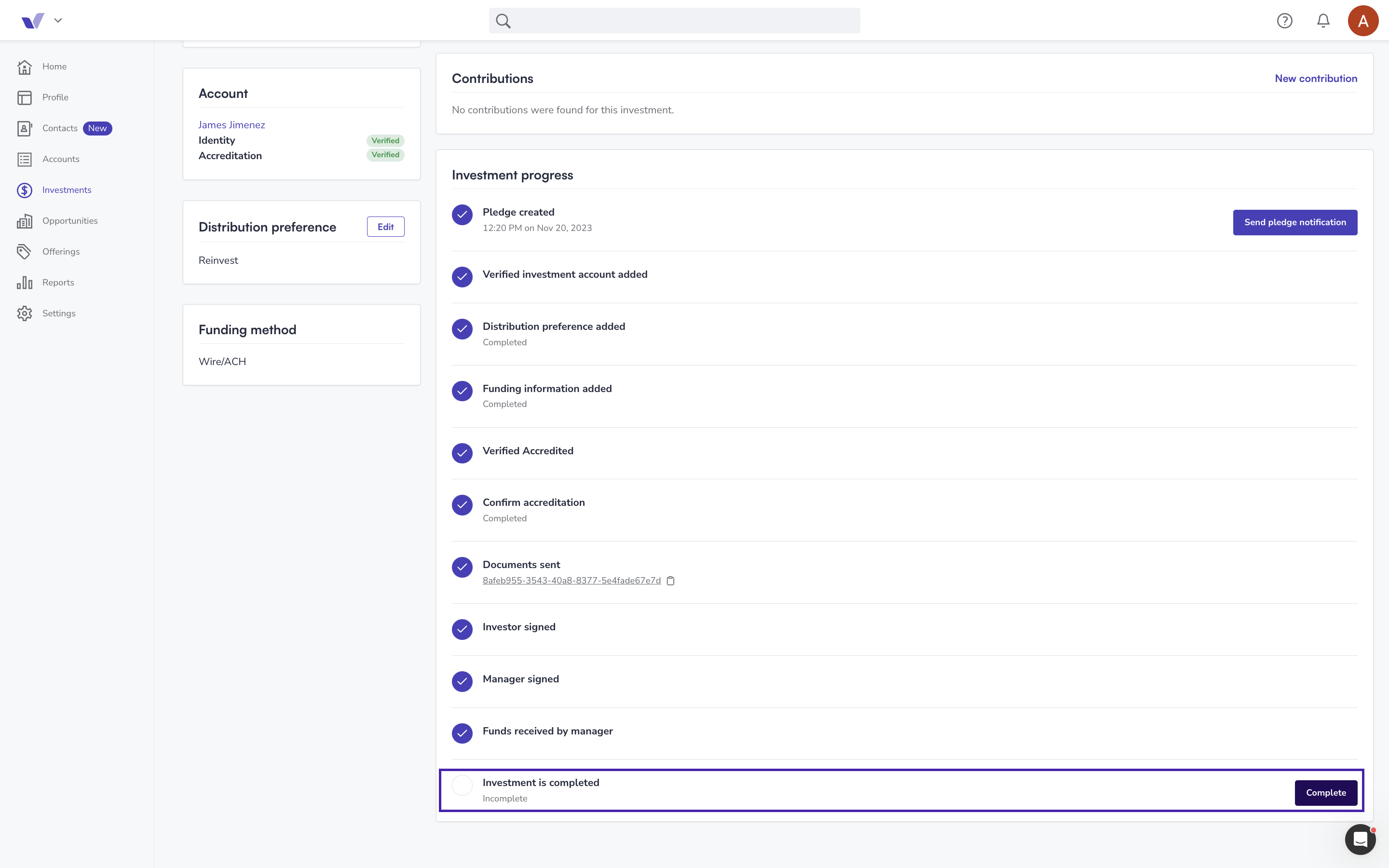
💡 If Verivest is performing Investor Servicing for your fund, rather than Full Fund Administration, you will need to complete this process for Investor Servicing as part of the fund's self-service.