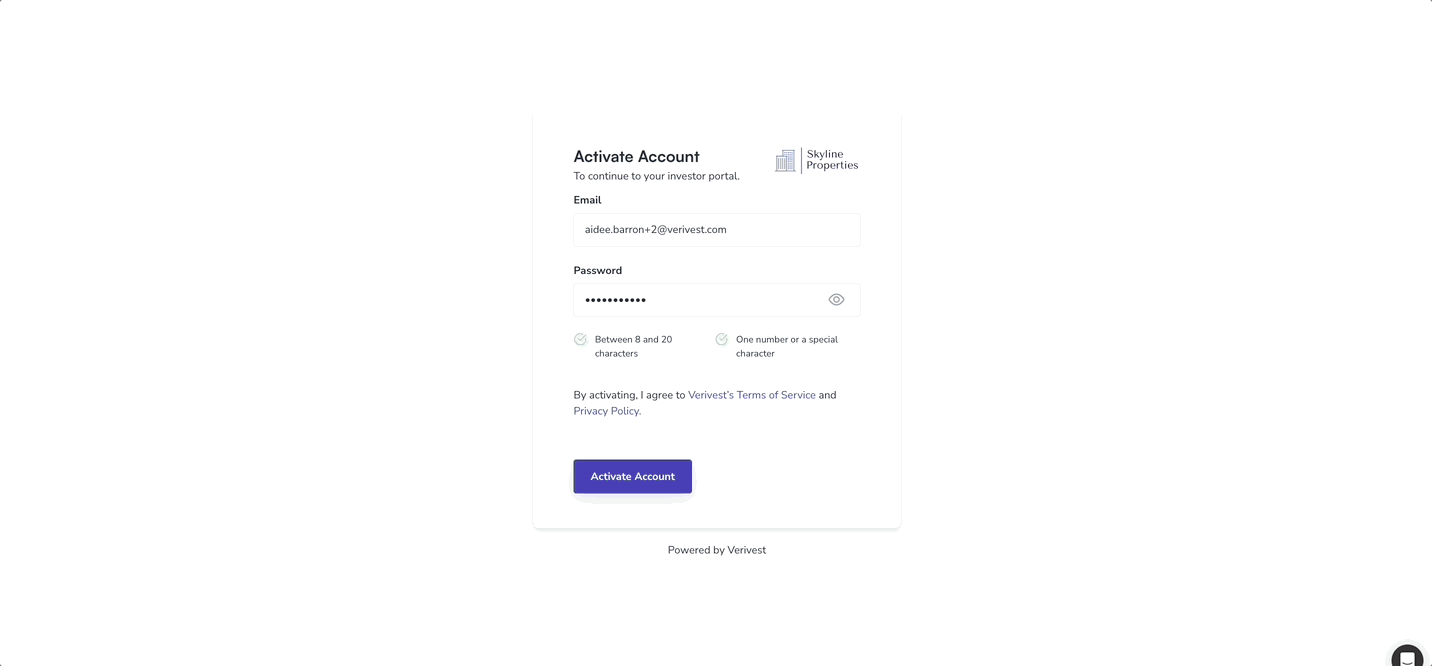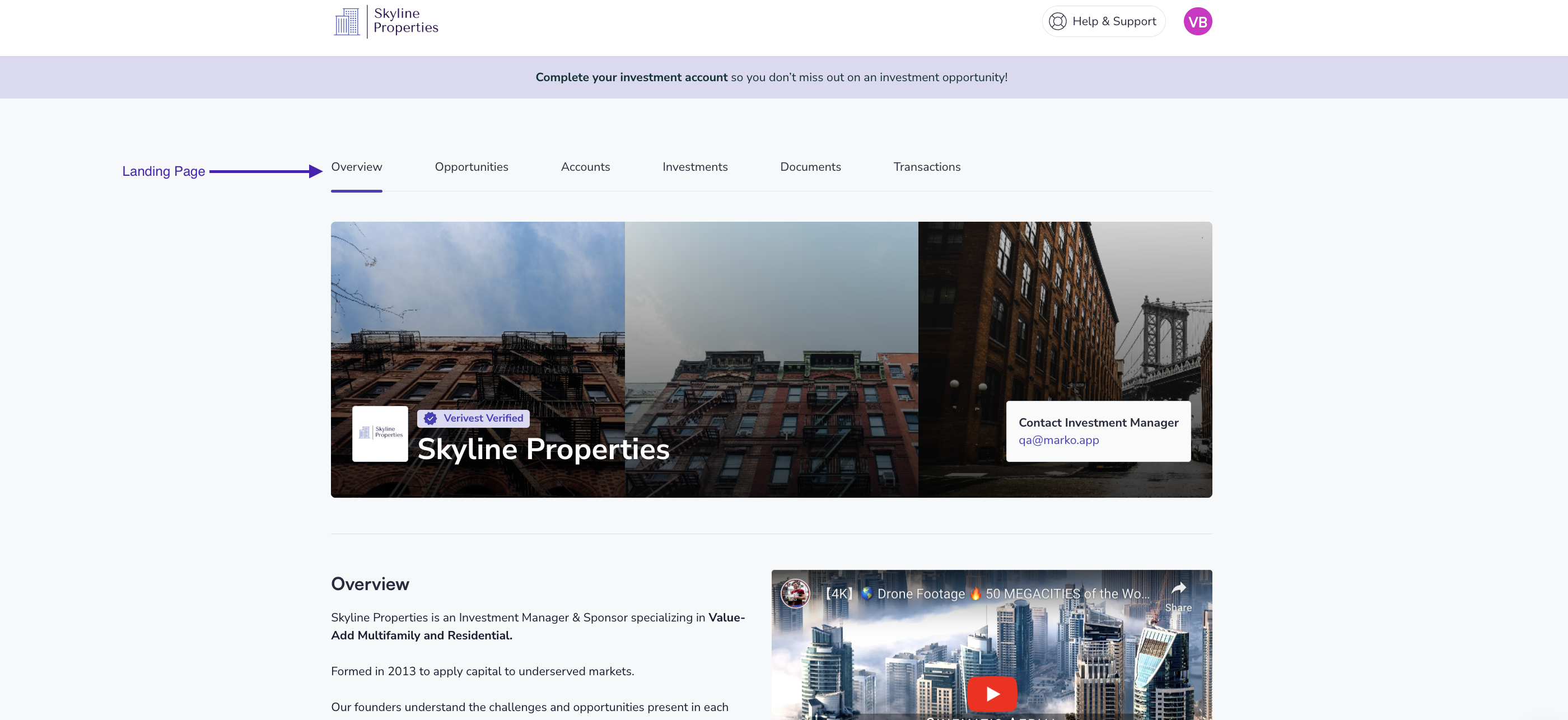Investor Portal Overview
A quick overview of the features available in your investor portal.
After logging into your investor portal, you will arrive at your home page, which is the Overview page. This page provides a quick summary of all your investments with a specific manager, and is essential for accessing documents, transactions, or checking the status of an investment. From the overview page you can access the following:
-
Overview
-
Opportunities
-
Investments
-
Documents
-
Transactions
Open Opportunities
To view all investment opportunities that are currently accepting funding from your investment manager, go to the Opportunities page. Click on the "View Details" card for more information or to invest.
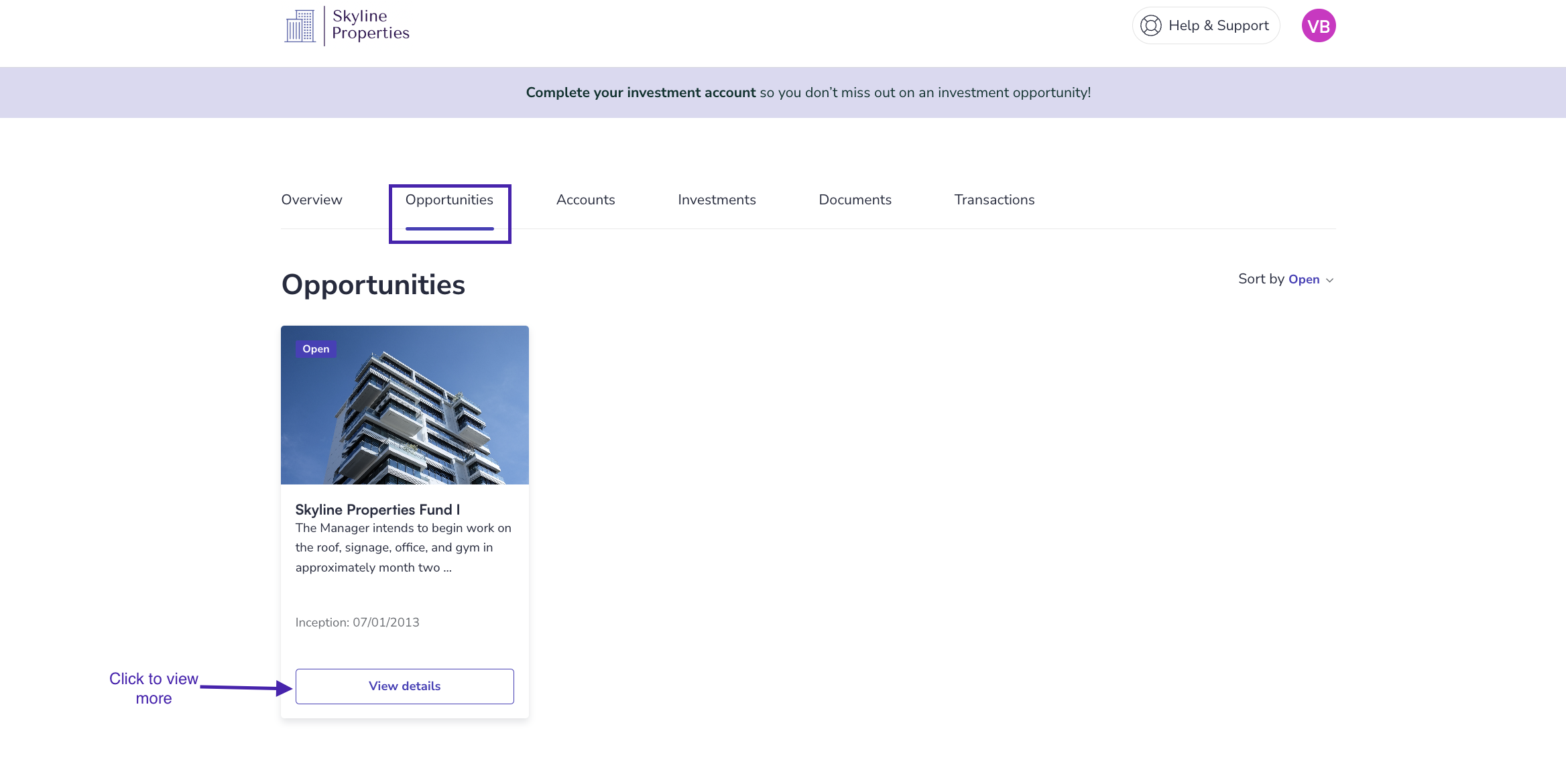
Accounts
In the Accounts tab, you can see a list of all your investment accounts. It shows both the accounts created for you by your manager and accounts you've created to invest.
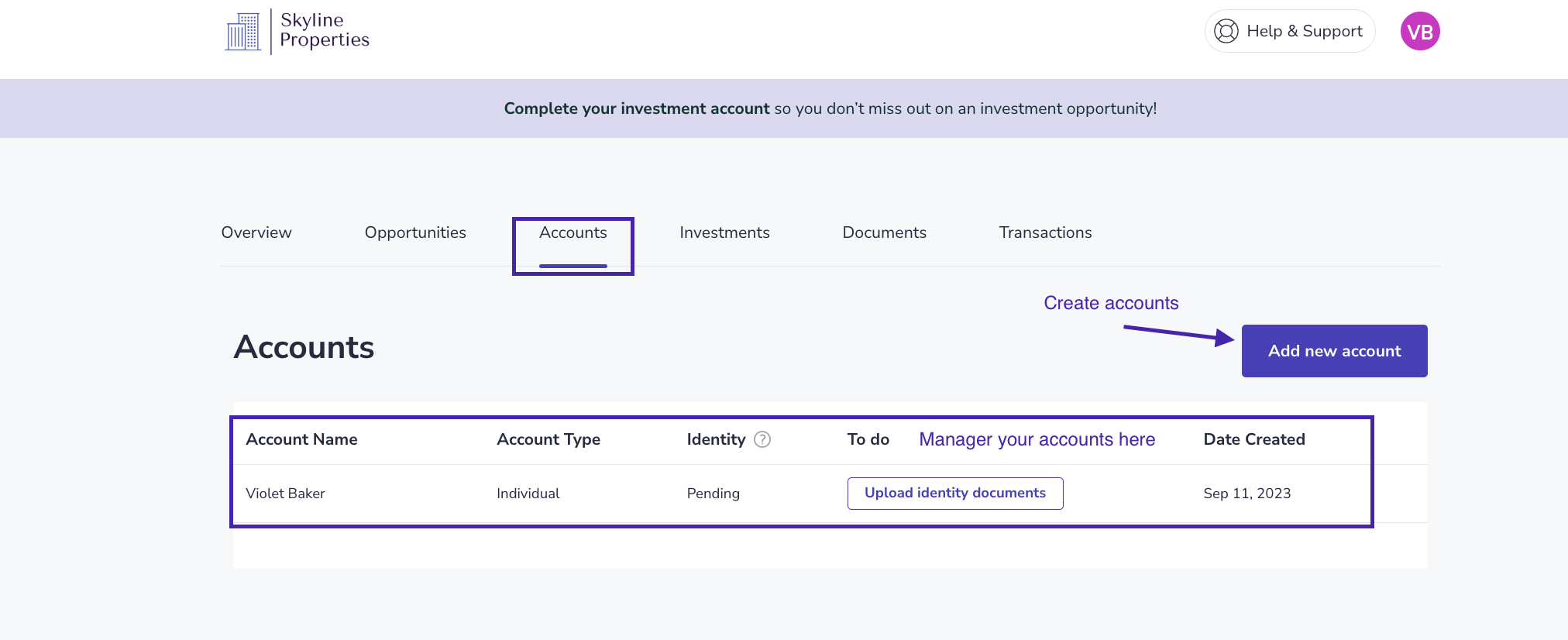
From here, you will be able to:
-
Add a new account (individual, Joint, Entity, trust, retirement and brokerage)
-
See the current status of your Accreditation or Identify Check Status.
-
Upload additional documentation regarding an identity check
-
Update your contact details (home address, mailing address, or email)
Add a new account (individual, Joint, Entity, trust, retirement and brokerage)
See the current status of your Accreditation or Identify Check Status.
Upload additional documentation regarding an identity check
Update your contact details (home address, mailing address, or email)
Help & Support
If you find yourself needing some help, our Support articles can be quickly accessed at the top of every page within your portal. Clicking the Help & Support button will open a new browsing window directing you to our Support Center.
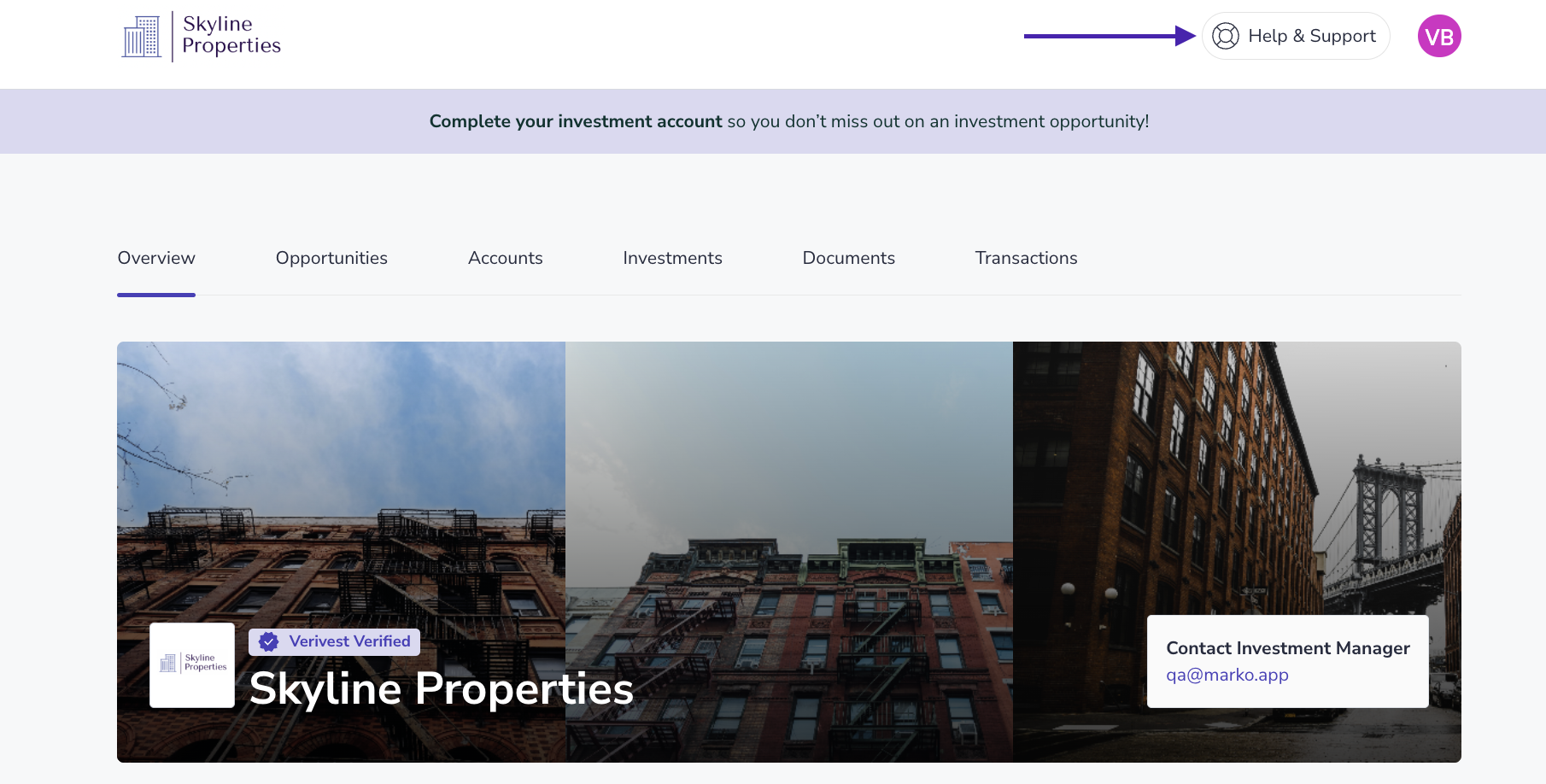
Settings
To access your account settings, click on your initials located at the top right of every page within your portal.
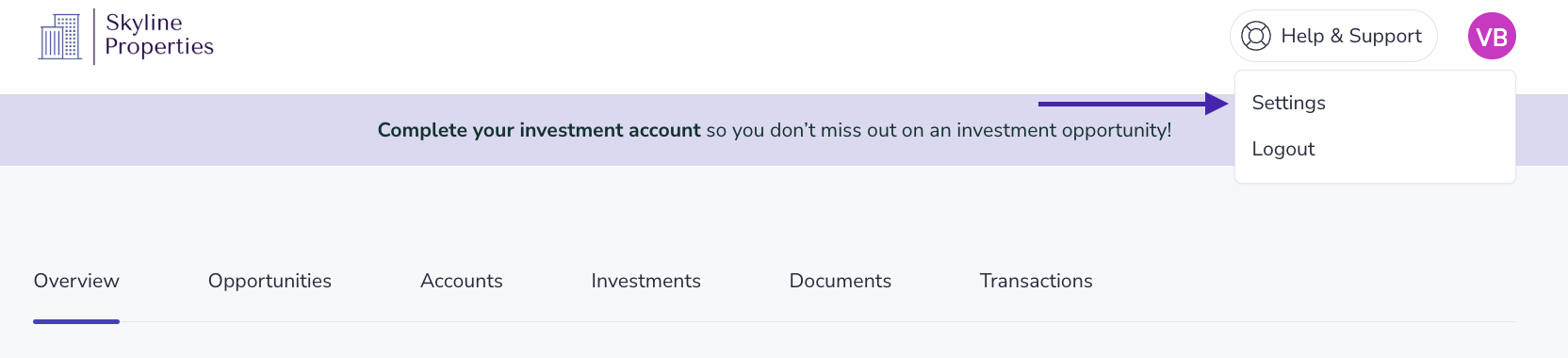
From Settings, you can complete several actions, including the following:
-
Add a profile photo
-
Update the name attached to your user profile
-
Update the email attached to your user account (the email used to login)
-
Update the Country in which you reside
-
Change your current password
-
Enable or disable two-factor authentication
Logging Out
For your security, we highly recommend logging out of your investor portal after you are done with each session. To log out, follow the directions below.
-
To log out, click on the initials located at the top right of your investor portal
-
Click logout
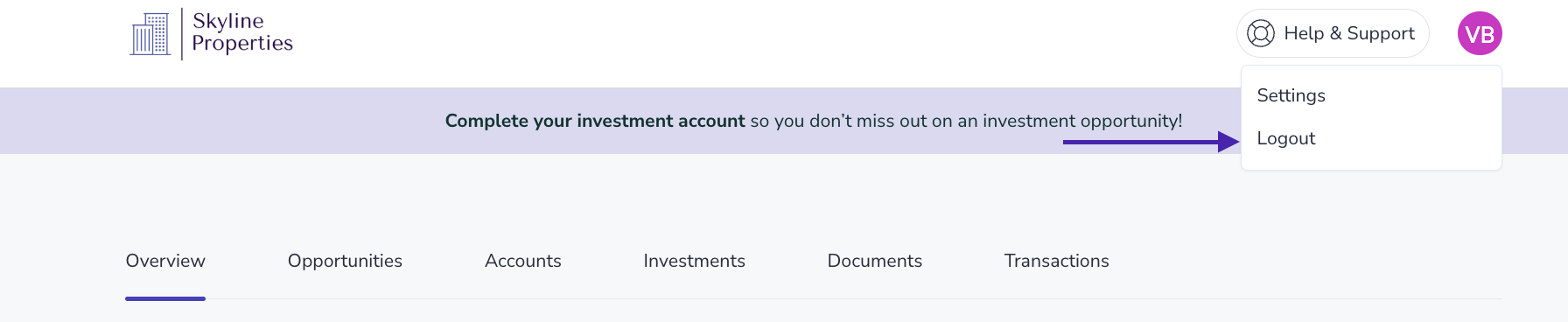
Need help? Contact Support@Verivest.com
![Verivest-Logo---Blue-Mark---Dark-Text.png]](https://support.verivest.com/hs-fs/hubfs/Verivest-Logo---Blue-Mark---Dark-Text.png?height=50&name=Verivest-Logo---Blue-Mark---Dark-Text.png)