Managing Investor Accreditations- Parallel Markets
This article provides information on handling investors' accreditations that are submitted through Parallel Markets.
We are now using a third-party software called Parallel Markets for our accreditation process. The goal of this process is to make investor accreditations more efficient and convenient for our users. Admins can enable Parallel Markets accreditations from the settings in the manager dashboard. If enabled, investors will be prompted to verify their accreditation by submitting their information to Parallel Markets during the investment process or after your team sends the investor a pledge notification from the portal.
Sending a Pledge Notification to an Investor
To send a pledge notification to investors from the manager dashboard, follow these steps:
- Click on investments

-
Locate the investor

-
Click Send Pledge Notification

The investor will then receive an email with the subject "Thank you for your capital pledge!" along with a link to sign into their account and complete their investment.
Checking An Investor's Accreditation Status
Click on Accounts or Investments from your dashboard
Click on the Accreditation status label
To access further details about an investor's accreditation status, navigate to the Accounts section and select the verifications tab. This tab contains additional information related to the investor's accreditation submission to Parallel Markets.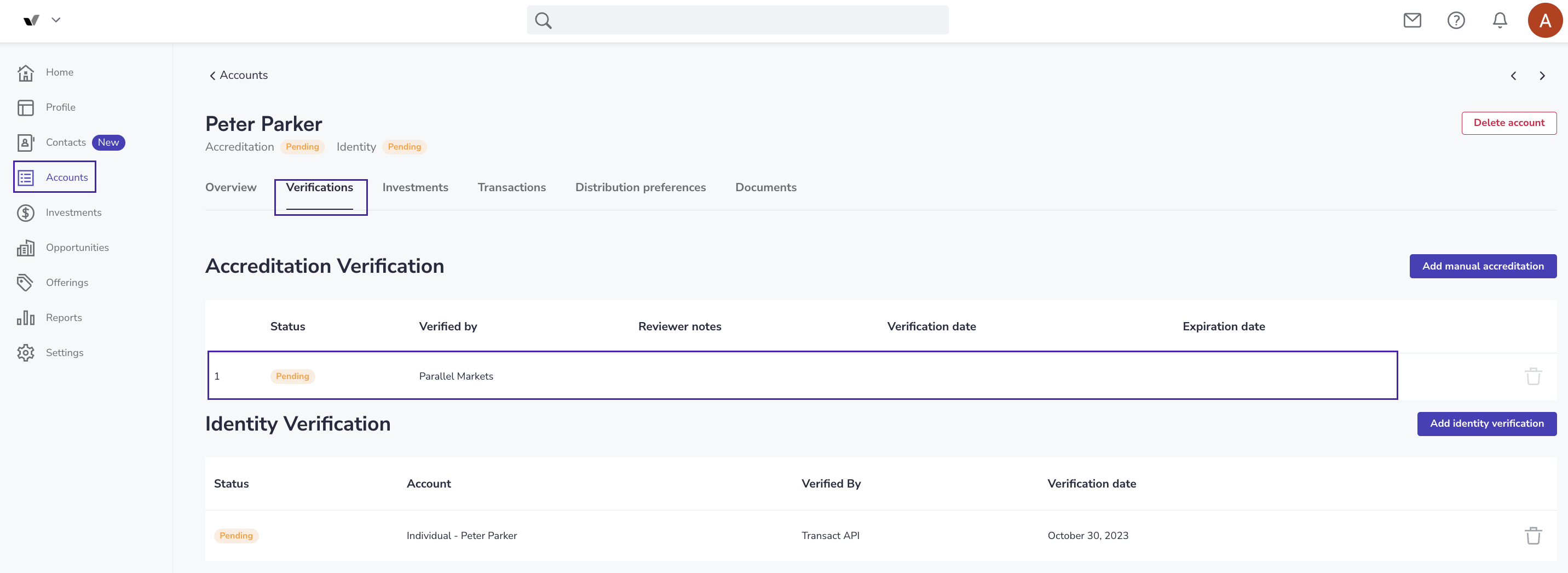
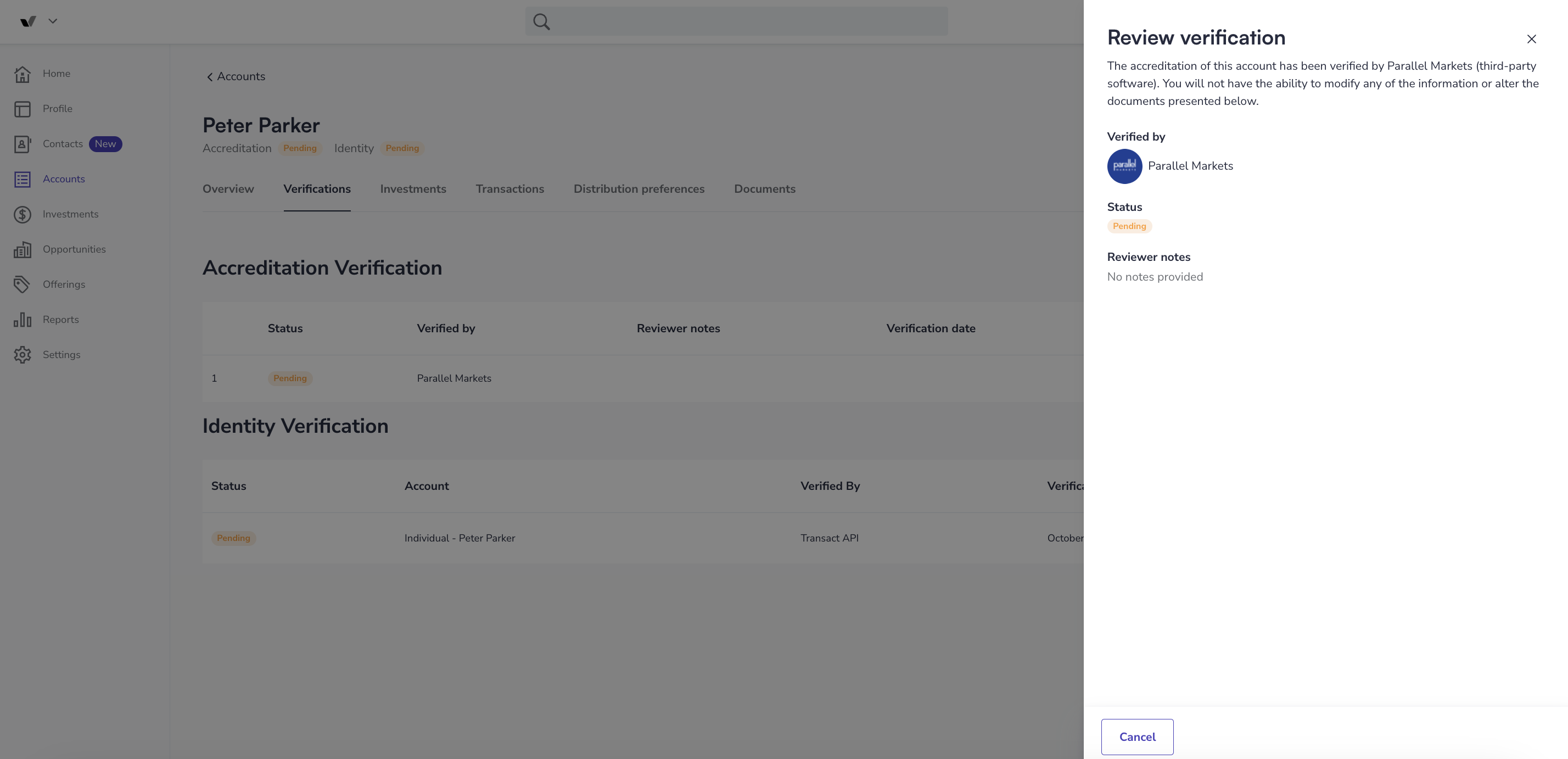
After Parallel Markets verifies that the investor meets the accreditation requirements, an accreditation letter will automatically be uploaded to their investment account, and their accreditation status will be changed to Verified.
Manually Verifying An Accreditation Due To A Discrepancy In The Investor's Name Provided To Parallel Markets
If an investor submits their information to Parallel Markets with their name abbreviated or with any other differences from what is listed on their investment account, you will see a notice similar to the one pictured below.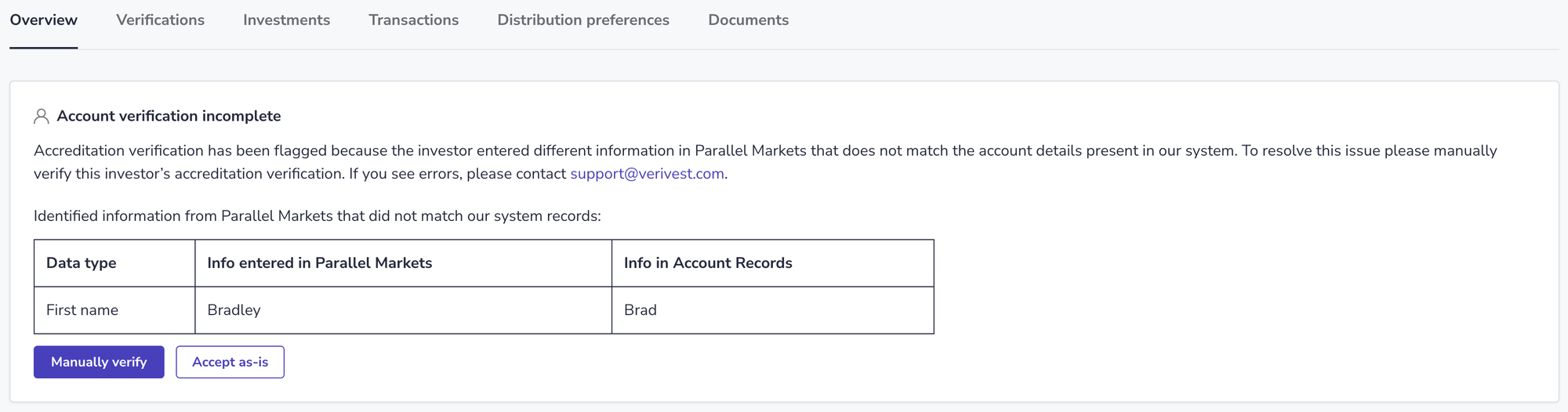
You then have two options: Manually verify or accept as is. Choosing "Accept as is" requires no further action and confirms that you have reviewed the name discrepancy that was found. If you click manually verify, you will be prompted to manually enter the investor's accreditation, which requires uploading documents.
Manually verify:
- Click Manually Verify
- Change the status to "verified" and include all supporting details, including a copy of the accreditation documents that you reviewed. If you need to gather documents, select "pending" and leave a note explaining what is needed in order to verify the investors.
You can come back and update the status once you have all of the required documents.
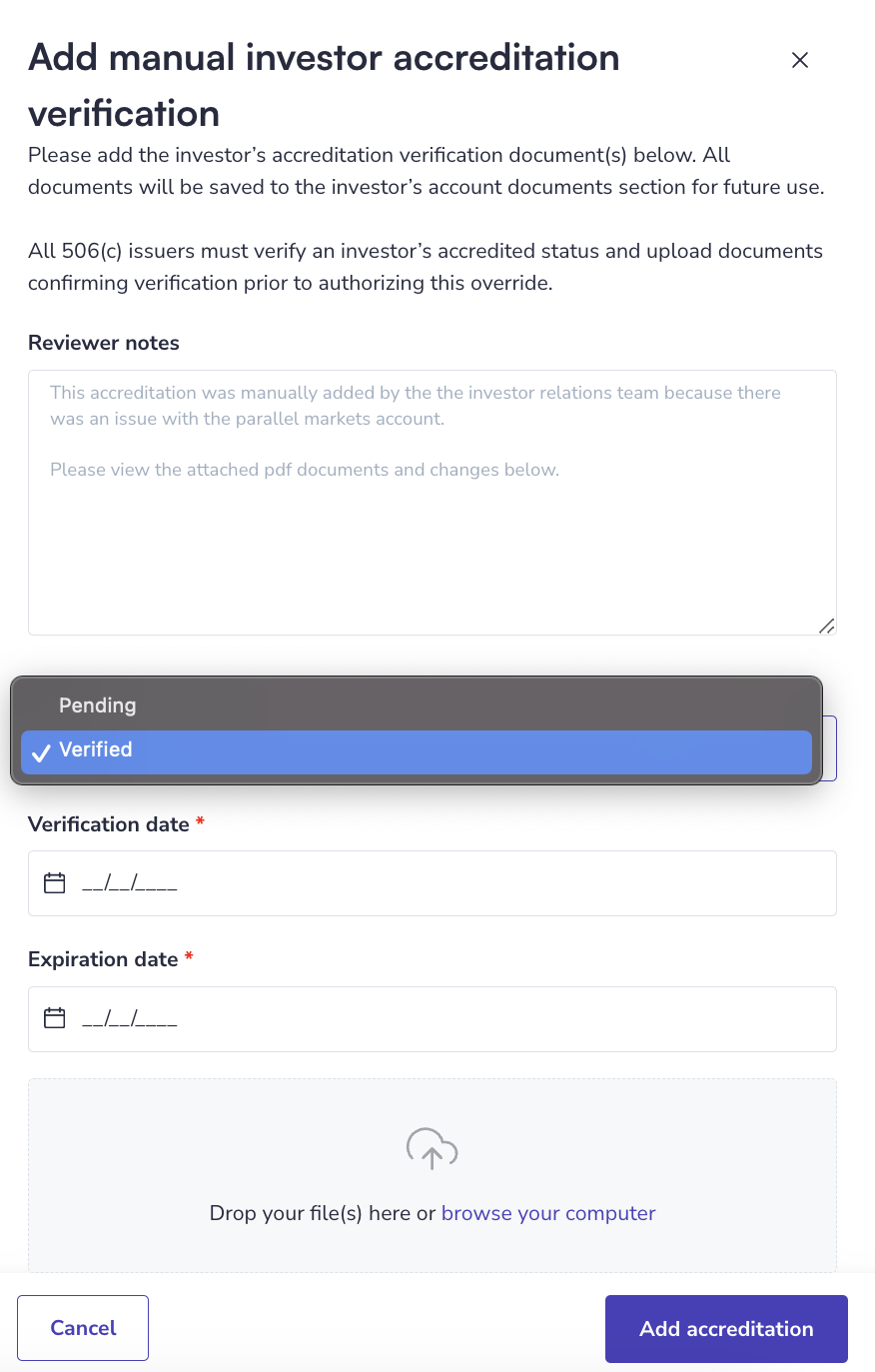
Please note: Both "Accept as is" and "Manually verify" result in an accreditation fee. Opting to "Accept as is" requires no further action and confirms that you have reviewed the name discrepancy that was found.
Manually Verifying An Accreditation After It Has Failed
-
Click on Accounts in the manager dashboard
-
Select the appropriate investors account
-
Click Verifications
-
Click on the accreditation record
-
Review the reason why the verification was rejected
-
Click Manually Verify
-
Select an accreditation status
-
Add Accreditation details
-
Click Add Accreditation to save
If you prefer not to have your investors verify their accreditation status through Parallel Markets, you have the option to disable the integration. For more information on how to opt out, please click here.
![Verivest-Logo---Blue-Mark---Dark-Text.png]](https://support.verivest.com/hs-fs/hubfs/Verivest-Logo---Blue-Mark---Dark-Text.png?height=50&name=Verivest-Logo---Blue-Mark---Dark-Text.png)