Offerings
You can view and manage your offerings from the Offerings page in the manager dashboard.
An offering is the is the type of investment an investor selects when they invest in an opportunity (e.g. Debt or Equity offering).
⚠️ The Offerings section is critical to the work that our fund administration team performs. If you are wanting to make changes or take any actions in this section, please connect with our Support team or your fund accountant before processing items in the Offerings section of your portal.
The Offerings page allows you to manage the investor accounting associated with your deal, including:
Accounts
-
From the accounts tab, you will be able to see all of the investor accounts that have an active or previous investment within that offering. You have the ability to filter down by the security (i.e. temporary positions vs. equity positions), see the current market values of each account, and click into each account to access full details.
From the accounts tab, you will be able to see all of the investor accounts that have an active or previous investment within that offering. You have the ability to filter down by the security (i.e. temporary positions vs. equity positions), see the current market values of each account, and click into each account to access full details.
Securities
-
The securities tab displays all of the different positions and investor might hold within your offering. Some things to note:
-
You may see temporary securities (i.e. temp notes, subscription interests, etc.). Often times, our administration team will complete the investment into a temporary security so the investor knows their part is complete and will exchange it into a permanent security at the appropriate time.
-
The securities listed here will most likely mimic the different classes your investors can invest in, often noted in your Private Placement Memorandum or Operating Agreement.
-
The securities tab displays all of the different positions and investor might hold within your offering. Some things to note:
-
You may see temporary securities (i.e. temp notes, subscription interests, etc.). Often times, our administration team will complete the investment into a temporary security so the investor knows their part is complete and will exchange it into a permanent security at the appropriate time.
You may see temporary securities (i.e. temp notes, subscription interests, etc.). Often times, our administration team will complete the investment into a temporary security so the investor knows their part is complete and will exchange it into a permanent security at the appropriate time.
-
The securities listed here will most likely mimic the different classes your investors can invest in, often noted in your Private Placement Memorandum or Operating Agreement.
The securities listed here will most likely mimic the different classes your investors can invest in, often noted in your Private Placement Memorandum or Operating Agreement.
Exchanges (not displayed in the gif below)
-
From the exchanges tab, you will be able to see all exchanges that have taken place between securities in your offering. For example, you may see an exchange between two equity classes once your investor reaches a specific investing threshold.
From the exchanges tab, you will be able to see all exchanges that have taken place between securities in your offering. For example, you may see an exchange between two equity classes once your investor reaches a specific investing threshold.
Allocations
-
From the allocations tab, you can review the different allocation groups that relate to distributions or preferred return. If you click into an allocation group, you will be able to see the way your fund accountant allocated the different amounts (in accordance with your operating agreement) and see the amounts that were allocated to each individual investor.
From the allocations tab, you can review the different allocation groups that relate to distributions or preferred return. If you click into an allocation group, you will be able to see the way your fund accountant allocated the different amounts (in accordance with your operating agreement) and see the amounts that were allocated to each individual investor.
Redemptions
-
The redemption tab displays all redemptions that have been performed for your investors (both partial and full). You will be able to filter between pending and completed redemptions.
The redemption tab displays all redemptions that have been performed for your investors (both partial and full). You will be able to filter between pending and completed redemptions.
Distributions
-
The distribution tab will display different distribution sets, indicating how cash and preferred return on distributed to your investors. You will be able to see see the related allocation group from this screen, the amounts that were distributed to each individual investor, and how it was distributed (i.e. reinvested, bank transfer, check).
The distribution tab will display different distribution sets, indicating how cash and preferred return on distributed to your investors. You will be able to see see the related allocation group from this screen, the amounts that were distributed to each individual investor, and how it was distributed (i.e. reinvested, bank transfer, check).
Statements
-
The statements tab, you will have access to statement sets that are generated by your fund accountant. From here, you can click into different sets, search for specific investors, and download the statement for access. This is also where you can publish statements, notifying your investors they are available.
The statements tab, you will have access to statement sets that are generated by your fund accountant. From here, you can click into different sets, search for specific investors, and download the statement for access. This is also where you can publish statements, notifying your investors they are available.
Documents
-
From the documents tab, you will have access to all offering-level documents (i.e. available to all investors in the offering). This might include quarterly updates about the asset, capital call notices, etc. You can also post new offering-level documents to this section and notify investors that they are available.
From the documents tab, you will have access to all offering-level documents (i.e. available to all investors in the offering). This might include quarterly updates about the asset, capital call notices, etc. You can also post new offering-level documents to this section and notify investors that they are available.
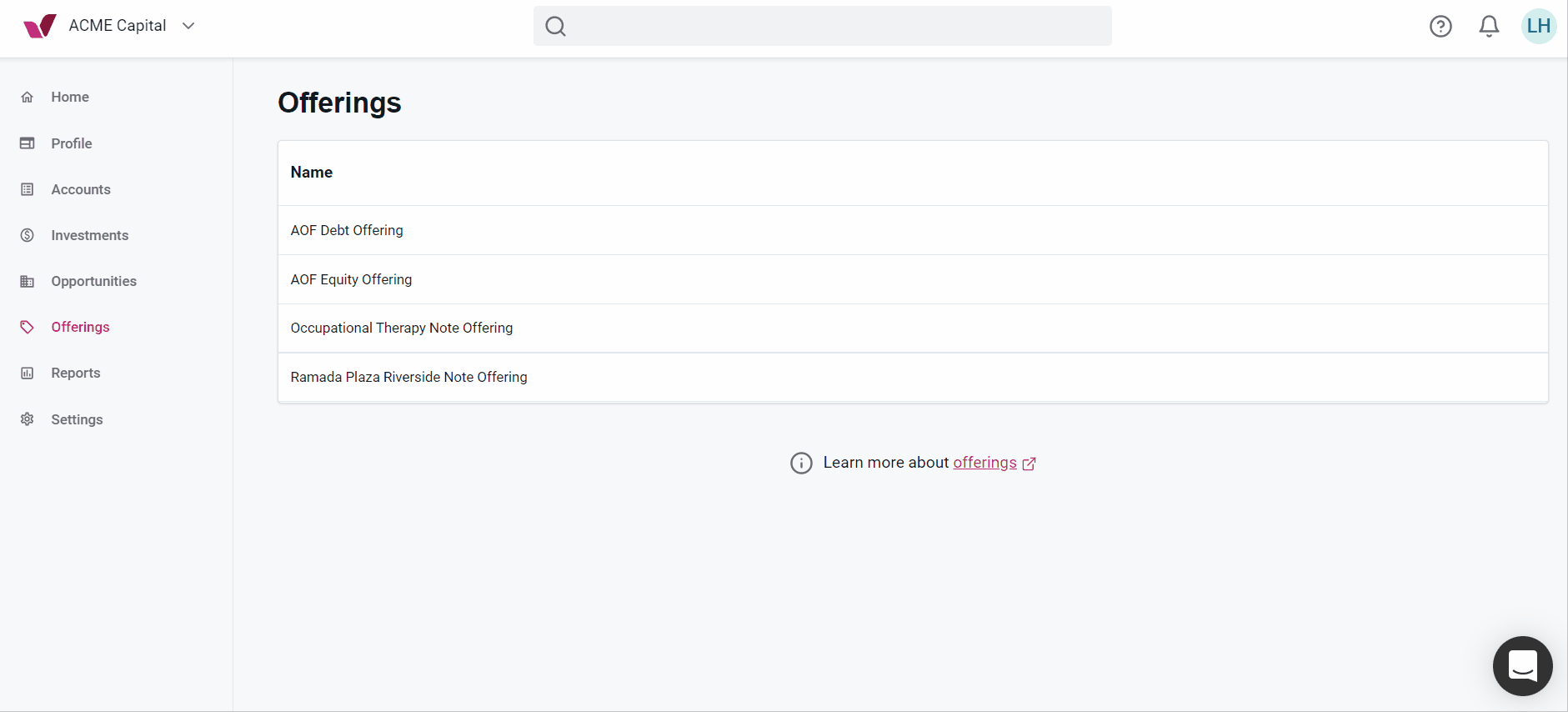
Note: Documents uploaded to Offerings are available to ALL active investors in the offering.

To upload a document for one investor click on accounts and select the investor that you need to upload a document for. You will then see that investors account details. Click on documents & then select “add a new document”.
Need help? Contact support@verivest.com
![Verivest-Logo---Blue-Mark---Dark-Text.png]](https://support.verivest.com/hs-fs/hubfs/Verivest-Logo---Blue-Mark---Dark-Text.png?height=50&name=Verivest-Logo---Blue-Mark---Dark-Text.png)