Setting Up Two-Factor Authentication
Two-Factor Authentication (2FA) adds an extra layer of security to your investor portal account.
Two-Factor Authentication (2FA) adds an extra layer of security to your account, requiring you to enter a code sent via text message or generated via an authenticator app each time you log in.
We don't require users to set up 2FA but it is highly recommended!
Setting Up Two Factor Authentication
To set up two-factor authentication (2FA), log into your investor portal and click on your initials in the top right corner of the page. Then, navigate to Settings.
Select the Two-factor authentication option and follow the prompts to set up your cell phone to receive a text message, OR set up an authenticator app (such as Authy or Google Authenticator) to generate a code.
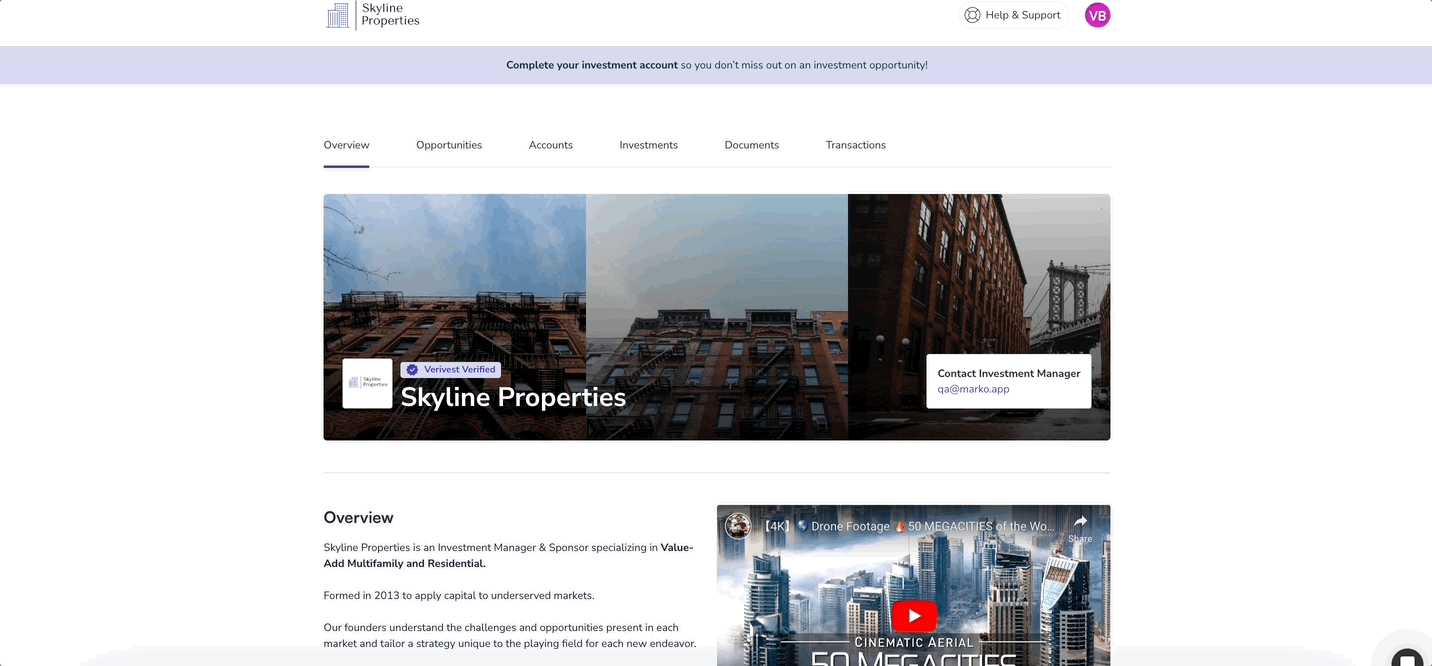
Please note that selecting "authenticator app" will require you to download a third-party authentication app on your mobile device.
Disabling Two Factor Authentication
If you want to disable two-factor authentication after setting it up, simply click the toggle switch for two-factor authentication.
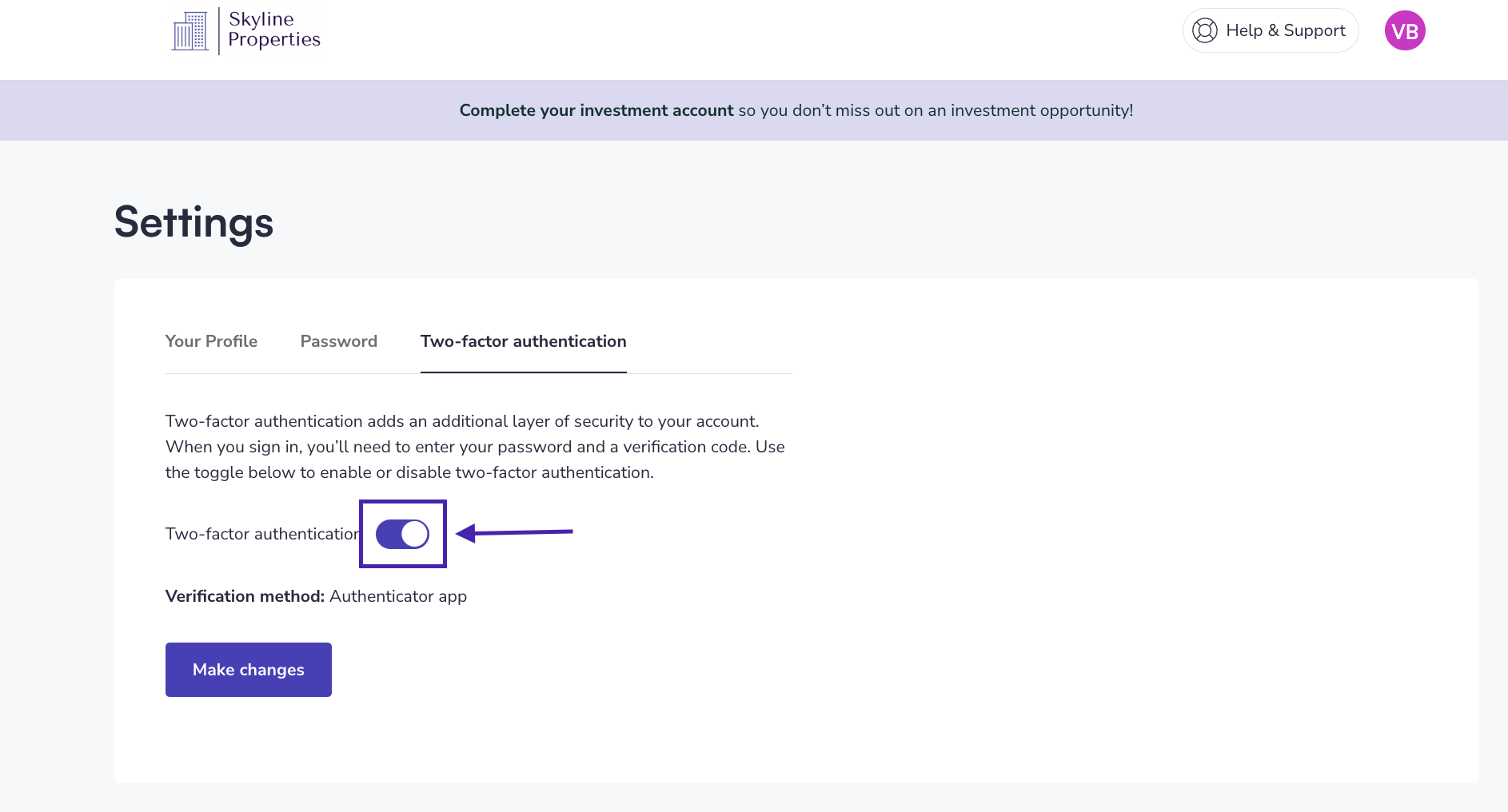
You will receive a prompt asking you to confirm your choice. Select "turn off" if you wish to disable two-factor authentication.
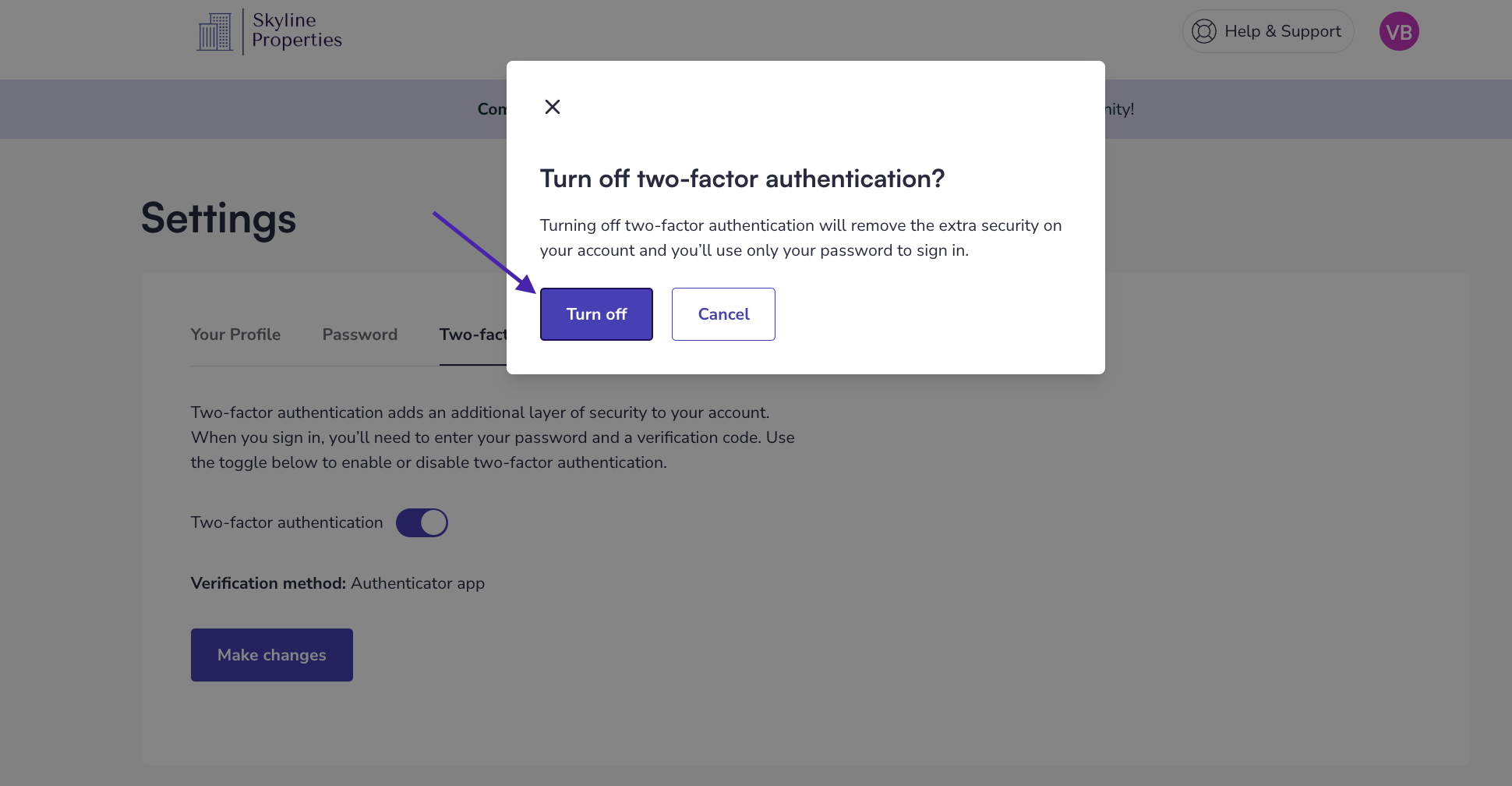
With two factor authentication off, you’ll be able to access your account by entering your email and password.
What if I lost or purchased a new phone and can no longer access my old device to authenticate my sign-on?
If you change your mobile number or need assistance with accessing your account, please reach out to our support team.
Need help? Contact Support@Verivest.com
![Verivest-Logo---Blue-Mark---Dark-Text.png]](https://support.verivest.com/hs-fs/hubfs/Verivest-Logo---Blue-Mark---Dark-Text.png?height=50&name=Verivest-Logo---Blue-Mark---Dark-Text.png)