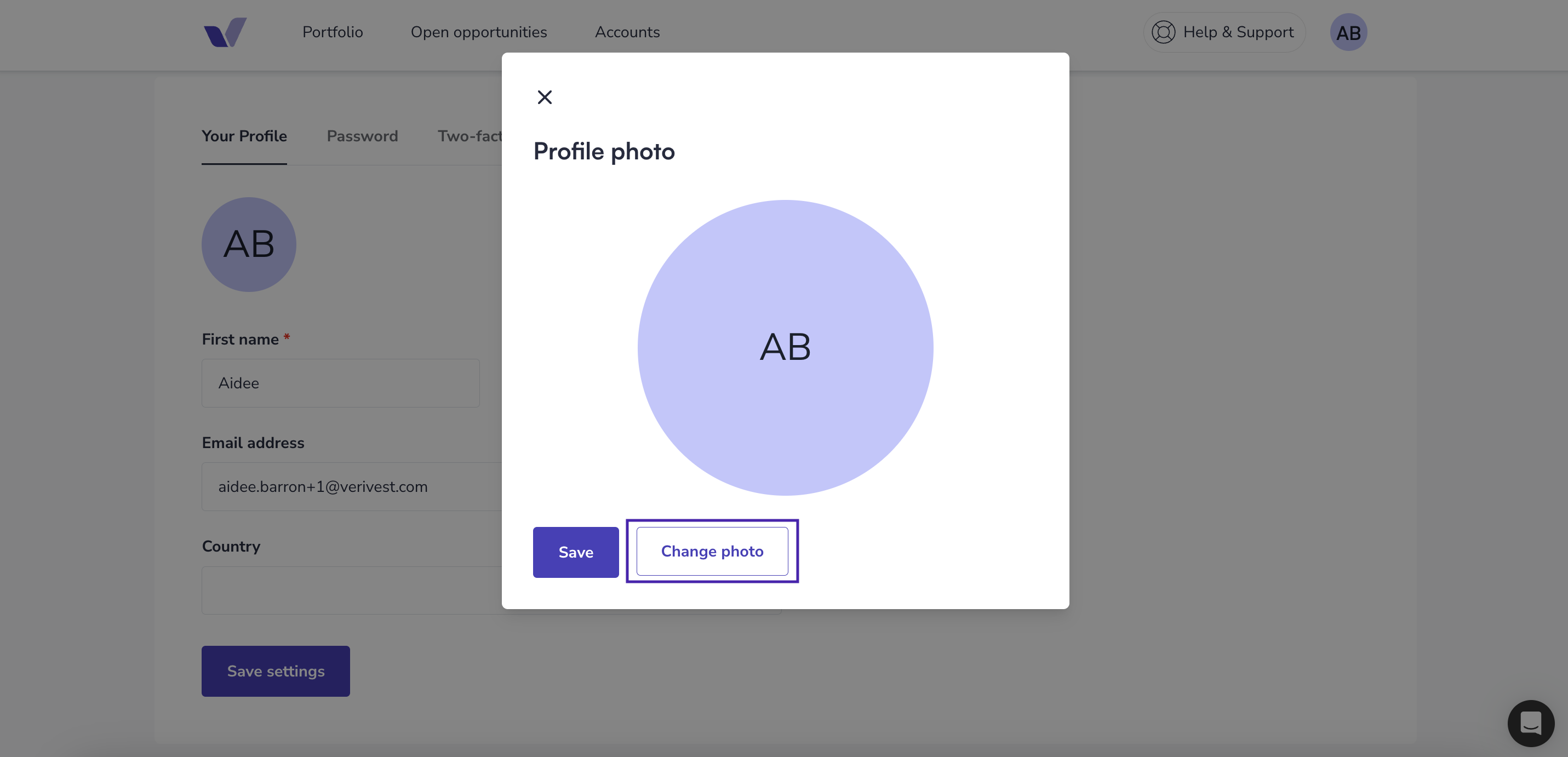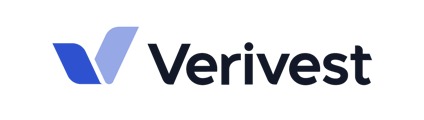This article goes over setting up access to the admin portal, also known as the manager portal.
If you have been granted admin or manager access to a Manager profile on Verivest's platform, you will receive a welcome email that invites you to activate your account.
To activate your account, please follow these instructions:
-
Check your email for the portal invitation, including your spam folder.
-
Click on the provided "activate in portal" link.
-
Enter your preferred password in the designated password field.
-
Click the "Activate Account" button.
Once you have completed these steps, your account will be activated and ready for use. We recommend bookmarking the URL for easy access in the future.
💡 If you are a new manager and require access to your firm's Manager dashboard, please have a current admin user grant you access from their dashboard settings.
User Settings
Once you have activated your account, we recommend reviewing your user account settings to ensure that all of your information is correct. From your user account settings, you can update your first or last name, as well as the email associated with your login credentials.
-
To access settings click on your initials

2. Click on Settings
3. Make any necessary changes and click Save Settings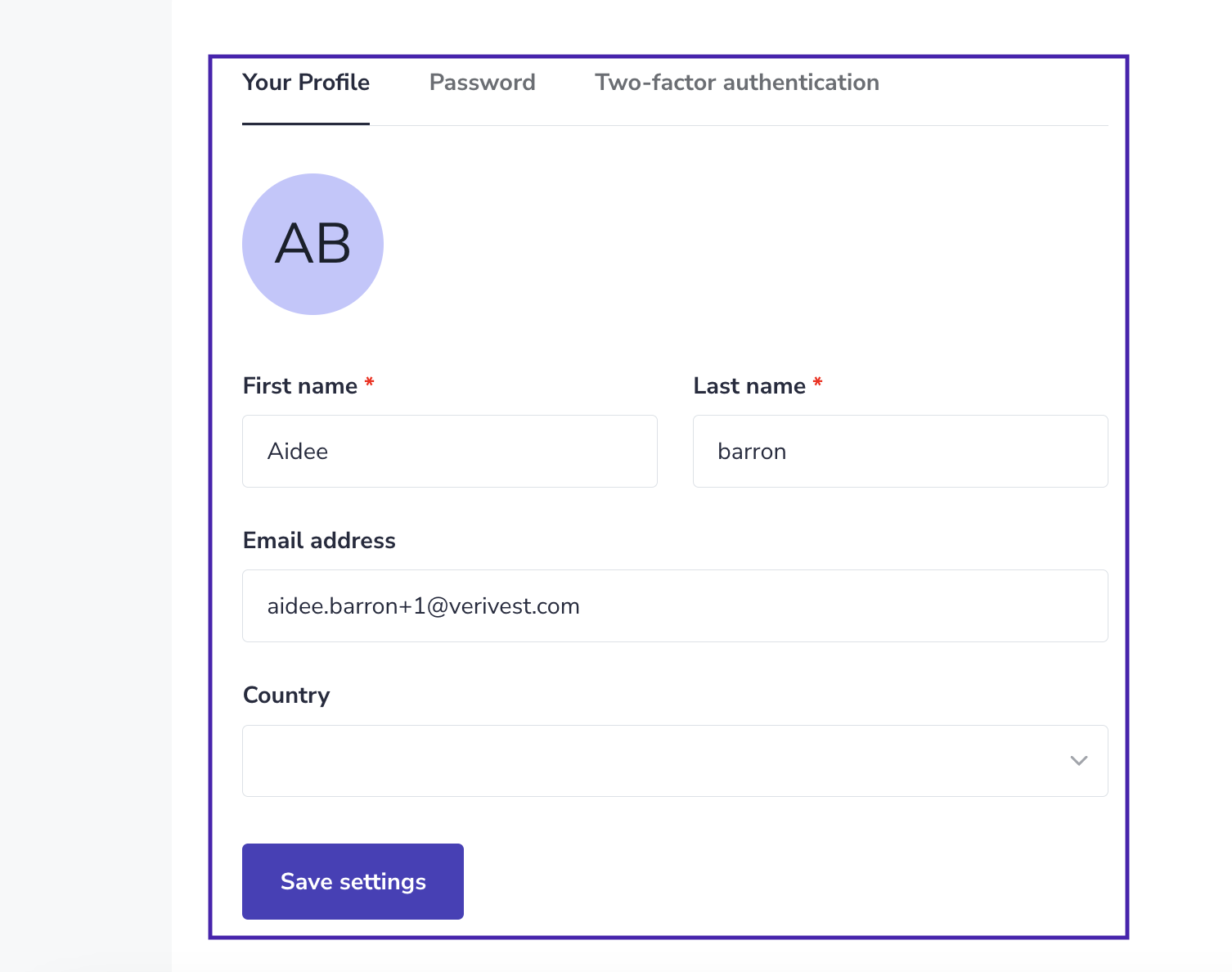
Add a Profile Photo (optional)
You can also add a profile image to your account. To do this follow the steps below.
1. Click on your initials under Your Profile, located in settings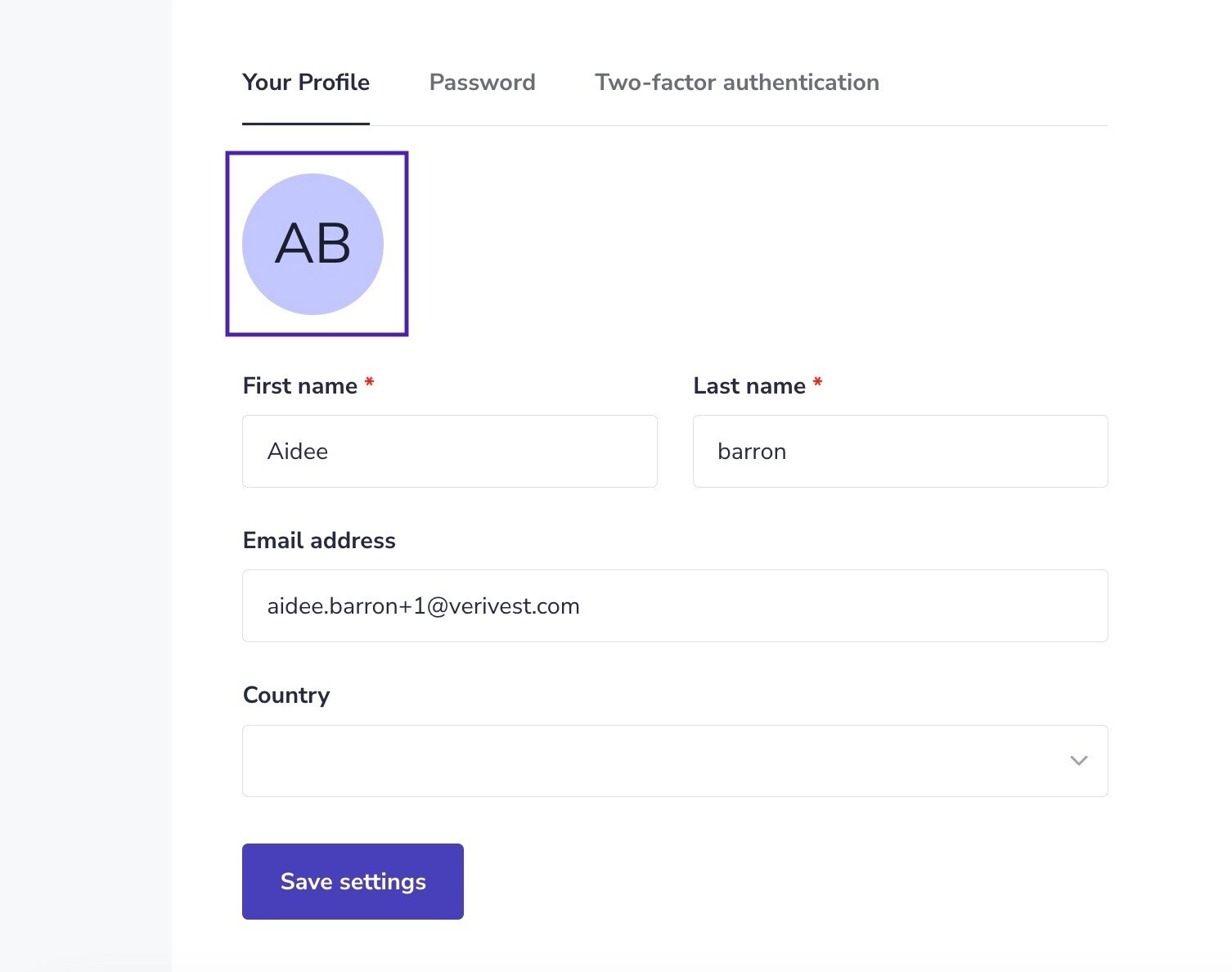
2. Click "Change Photo" to browse your computer files and upload an image and then click Save