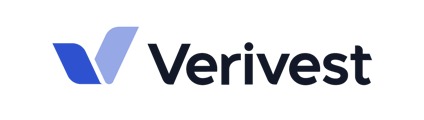This guide outlines the process for sharing Offering documents with your investors and investment contacts through the portal.
Part 1: Granting Portal Access to Investors
Before investors can view documents, they need access to the Investor Portal.
- Log in to the Manager Portal.
- On the left sidebar, navigate to People.

- Search for the investor/contact:
- In the search bar, type the name of the investor or contact.
- If the contact is already listed, click on their name to open their profile and proceed directly to Step 5.

- If the contact is not listed:
- Click the + People button.
- Select Add One Person.

- Fill in the required details for the new contact.

iv. Click Submit and Add Relationship to create the contact record.
- Access Permissions:
- Once the contact is created, select the created account.
- Navigate to the Permissions tab.

- Grant Portal Access:
- Locate the toggle switch under Can access column.
- Enable this option to grant the investor access to the Investor Portal.

- Confirmation: Once access is granted, the investor will be able to log in to the portal.
Part 2: Uploading Offering Documents
Once investors have portal access, you can upload Offering documents for them to view.
- Navigate to the Document Library in the Manager Portal:
- In the Manager Portal, click Investor Portal in the left sidebar.
- Click Library.

- Select the Correct Fund Folder:
- Locate and open the folder named after the specific Fund for which you are uploading documents.

- Locate and open the folder named after the specific Fund for which you are uploading documents.
- Upload the Offering Documents:
- Click the + New button.

- Click Upload document.

- Choose the file from your local drive.
- Enter the File Name and Effective Date.
- Click Upload.

The uploaded document will now be visible in that fund's library for all permissioned investors. - Click the + New button.
For questions or additional support, please email support@verivest.com