Two-Factor Authentication
This article explains the process of adding an additional security measure to your account (2FA).
Two-Factor Authentication (2FA) provides an additional security measure for your account. It requires you to enter a code, either received via text message or generated by an authenticator app, whenever you log in. While setting up 2FA is optional, we highly recommend it to enhance your account's security.
Setting Up Two Factor Authentication
To set up two-factor authentication (2FA), log into your investor portal and click on your initials in the top right corner of the page. Then, navigate to Settings.
Select the Two-factor authentication option and follow the prompts to set up your cell phone to receive a text message, OR set up an authenticator app (such as Authy or Google Authenticator) to generate a code.
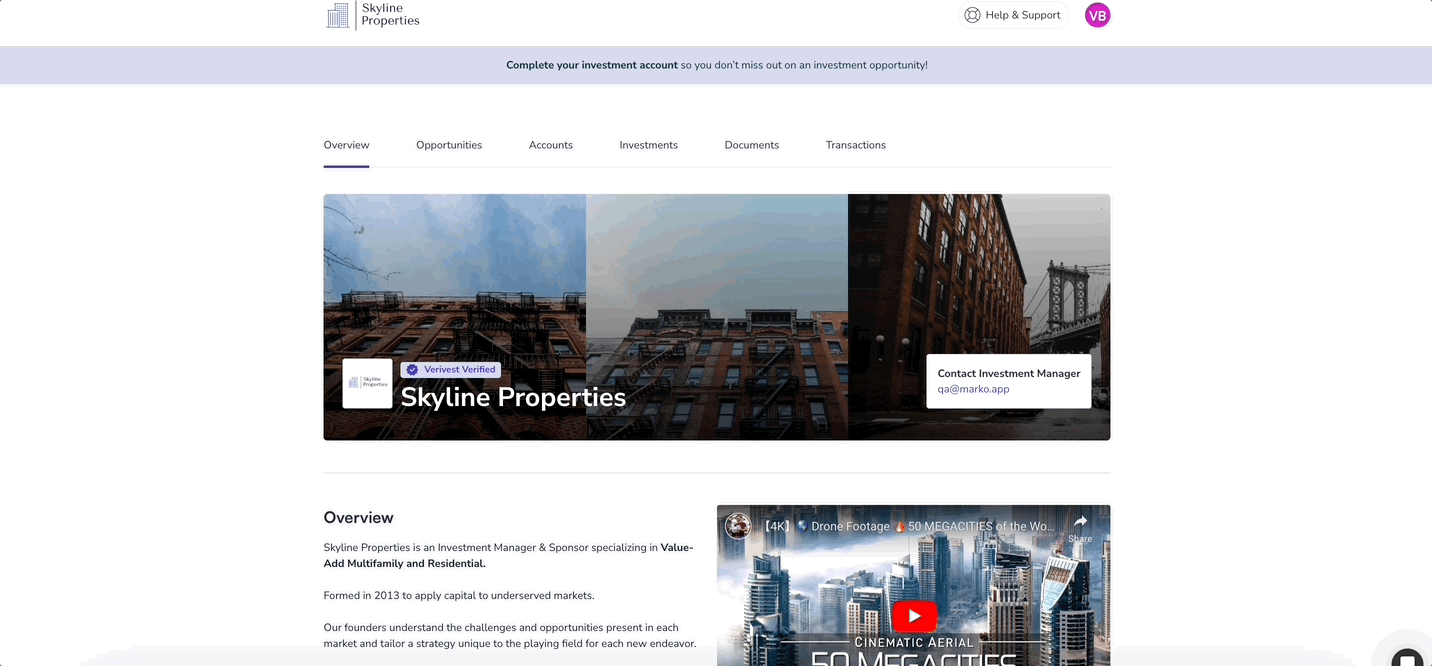
Note: If you choose the "authenticator app" option, you will need to download an authentication app from a third-party onto your mobile device.
If you enable SMS verification, we recommend disabling it before traveling internationally to avoid any sign-on issues caused by limited mobile service.
Disabling Two Factor Authentication
To disable two-factor authentication, log into your investor portal and click on your initials in the top right corner of the page. Then, navigate to Settings and toggle off the switch for two-factor authentication.
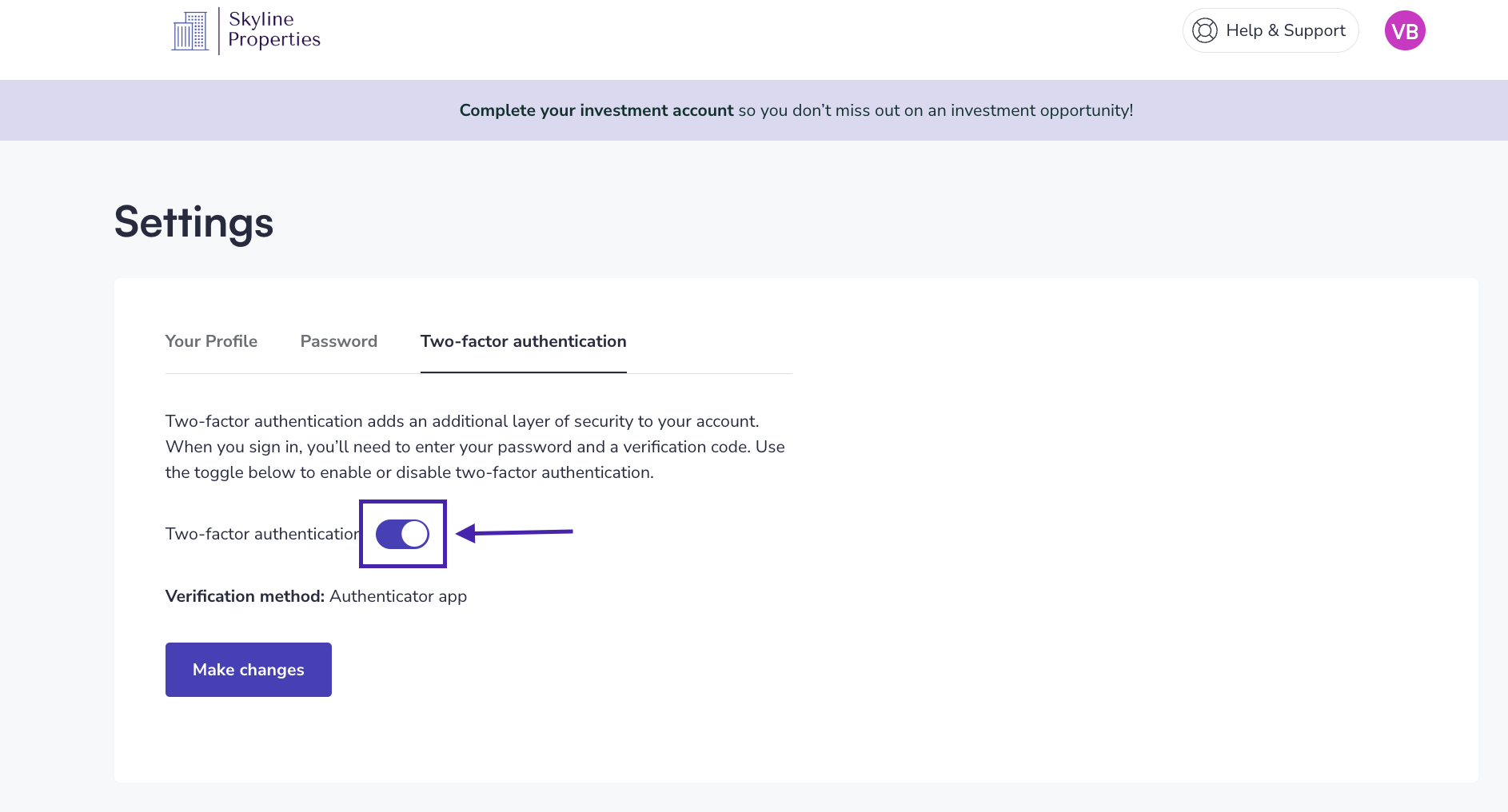
You will receive a prompt asking you to confirm your choice.
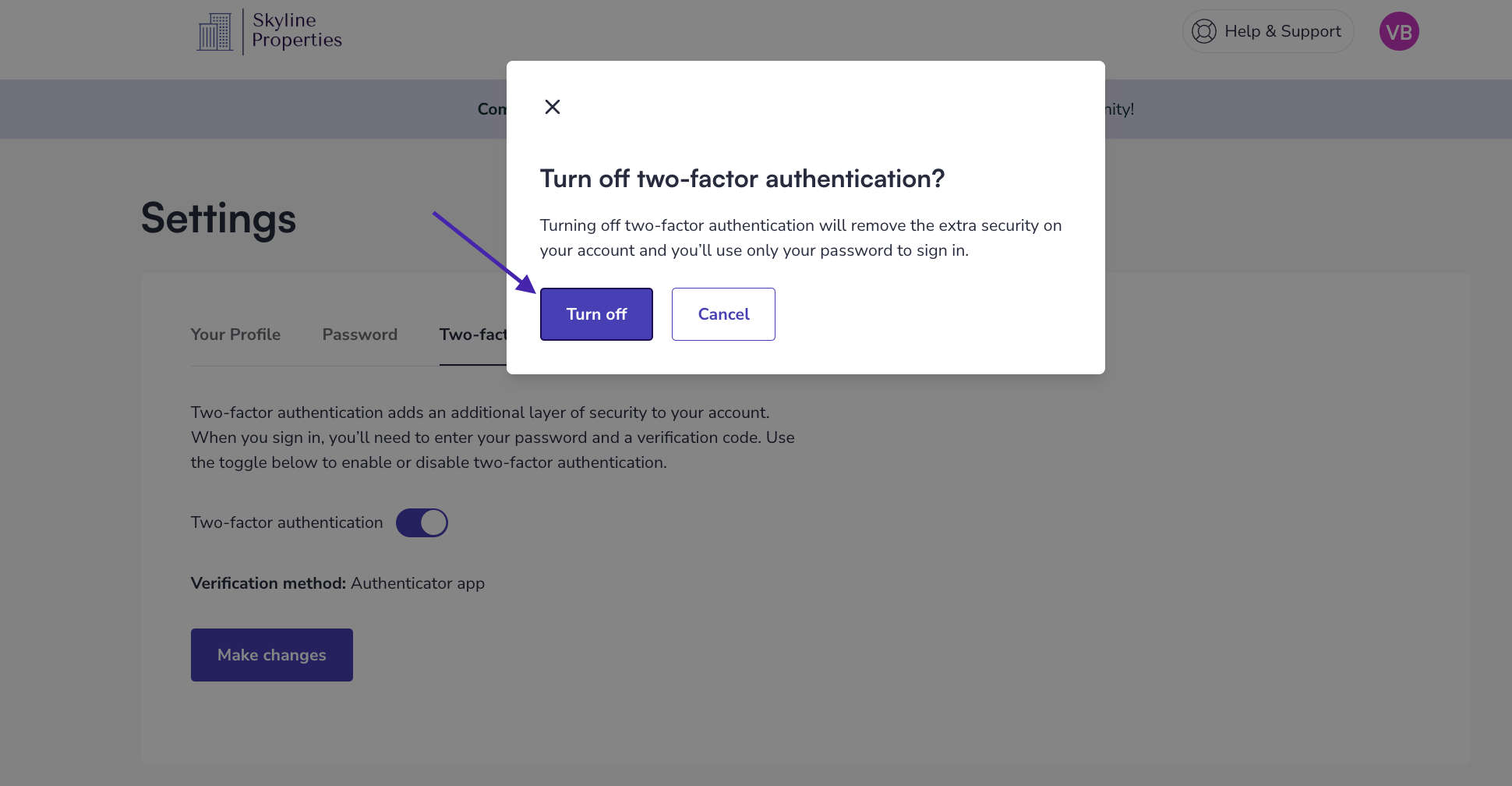
Select "turn off" to confirm that you want to disable two-factor authentication.
Now, the next time you log in, you will only need to provide your email and password.
If you have changed your mobile number or require assistance accessing your account because you no longer have access to your old device for authentication, please contact our support team for help.
Need help? Contact Support@Verivest.com
![Verivest-Logo---Blue-Mark---Dark-Text.png]](https://support.verivest.com/hs-fs/hubfs/Verivest-Logo---Blue-Mark---Dark-Text.png?height=50&name=Verivest-Logo---Blue-Mark---Dark-Text.png)