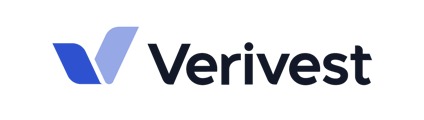This article goes over how to reset your password.
If you have forgotten the password to your account, you can easily reset it by visiting your admin portal, entering your email address, and choosing the option forgot password.
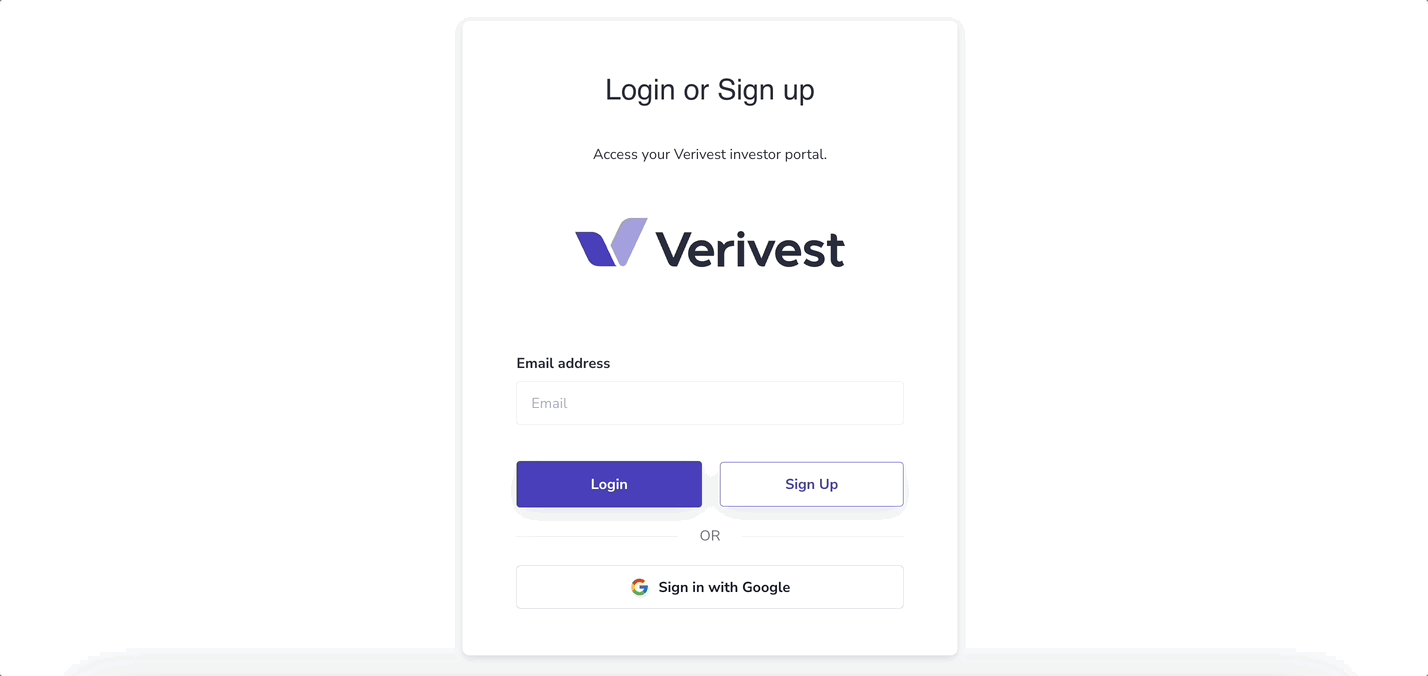
After clicking on the forgot password button, an email will be sent to your email address. This email will contain a link that you can click on to begin the process of resetting your password.
If you cannot find the password reset email in your inbox, please make sure to check your spam folder.
Please note: The password reset link in the reset email will expire if not used within 30 minutes.
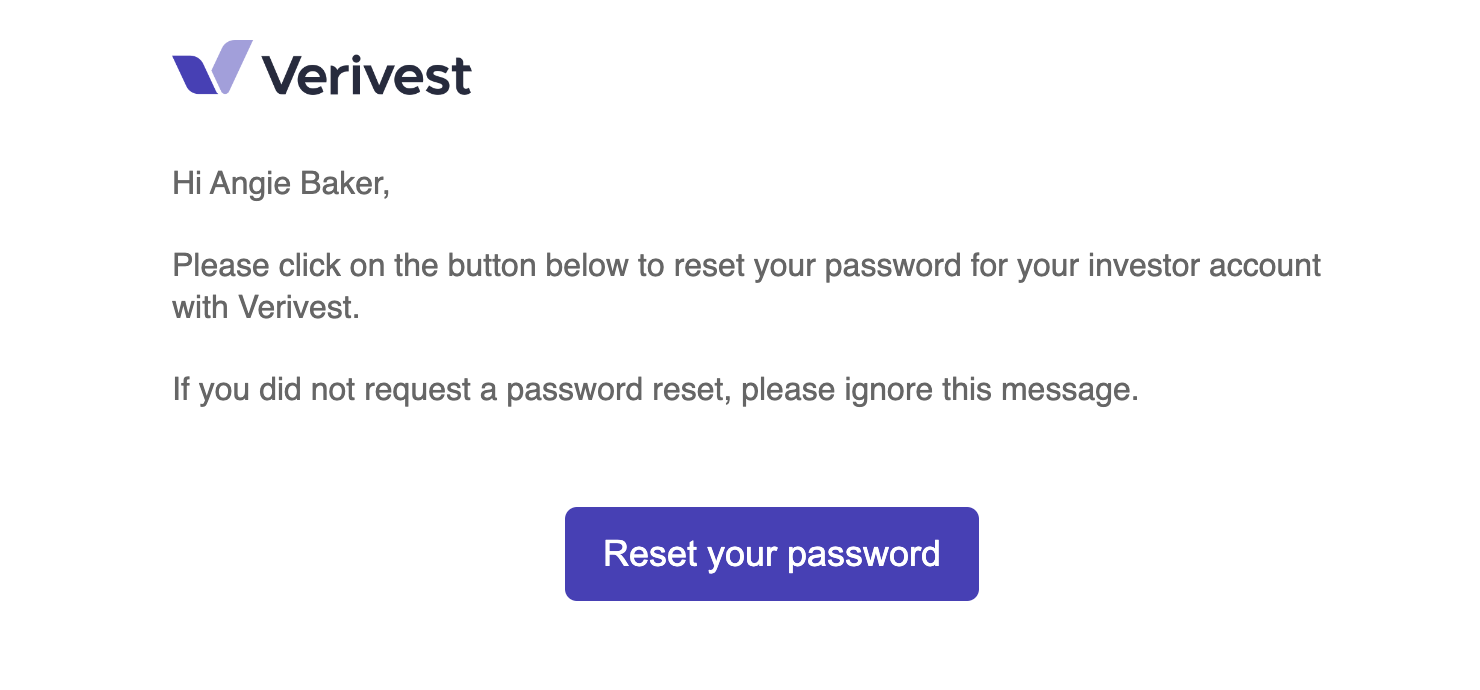
After clicking on the link in the password reset email, you will be taken to the admin portal. There, you can set a new password that meets the following requirements: it should be between 8 and 20 characters long, and it should contain at least one number or special character.
After confirming your new password, click on "set new password" to be redirected to the login page.
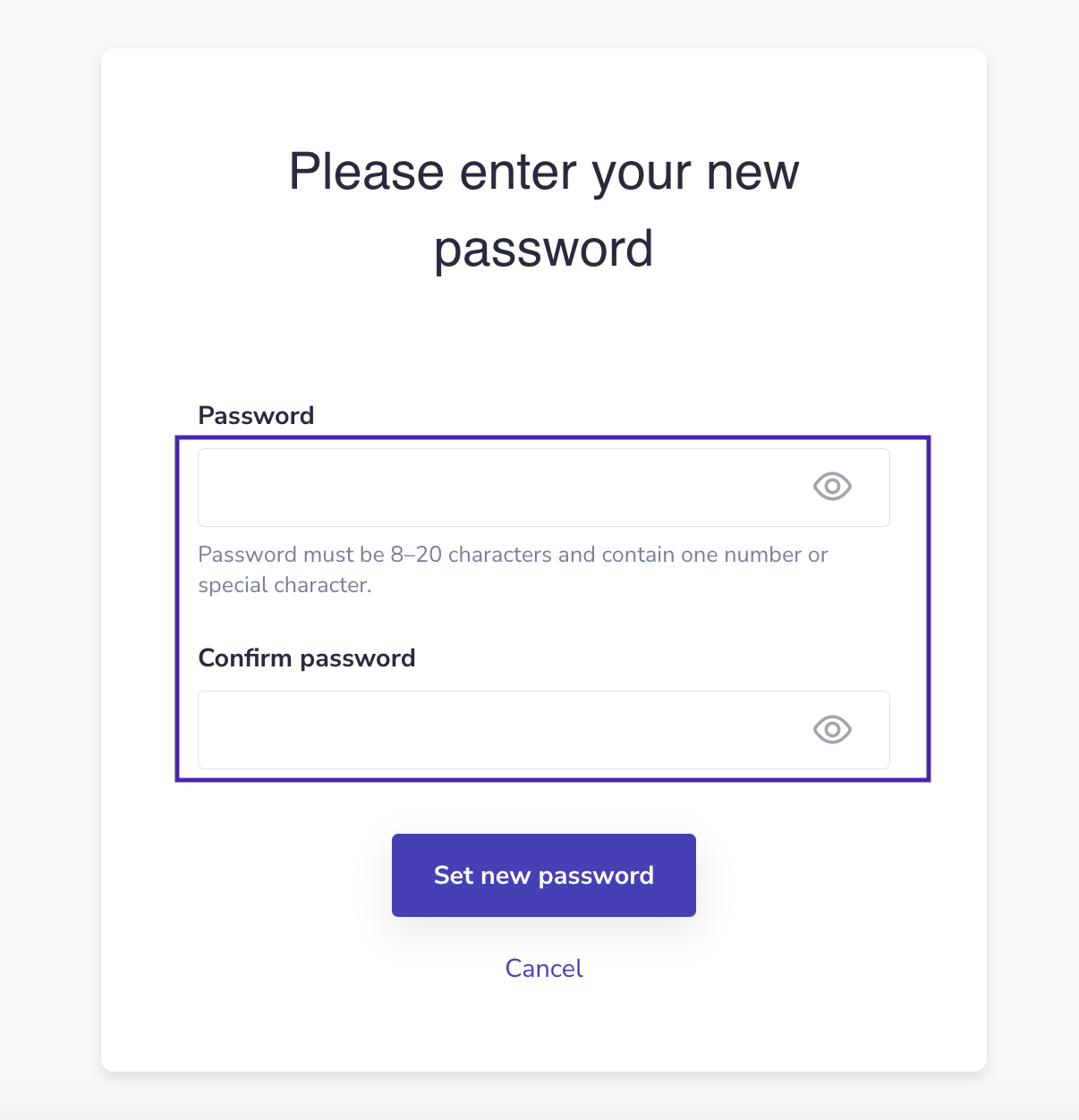
💡 You must know your existing password in order to do this.
To change your password, go to the admin portal and click on your initials in the top right corner. Then, select Settings.

Navigate to the Password tab, and enter your current password, followed by your new password and select Save changes.
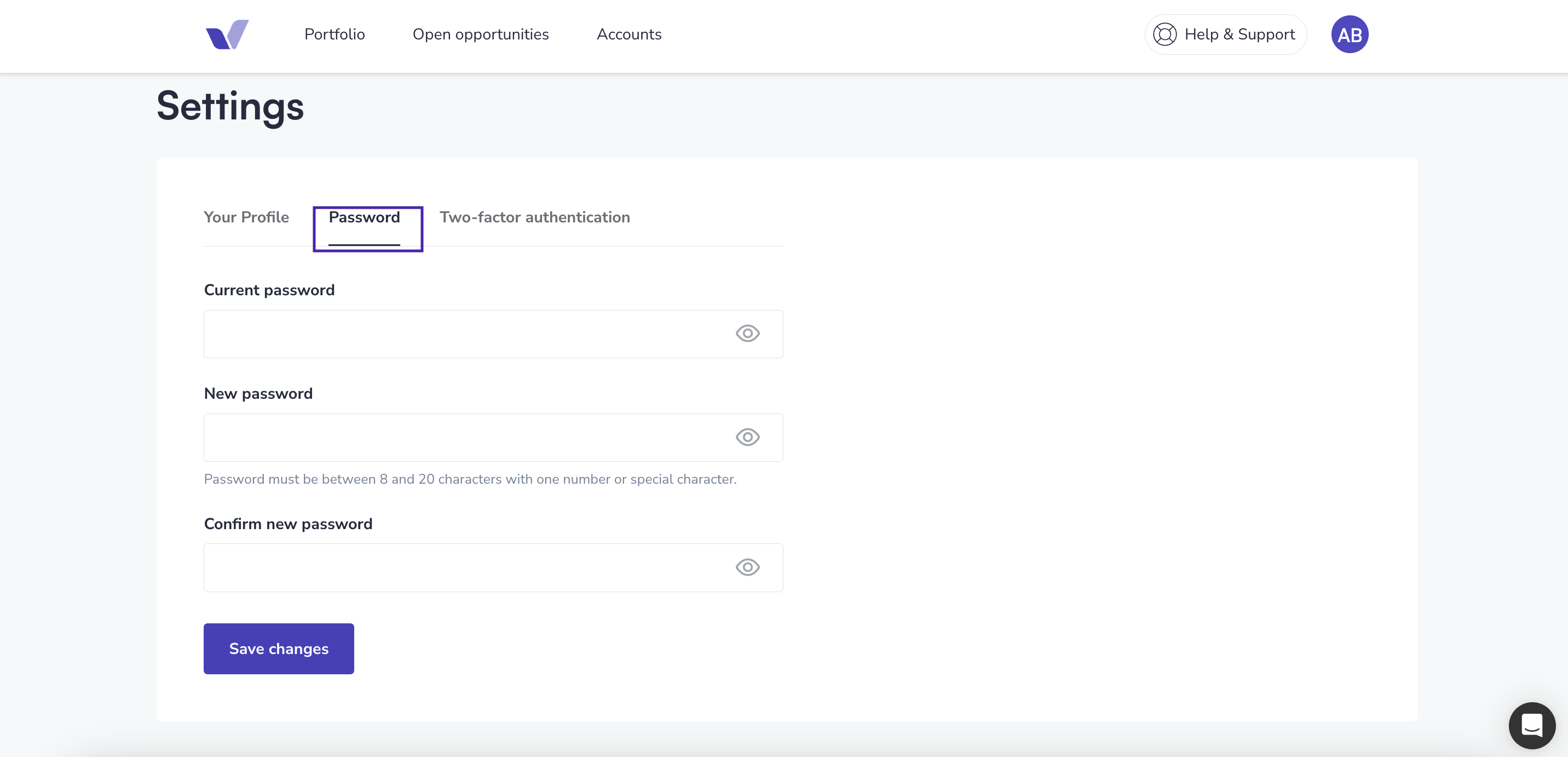
Need help? Contact support@verivest.com